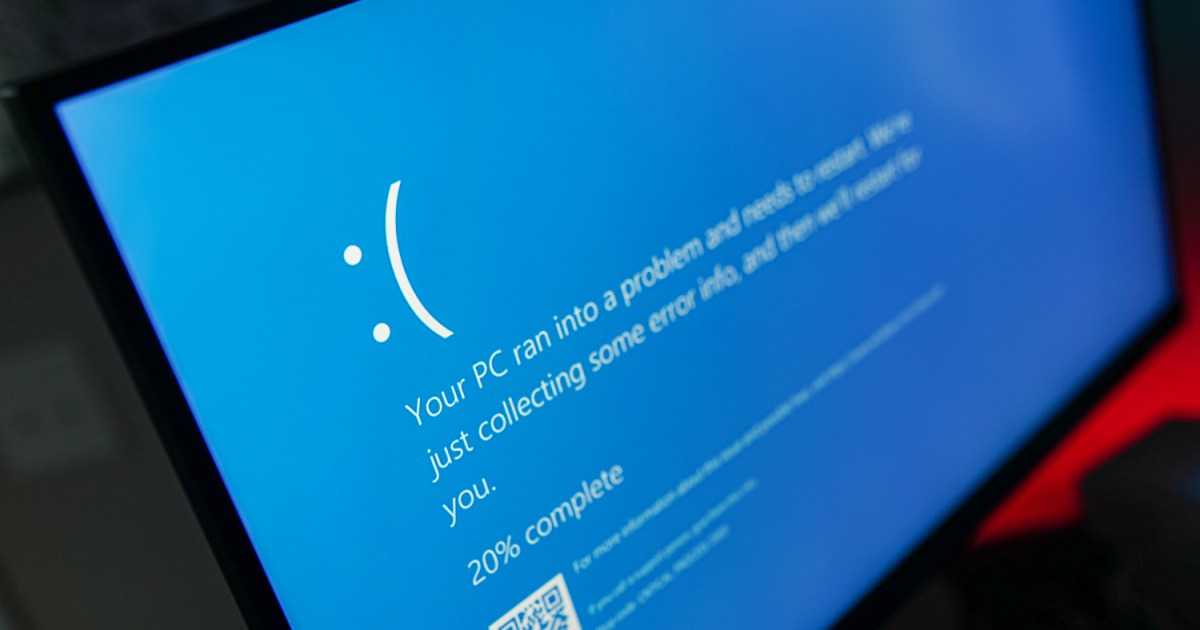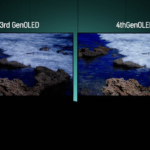Microsoft’s Windows 11 2024 Update, more commonly referred to as 24H2, is here, but it’s not without issues. Reports from disgruntled users flooded various forums, talking about constant blue screens of death (BSOD) since updating to the latest version of Windows. Although Microsoft has yet to officially acknowledge the problem, the users seem to have pinpointed the cause of it, and even found a workaround.
So far, it looks like these crashes are fairly limited in scope, as they seem to happen if you have one of a few Western Digital SSD models. Other SSD vendors appear unaffected so far. As reported on the WD Community Forums, users are getting BSODs with the error “critical process has died” ever since they updated to the 24H2 update.
Checking Event Viewer logs after a crash returns one of two errors: Either stornvme which refers to NVMe SSD storage drivers, or “The driver detected a controller error on DeviceRaidPort 1.” As pointed out by Windows Latest, this likely refers to the redundant array of independent disks (RAID) controller, which helps the PC use multiple storage drives as one big storage unit.
It all seems to come down to certain Western Digital SSDs that request 200MB HMB (host memory buffer), which is a feature that essentially allows the SSD to use a little bit of the system’s RAM to store data, speeding up performance. In the previous patch, Windows 11 23H2, the system granted up to 64MB HBM and there have been no problems. Now, the SSDs that have the same 200MB HMB are all affected, as the 24H2 update grants the full 200MB, which seemingly causes the crash. Some of the affected drives include the WD SN770 and the WD SN580, which are DRAM-less SSDs that benefit from HMB.
If this is happening to you, rolling back the update is your best bet right now, and it’s possible that Microsoft may block PCs with these SSDs from receiving the update while it’s working on a fix. If you don’t want to go back to 23H2, Western Digital forum users have also found a workaround that seems to work, but use it at your own risk — modifying the registry can be pretty scary. It’ll also disable HMB entirely, which could slow down your PC.
Read the full article here