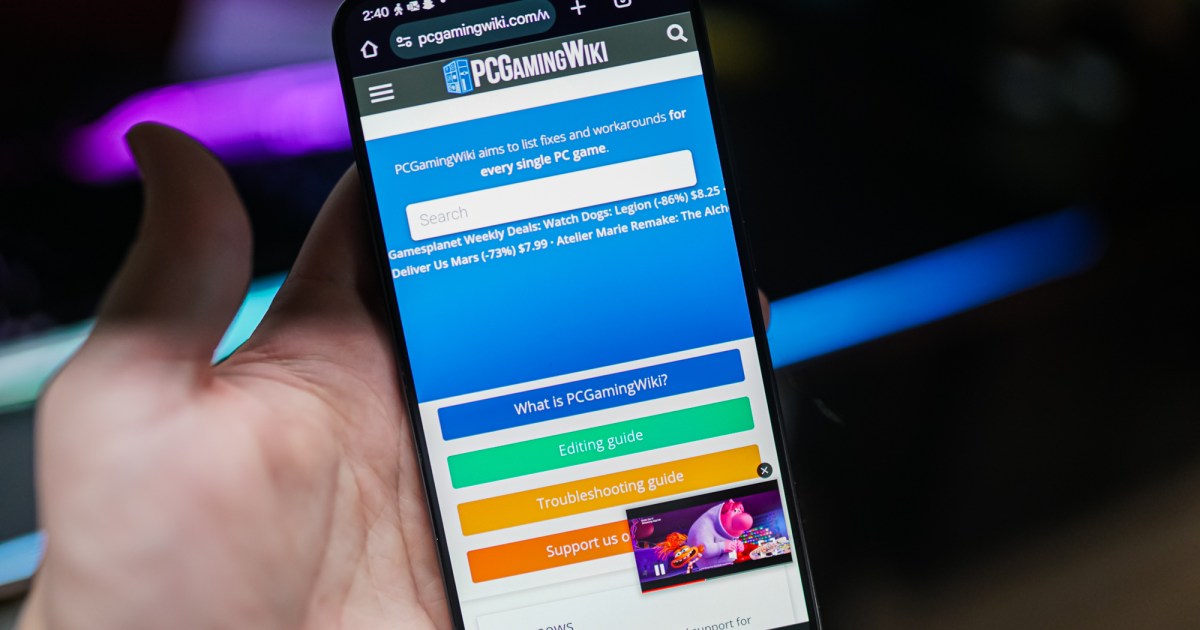I love the PCGamingWiki, and if you’re aware of it, you probably love it too. It’s not some hidden gem among PC gamers, but judging by the website’s Discord numbers (about 2,900 members) and active contributors (around 300), it doesn’t get nearly the attention it deserves.
It’s a community of devout PC gamers that have picked apart over 50,000 PC gamers, just to understand how they work and list what they’re capable of. It’s a project 12 years in the making, started by Andrew Tsai (Andytizer) who went onto establish the AppleGamingWiki, as well. And over my years of testing games, reviewing hardware, and booting up plenty of titles in my free time, I’ve used the PCGamingWiki hundreds, if not thousands, of times.
If you’re familiar with the PCGamingWiki, consider this an appreciation post. If you’re not, I’m about to save you hours of digging through Steam forums and Reddit threads.
Get your weekly teardown of the tech behind PC gaming
A roundup of fixes

The main function of the PCGamingWiki is to provide community-sourced fixes for PC games. It’s no secret that a lot of PC ports have problems, but you can usually fix or limit those problems with a few easy steps. The PCGamingWiki finds, tests, and posts those fixes so you don’t have to dig around.
Let’s take Star Wars Jedi: Survivor as an example. It’s an infamous PC port because of its constant stuttering, frequent crashes, and slew of visual bugs. On the PCGamingWiki page, you can find a fix to skip the intro video — a common spot for crashes — as well as fixes for crashes when using ray tracing and a fix for white flashes when objects are called out of the game world. This game has a ton of problems, and you can’t fix all of them. But the PCGamingWiki rounds up everything you need to at least have a better experience, and it shouldn’t take more than 10 minutes to go through all of the fixes.
In a more recent, less extreme example, the PCGamingWiki points to the FFXVIFix mod for Final Fantasy XVI. This mod fixes a few essential problems with Final Fantasy XVI, such as removing the frame rate cap in cutscenes and enabling ultrawide support. However, the PCGamingWiki also shows some of the smaller aspects of the mod, such as its ability to lock your cursor to a window and keep game audio playing if you defocus the game.

Some games don’t need any fixes, such as the recently released The Plucky Squire, while others have a long list of mods and tweaks. Regardless, if there’s a widespread issue with a game, you can be almost certain the PCGamingWiki has documented it.
Even just to track down fixes, the PCGamingWiki can save you a ton of time from digging through comments in forum posts just to find a link. But the PCGamingWiki goes further.
A true database

Fixes are a big reason to pop into the PCGamingWiki, but beyond pulling together a few community fixes, the PCGamingWiki catalogs detailed information for just about any PC game you could imagine. That includes graphics features, resolution and aspect ratio support, controller support, storefronts, save data and configuration file locations, and much, much more. Lately, the PCGamingWiki has been adding screenshots from the settings menus in-game, too, allowing you to see all of the options before you buy.
There are a ton of situations where this is useful. For example, Horizon Forbidden West uses Steam’s Digital Rights Management (DRM). However, if you buy the game through the Epic Games Store, it doesn’t require any DRM. Good to know if you plan on picking up the game. The recently released Black Myth: Wukong doesn’t support HDR, but you can force HDR through settings files for the game engine (Unreal Engine 5, which the PCGamingWiki also catalogs). And Lies of P supports button remapping, but not for movement buttons.
I constantly see PC games with odd quirks like this, and they’re very rarely documented anywhere — except the PCGamingWiki. Say you just picked up a shiny new OLED gaming monitor like Asus ROG Swift PG27AQDP, and you want to play Black Myth: Wukong with perfect HDR. If you do a quick Google search, you’ll come up with a list of forum posts complaining about the lack of HDR in the game. If you go to the PCGamingWiki, you can actually find a fix.

The two points I find most useful are the save data locations and configuration file locations. Games throw these files wherever they want. Some store them in your documents folder, while others use the game folder, while more still bury them within your AppData folder.
The PCGamingWiki lists the exact locations for each of these files for all of the games it has pages for. Furthermore, it lists file paths for each storefront if they’re different. For instance, Lies of P stores its save with the game install if you bought it on Steam, but it’s stored in your AppData folder if you bought it on the Microsoft Store.
Finding these files can be a lifesaver. I did a co-op run of Elden Ring with a few friends and the Seamless Co-op mod earlier this year, ahead of the Shadow of the Erdtree release. I used the PCGamingWiki to find my personal save so I could back it up in case any wires got crossed installing the mod. More recently, I picked up Stranger of Paradise: Final Fantasy Origin to find that the game didn’t give me an option for 4K output. I used the PCGamingWiki to find the configuration file location, changed my resolution there, and I was all set.
Oh, the lists!

The PCGamingWiki doesn’t just catalog all of this information. It also rounds up that information into lists, and there are literally hundreds of them. Some of these are fairly straightforward, such as the list of games that support Windows Auto HDR or ray tracing. Some are a little more involved. For instance, you might suspect that only Sony-published games support the features of the DualSense controller, but there are actually over 200 games available on PC that support those features.
A lot of these lists are automated, populated by new game entries and their corresponding features. Some are manually maintained, however. One of the most useful I’ve found is the list of games with upscaling. The list not only includes games with upscaling and what tech they support — Nvidia’s DLSS, AMD’s FSR, or Intel’s XeSS — but also notes about how the upscaling works. That can be a pretty big deal. For instance, in Chivalry 2, you can use DLSS or XeSS, but you need to run the game in DirectX 12 mode. And in the 3D Metroidvania Supraland, you can use DLSS, but it’s not available on the Microsoft Store version of the game.
From accessibility settings to controller support to what games use which graphics API, the PCGamingWiki has a list for just about everything. Not all of them are super useful, such as the list of games that support offline bots, but most of them are.
If you’ve used the PCGamingWiki, I’m preaching to the choir. If you haven’t, now is your time to bookmark the website. It’s a massively useful resource for any PC gamer, and it’s constantly updated. At the time of writing this article, less than a week after Final Fantasy XVI and God of War Ragnarok released on PC, the pages are stuffed with information, including community fixes. That’s fast.
It appears the website is supported by ads and a small Patreon, so if you appreciate the work the PCGamingWiki does, I’d encourage you to sign up for an account and contribute wherever you can.
Read the full article here