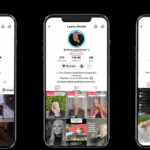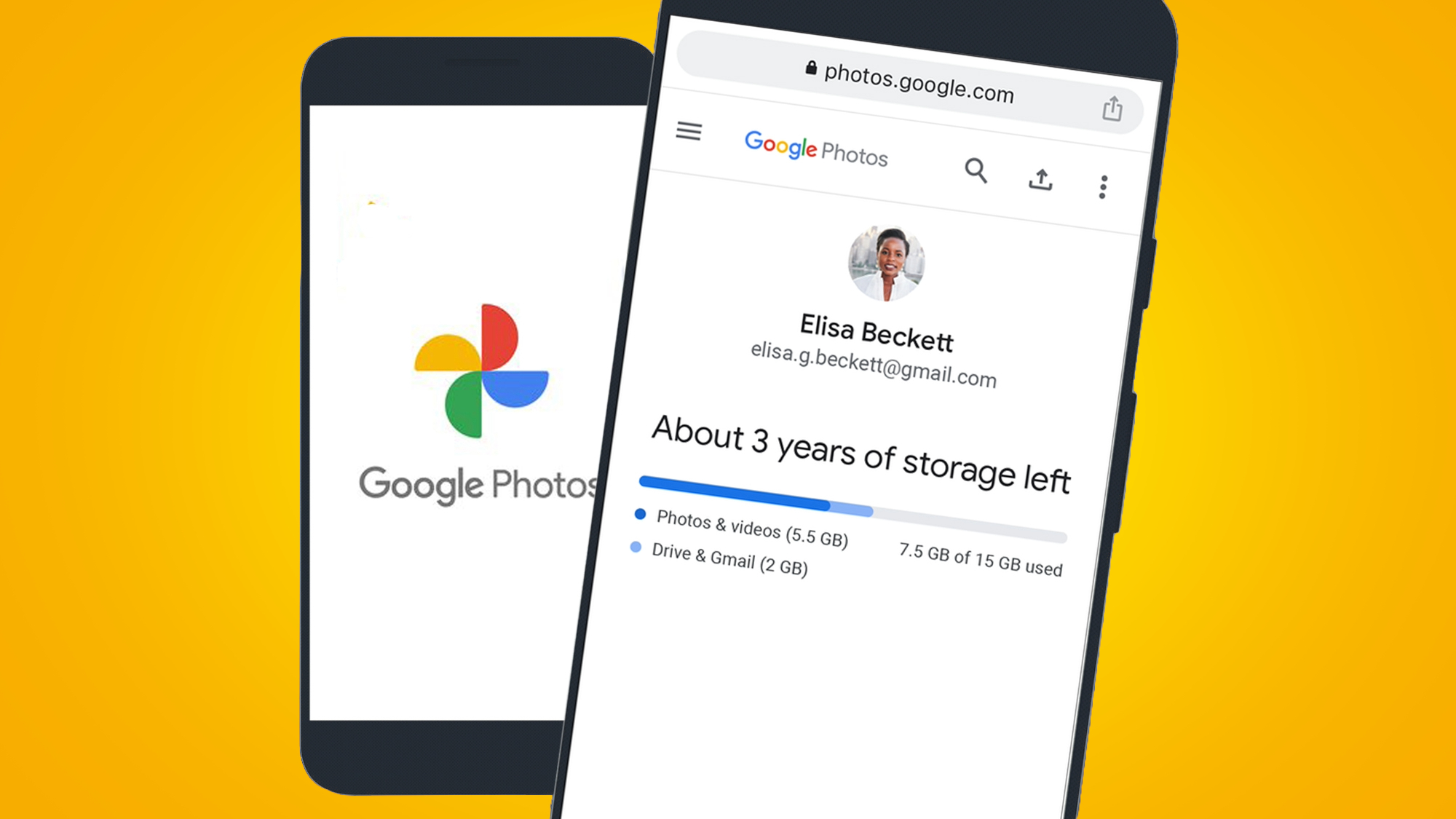Google Photos is one of the cornerstones of the Google experience. It’s the gallery that manages all of your images, gives you access to Google’s AI editing tools, offers powerful backup options, and a whole lot more.
This humble photo management app was pivotal to the launch of the Google Pixel in 2016, with Google promising unlimited storage for the OG model right through to the Pixel 5. That perk ended in 2021 with the launch of the Pixel 6, but Google Photos remains one of the best ways to manage your image collection, whether you’re on Android or iPhone.
Google Photos launched in 2015 and recently celebrated its tenth anniversary, and once you get under the skin, it offers a lot more than you might think. Here are some of the best features you need to be using.
Before we get started, here’s a little bit of Google Photos terminology so you know what I’m talking about:
- Memories – this is the carousel at the top of the Photos page that bubbles up images, collections from recently, or from some time ago
- Photos – on the tab at the bottom, this is all the images you have in Google Photos, from the cloud and from your device
- Collections – this is a tab where images are grouped and organized, including albums, screenshots, People and Pets, Places, and more
- Moments – these are automatically generated albums, often based around events, like a holiday
1. Discover the power of Magic Editor
It might sound obvious, but it’s one of the biggest features of Google Photos. Magic Editor was introduced in 2023 on the Pixel 8 and has since rolled out to Google Photos on other devices, including iPhone. You’re limited to 10 saves a month – or you need a Premium Google One plan, which gives you unlimited saves.
Magic Editor gives you access to a range of editing tools that are really powerful. These include background removal and replacement, and specific enhancement for things like the sky or water. It can remove and replace objects using generative AI, and change the framing or style of an image. Some of these tools have been limited to Pixel devices, but that’s set to change in the future.
The best way to experience Magic Editor is to go and play with it yourself. The original UI is a little cramped, but there is going to be an update to Google Photos in the coming months that makes the features universal to all users and changes the interface to make it more logical and easier to use. It really is powerful, so definitely give it a try.
2. Share using a QR code
This recent addition is rolling out to users and builds on Google Photo’s existing sharing experience. If you have a collection of photos – that could be an album you’ve created or one of the Moments that Google automatically creates based around events – then you can share it with a tap.
When the share card pops up from the bottom of the screen, you have a wide range of options – you can create a link, share to platforms like Facebook, or share to someone else as a Google Photos album – but the QR code provides a new level of convenience.
Essentially, it lets you grant anyone around you instant access to those images. Say you’ve been away for a weekend and you’ve taken loads of photos: there’s no need to move them all to the WhatsApp group, just get those who want your pics to scan the QR code.
Or, if anyone misses the QR code, you can also just dump a link into the WhatsApp group, rather than sending all those individual photos.
3. Clean up your faces
One of the best features of Google Photos is that it knows who everyone is. Well, you’ll have to tell it who people are, but once you do, Google Photos will make it easy to search for that person or animal. You can create albums of people or quickly pull up pictures of a specific person, which is always great for sharing embarrassing pictures when the conversation requires it.
But sometimes Google doesn’t quite recognize someone. I’ve found that this occurs with strange angles, items like hats or glasses getting in the way, or when there’s a big age range. Head into Collections > People and pets and you’ll find everyone who is tagged. Tap on a person and you’ll open the complete gallery of that individual.
A pop-up will appear at the bottom of the page, giving you more suggestions for that person. The more you clarify, the better the selections for that individual. This works well with people who appear in a lot of pictures you take, like friends and family.
4. Block your ex from Google Photos memories
It was fantastic, but now it’s over. The last thing you need is Google Photos stuffing that person in your face through Memories. Perhaps you’ll cry, perhaps you’ll do something stupid like DM them, perhaps it will just make you angry. You don’t have to delete that person, instead you can manage who you see, when.
Open Google Photos and head into Settings > Preferences > Memories. There you’ll find the option to Show less or Block, depending on how much of that person you don’t want to see.
Alternatively, you can head into People and pets, tap on a person, and open the menu in the top right-hand corner. Then select Hide face from memories.
On a serious note, there are lots of reasons you might want to hide a face – including pets – from Memories, and this is how you’ll be able to do so to avoid those trigger moments.
5. Give bae access to your photos
If you want to go all-in on sharing, you can opt to share your Google Photos with a special person. Gulp.
That’s right, you can grant access so that special person can see your photos without the need to constantly share them. It makes it easy if you’re always doing things together.
There are parameters that you get to put in place, so they don’t get access to every photo you’ve ever taken with Google. That includes setting a “from” date, but can also (and more usefully) include photos of particular people.
That means you can share all the photos you take of that person, or all the photos that include your children, which is where this really comes in handy. From Google Photos, tap the “+” at the top of the screen to Create and then tap Share with partner.
Google puts a reminder on the page that the person you are sharing with will be able to see where those pictures were taken.
This isn’t the only option for automatic sharing. Head into People and pets, tap a person or pet to open, and select Share as album. New photos of that person will automatically be added to that album and accessible to whoever you share it with. Again, that’s useful for sharing photos of the kids with wider family.
6. Find your photos in a flash
Searching in Google Photos is powerful and has been for a long time. Just tap on the search option in the app, and you’ll be able to find almost anything. You can search for your car, car brands, or even parts of a car.
You can add additional search terms to narrow things down, like “sausages in December” if you want to find that noteworthy banger you noshed at the Christmas market. Some compound searches get a little dubious as you scroll down the page, but searching in Google Photos makes it hard not to find the photo you’re looking for.
This also integrates into Gemini through Ask Photos. While this feature is currently limited to those in the US, it means you can use Gemini to directly search and find photos on your phone.
If you want to speed up your general searching of Google Photos, double tap on the search icon, and you’ll go straight to the search bar. You can then use voice by tapping the microphone to say what you want to see. This doesn’t work on iOS, however.
7. Find your screenshots
We all take loads of screenshots for so many reasons. So prolific is screenshotting that Google created its own Screenshots app for the Pixel 9. But what if you don’t have a Pixel 9? Then don’t panic, because Google Photos is already sorting out your screenshots for you.
Head into Collections, scroll down the page, and you’ll find the option for Screenshots. Hey presto, here are all your screenshots, if you want to find that detail you missed.
Wait, what’s that you say, they aren’t searchable like the Screenshots app on Pixel? Well, they are. Just head into Google Photos’ search function and type what you’re looking for. Boarding pass? Check (remember to select Most recent). Recipes? Check. You get the idea.
8. Control your backups
Google Photos is famed for backing up all your images to the cloud and giving you access to all those photos you’ve taken in the past. It’s worth noting that when you sign into a new Android phone, you’ll be prompted to backup your images using Google Photos – just select the account you want to use.
This is really important, because if you choose the wrong account, you’ll end up with your photos in different places. If you lose access to that account – because it’s a work account, for example – you’ll lose access to those images too.
In Google Photos, head into Photos settings > Backup. Here you’ll be able to confirm which account you are backing up to, and – gulp – how much data Google Photos is currently using. You can also control the backup quality, and if you backup over data and while roaming, or not.
You can also control the folders that get backed up, including whether you want things like screenshots included, as well as whether device folders are backed up. This is how Android users can remove WhatsApp images from their Google Photos backup, if they wish to do so.
9. Jump to the big screen
Call me old-fashioned, but sometimes photos look better on the big screen. Accessing Google Photos in your browser is easy and has a number of advantages, especially if you want to use your images elsewhere, move them into Photoshop for more serious editing, or drop them into desktop apps.
Just head to photos.google.com and off you go. If you’re signed into your Google account, you’ll dive right in. You don’t get all the options that you’ll get in the mobile app – there’s no access to Magic Editor, for example – but there are basic editing options.
Note that if you delete an image while viewing it on the big screen, Google will still remove that image from your account, including all your mobile devices.
Read the full article here