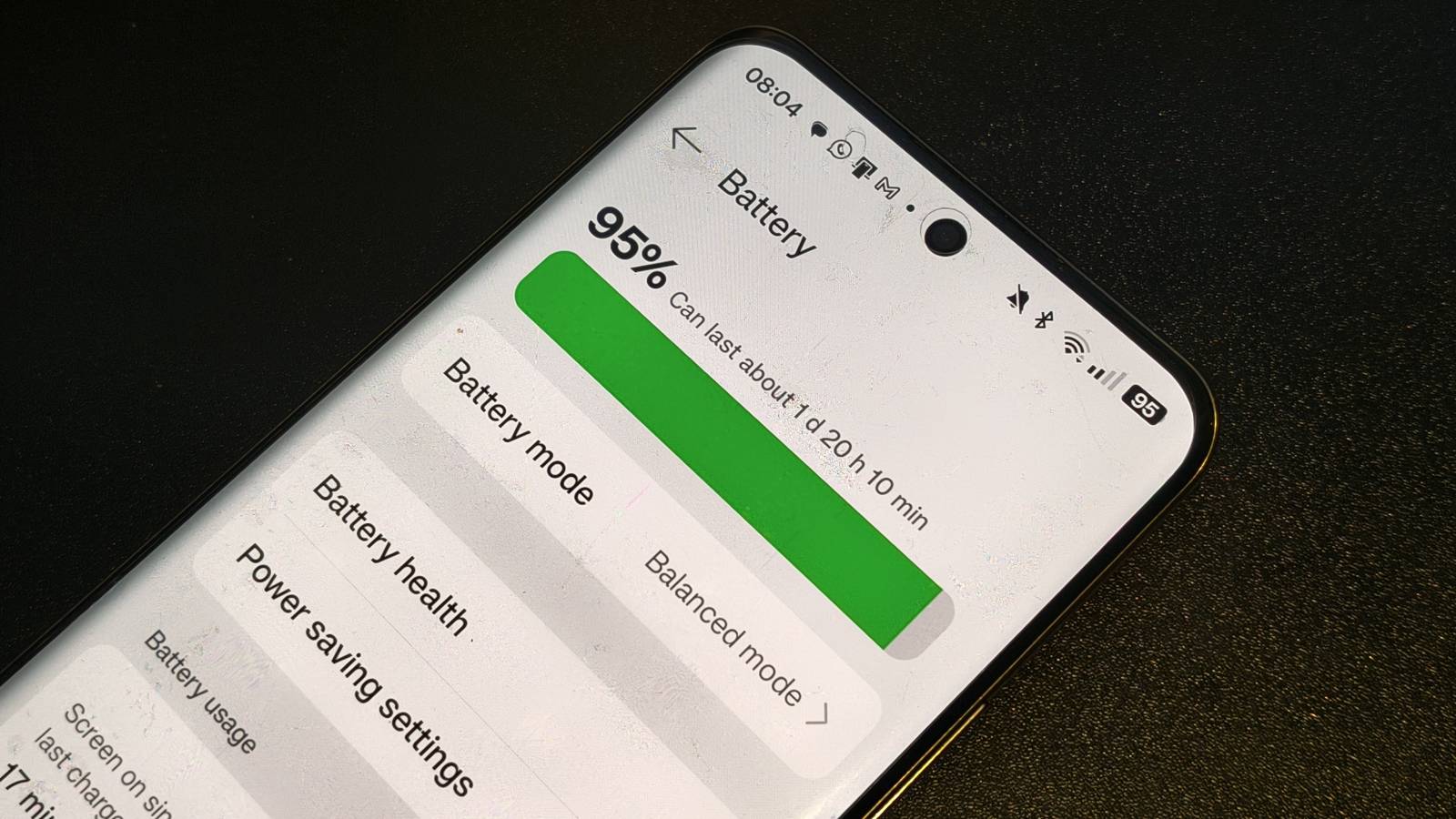One of the most important things anyone asks when buying a new Android phone is “what’s its battery life like?”. It’s important to know that your phone will last you for a full day of texting, streaming music or navigating through life.
Newer smartphones come with bigger and bigger batteries, but also with more and more power-hungry features to compensate. Thankfully you can easily boost your battery life by disabling one or two of said Android features… or eight, if you want to really keep your smartphone going.
I’ve been using Android phones for years through TechRadar and in that time, I’ve come to figure out which features really eat through your battery. So to help you boost your battery life, I’m going to run you through the ones I disable when I need to keep my phone lasting longer. Together they’ll help you add hours onto your phone’s daily runtime, although some will affect the way you use your phone.
I’ll also tell you how to turn off the features. While the process will be different depending on which Android phone you have, most settings apps are very similar.
1. Always-on displays
If your battery drains too quickly, the first thing you should check is whether you have an always-on display enabled, because this can be a huge power drain.
Always-on display is a feature whereby when you’re not using your phone, it’ll have some kind of icon or screensaver appearing. Depending on your phone make this could be a simple graphic, a clock or a list of notifications.
Whatever your always-on display is, simply using it means your phone needs to expend charge. Does your phone screen need to be on if you’re not using it?
Always-on display can be disabled in your phone’s settings app. Depending on your model it could be in your wallpapers, lock screen or display settings menu.
2. Display refresh speeds
One of the oft-touted specs in any Android phone review is the display refresh rate: 120Hz, 144Hz, 165Hz, each corresponding to how many times per second the display’s image updates.
While it’s true that higher refresh rates make motion look smoother and more pleasing, not everyone notices the difference. What is noticeable is just how quickly it makes your battery drop.
Most phones use, by default, a variable refresh rate mode which sticks to the ‘standard’ 60Hz unless you’re doing something that directly uses higher refresh rates. But to save battery, you should disable this and stick to the lowest rate your phone can handle which will likely be 60Hz.
3. Quit with the notifications
A simple one that most people forget: if you want your phone to use less power, turn off notifications.
Picture this: your phone is lying down, unused. Then the screen lights up because you’ve received a WhatsApp message; then Uber Eats has a discount; your Gym app is wondering why you never go; that WhatsApp message is just one in a busy group chat that never shuts up.
Each time the phone lights up, it takes battery to do so, and if you receive lots of notifications that’s going to eat up lots of charge. Doubly so if the notifications prompt you to start using your phone.
In your phone app’s settings app there will likely be a notifications menu which lets you choose how notifications appear, but there should also be an Apps menu that lists every app. In this you can amend permissions so that only certain apps can notify you, which is a nice middle ground.
4. Ending automatic brightness
More so than most of the entries on this list, the choice to stop using automatic brightness will affect how you use your phone. But it’ll certainly save you battery.
Almost all Android devices these days have an automatic brightness function that changes how bright your screen is depending on where you are. It’ll get brighter when you’re in direct sunlight, dimmer when you’re in a low-light environment, and so on.
The setting brings your phone’s display up to a brightness that’s easy-to-see and good for your eye comfort, but if you want you can turn off auto-brightness and keep it low at all times to save on power consumption.
Of course this means you might struggle to see the screen at certain times, but you can then manually raise and lower brightness yourself.
Auto brightness can generally be turned off in the quick settings menu by tapping an ‘A’ or similar icon on the brightness bar.
5. Stopping Live Wallpapers
Anecdotally, my move from live to static wallpapers seemed one of the biggest shifts to save battery life that I’ve tried.
Live Wallpapers are something most Android phones offer, but many just have one or two. They’re basically phone backgrounds that move slightly, sometimes small amounts when you swipe or navigate and others idly over time.
As you can probably guess, the use of a moving wallpaper over a non-moving one can be quite a serious draw on your battery. Battery-conscious users will want to ensure they use a static image to save loads of power.
This can be done in your phone’s Wallpaper settings, which is often in the customization section of the settings app and can often be found simply by pressing and holding on an empty spot of your phone’s menus.
6. Disable Light Mode
There’s always been some debate around whether Dark Mode actually saves you that much power. According to Purdue University, its use will save you 3-9% of a full charge, which isn’t anything to turn your nose up at.
Dark Mode, for those who don’t know, changes the look of your phone (and compatible apps, of which there are many) to use a dark background instead of a lighter one. Black pixels are, on an OLED screen (which most phones use nowadays), turned off, so in theory the display doesn’t use expend power for these.
In practice the high brightness of most modern phone screens offsets the majority of battery savings, but turning off Light Mode for Dark Mode will still help you a little.
You can do so in the display or brightness pages of your phone’s settings app, and some have it in the quick settings too.
7. Disconnect from the internet
This option might be horrifying in the modern day, but if you disconnect from the internet you’ll save charge. By this I mean, turning off your phone’s Wi-Fi and cellular connections in the swipe-down quick settings menu.
This works on two fronts. Firstly, your phone isn’t using its connectivity chips, which is especially useful if you use a power-hungry 5G phone but will still help with battery if you don’t.
Secondly, with no connectivity you’re not… well, connected to the internet, obviously.
This means you won’t be getting notifications as detailed above, but your apps won’t be auto-updating in the background, many background functions will stop. It’s the same as turning on Airplane Mode, which many people will know saves battery, but this list is about features you ‘disable’ not ones you ‘enable’.
Disabled some of the above features but still want to train your phone to be a lean mean power-saving machine? There are a few more things you can do.
None of the remaining options are huge battery-savers, each likely saving you under 1% of a full charge on your smartphone, but together they could help.
Firstly, Bluetooth (if you’re not using it, of course). It doesn’t drain nearly as much power if nothing is connected as if it is, but it still uses a little power. Likewise NFC can be flipped off, and it’s economical to only turn it on when you want to make a payment.
If your phone has a RAM boost option, this doesn’t use much power normally, but there’s a chance that you’re unknowingly using it now and then if you have multiple or high-intensity apps on the go. Turn it off and you avoid ever using it, and thus ever giving it permission to use battery.
More useful Android articles
Read the full article here