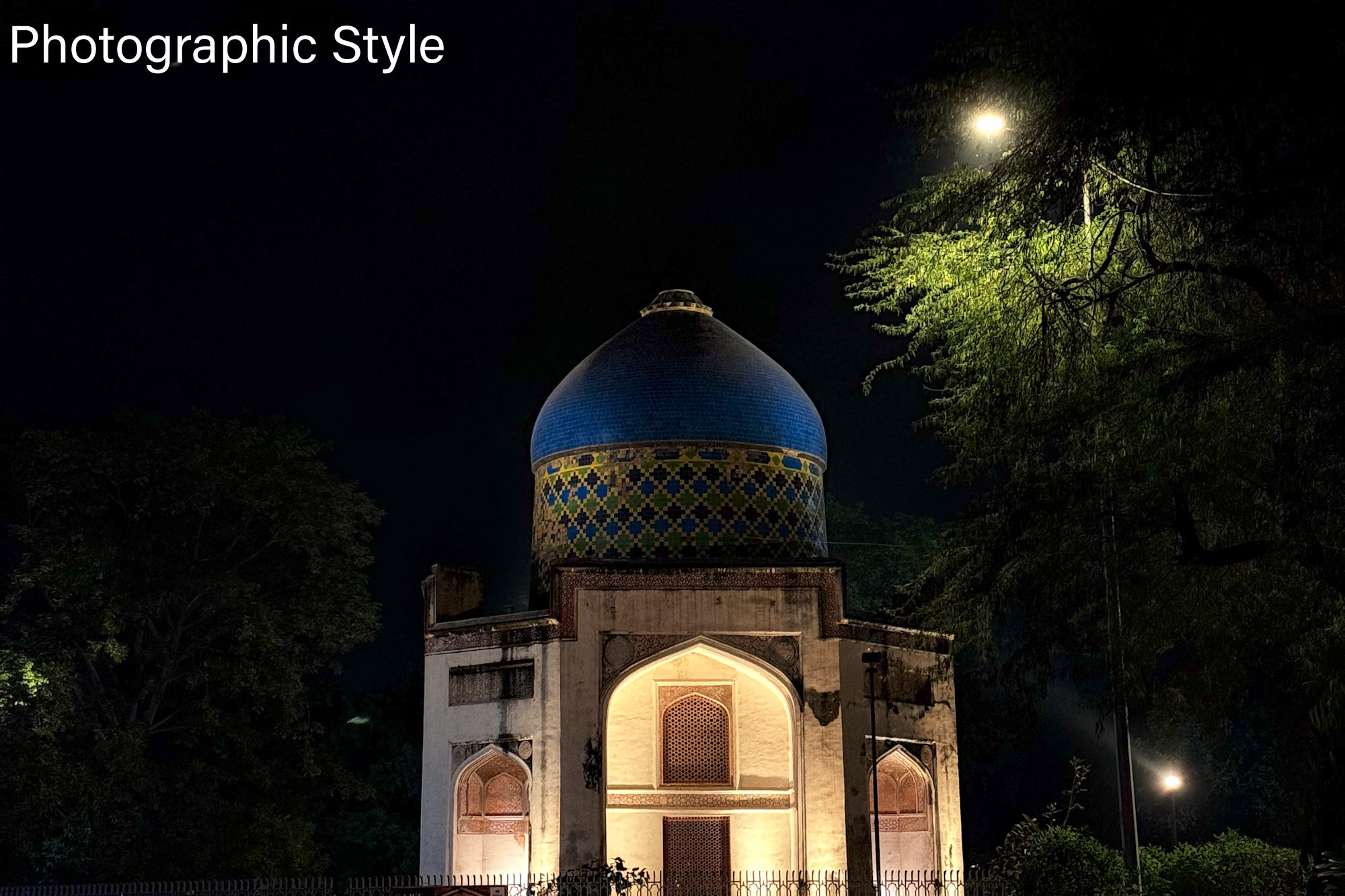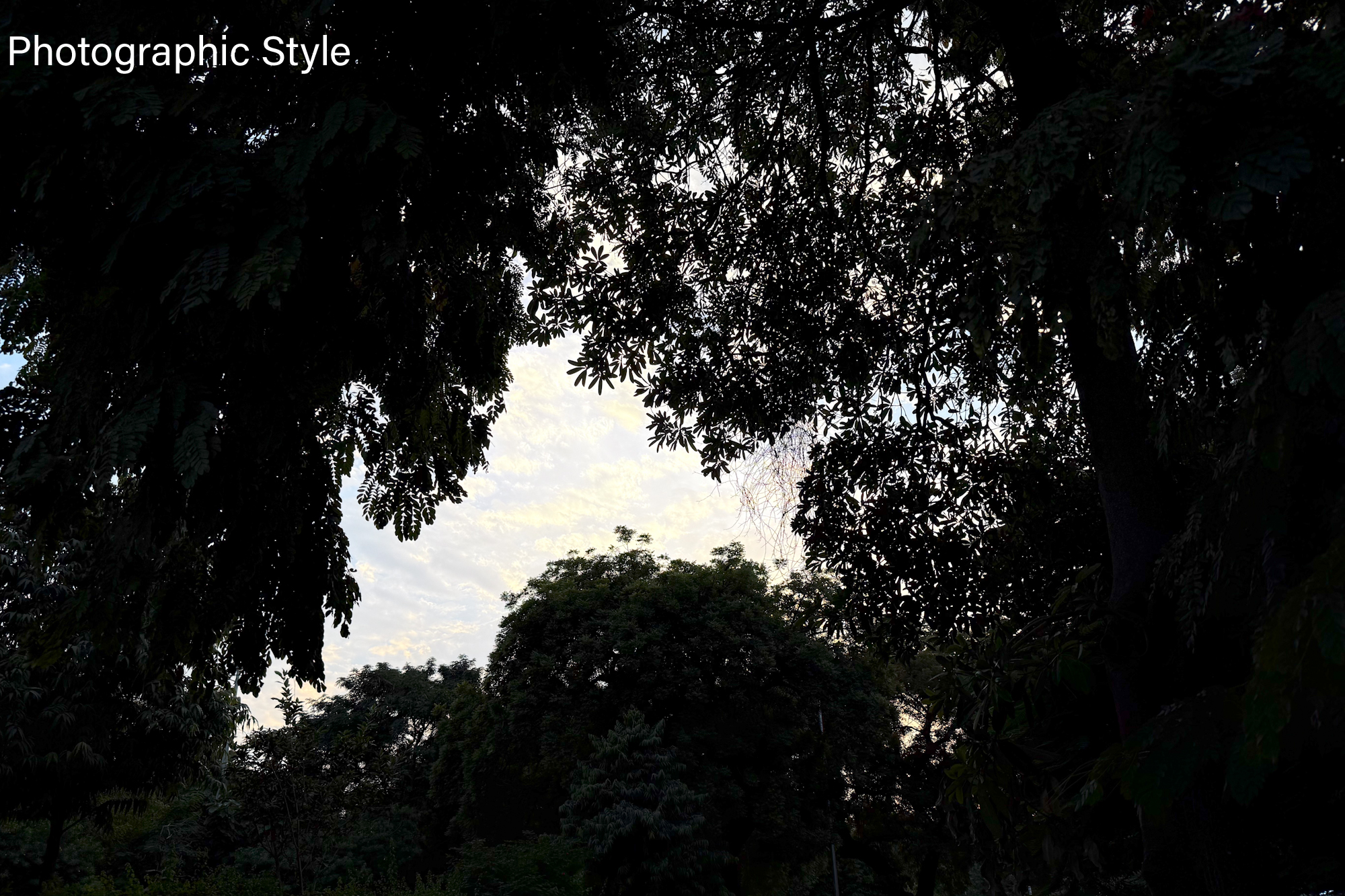What makes a good photo? For the average person, anything with tons of punchy colors and sharp lines that can elicit some envy-filled comments on social media is good enough. A few would argue that you need reality in a picture, perfect or otherwise, and not a saturated, computationally generated mess.
I recently spent $20 on the Halide app to find out what an AI-free, computation-free picture looks like. The results from the aptly named Process Zero were a revelation. But as any photographer would tell you, a camera is only as good as the hands using it.
Unfortunately, the photography circle is notoriously picky, and the learning curve is steep. When was the last time you fired off the Pro mode in a phone’s camera app and dealt with sliders like color luminance in an editing app?
But if you are after a “good” picture, a basic knowledge — and if possible, control — of aspects like highlights and shadows is essential. So, is there no way for an average person to click decent pictures without taking a crash course to understand terms like ISO levels? There is, and it’s called Photographic Styles on the new iPhone 16 and iPhone 16 Pro.
Photographic Styles are the real deal
These two phones have a new control pad tied to the Photographic Styles, Apple’s next-gen filter system. It lets you adjust the color and tone of a picture simultaneously, in addition to the strength of the applied palette. Apple says the new styles also gain a deeper understanding of skin undertones.
I took my photojournalist friend and tagged alongside a street photographer, letting them try the Photographic Styles. Their expert advice? It’s pretty cool. The bad part? You may not like most of them. Personal taste and everything!
Photographic Styles may sound like a fancier word for filters, but there’s more to it. The fundamental difference is that these styles are not a one-size-fits-all approach that merely add a brute color profile to a picture — like you’d get with an Instagram filter.
Instead, they are more like a preview of an entirely different mood, but with the crucial distinction of offering core adjustments that let you achieve the stylized shot. Instead of acting like a color blanket, you are in the driver’s seat.
Unlike a filter, where finer details often go unnoticed, the new Photographic Styles and tone adjustments essentially act like a color lens, leaving users plenty of headroom to play with instead of just adjusting the intensity of a color filter.

Details matter, and this approach to taking stylistic photos is as pristine as it gets. An average 24-megapixel shot clicked with the primary camera without any tonal cover is usually 2.8MB, but the same frame with a style applied is around 3.2MB.
That extra bit of information is all the changes you made to the color palette, tone, and intensity while clicking a picture. Or, in a nutshell, all your original details are still technically there, with the added heft being the “filter” data saved with the core pixel data.
Notably, the whole approach is reversible. That means you can play with photographic styles, apply or remove them, and adjust their intensity before and after clicking a picture.
Apple says the A18 and A18 Pro chips inside the phones are what allow for this new level of control. In hindsight, Photographic Styles is a clever way of dialing back Apple’s aggressive approach to color processing and HDR pipeline.
Simple adjustments, significant results

Making adjustments across three different control maps might sound daunting. But trust me, the sheer joy of dialing down the iPhone’s native color tone approach and then manually making style adjustments makes the photos sing in real time.
Using Photographic Styles is dead simple, too. From the Camera app, simply tap the square icon in the top-right corner. Want to apply a Photographic Style to a photo you’ve already taken? Go to the Photos app, open your picture, tap the edit button, and select Styles. That’s all there is to it.
Even with minimal adjustments, each photo I clicked with the iPhone 16 Pro and a Photographic Style looks much better than what the default mode delivers.

In my opinion, this whole approach is the most rewarding way to avoid the hassle of post-capture edits and filter work required prior to posting on social platforms like Instagram.
Seeing the applied changes reflected on the frame also offers respite from the “hoarder” conundrum, where a person clicks multiple shots with the goal of applying a different set of edits to each one to find the one combination that works best.

Now, I like stronger shadows in my photos. I am also guilty of using vignettes to give an added dash of attention to the centerpiece. Pair that with a slightly lower ISO and desaturation, and you get yourself a film-camera look with plenty of grunge to it.
The results speak for themselves. If you like what you see, the Dramatic style is going to be your best friend. I also love myself a healthy dose of monochrome capture. To that end, I’ve clicked hundreds of shots with the excellent Stark B&W monochrome style.
Though I’ve never quite tried to chase the standards set by the legend Daido Moriyama, I think monochrome shots have a haunting depth that gives them a storytelling potential you won’t get with a color-saturated shot. Of course, it takes some work to frame and compose the shot — and if you’re willing to go the extra mile, adjusting the exposure and focus — but the results are absolutely worth the effort.
A powerful tool — with some limitations

When I first moved a batch of pictures clicked by the iPhone 16 Pro to my iPad Pro, I was pleasantly surprised to see that the iPad Pro offered the Photographic Style editing pad in the built-in edit menu within the Photos app. As such, you can take a photo on your iPhone 16 and then use your big-screen iPad to edit with Photographic Styles to your heart’s content.

I am unsure if you can manage it on older iPads, specifically those with the A-series processors and not the M-series silicon. It is also unclear if Apple will offer the editing flexibility on Macs, and, if so, to what extent. Still, it makes the whole experience that much more enjoyable.

Even if you’re editing on the iPhone 16 Pro, there is no master reset system here. So, if you’re tuning the presets in a Photographic Style, the undo button at the top only changes the intensity back to the original and not the color and tone.

Moreover, if you intend to make heavy edits in post-processing software like Adobe or Darkroom, there is some bad news for you. Capturing in ProRAW format doesn’t support Photographic Styles.
In hindsight, it also makes sense, as you want pristine sensor data to make edits and avoid the algorithmic processing and any stylistic adjustments that might tag alongside the default capture mode on an iPhone.

It would seem that, because of the iOS 18.1 Beta 6 build that I am running on my iPhone 16 Pro, fiddling with the Photographic Styles makes the phone run warmer than usual. It’s not a deal-breaker, but it’s something that’s stood out to me.
I’ve been constantly running Developer Beta builds on my iPhones for the past few years and have never seen a phone warm up so quickly, especially at image capture. It seems the computational pipeline really stresses the internal resources. Thankfully, it’s a small price to pay for such a fantastic feature.
A feature every iPhone 16 owner should use

Photographic Styles on the iPhone 16 series aren’t some magic pill to capture great shots. For example, you may often run into lost surface details or poorly exposed edges in the quest to get an artistic shot. You still don’t have the same kind of controls as a manual mode, either.
Moreover, you would still have to grapple with the challenges of poor light and noise. In such scenarios, Apple’s algorithmic denoising approach almost universally produces shots that are sharper and richer in color.

But hey, it never hurts to experiment. Thankfully, it’s far easier to grasp these Photographic Style controls than mastering the manual controls a la DSLR cameras or, worse, dealing with the dozens of sliders and wheels in Lightroom.
For most iPhone users, Photographic Styles — with their intuitive pad control system — is the easiest and most sure-shot method of clicking pictures with a distinct flavor. That ease and sheer impact are reasons enough (for me to at least) to take the iPhone 16 and iPhone 16 Pro seriously, if not outright splurge for them.
Read the full article here