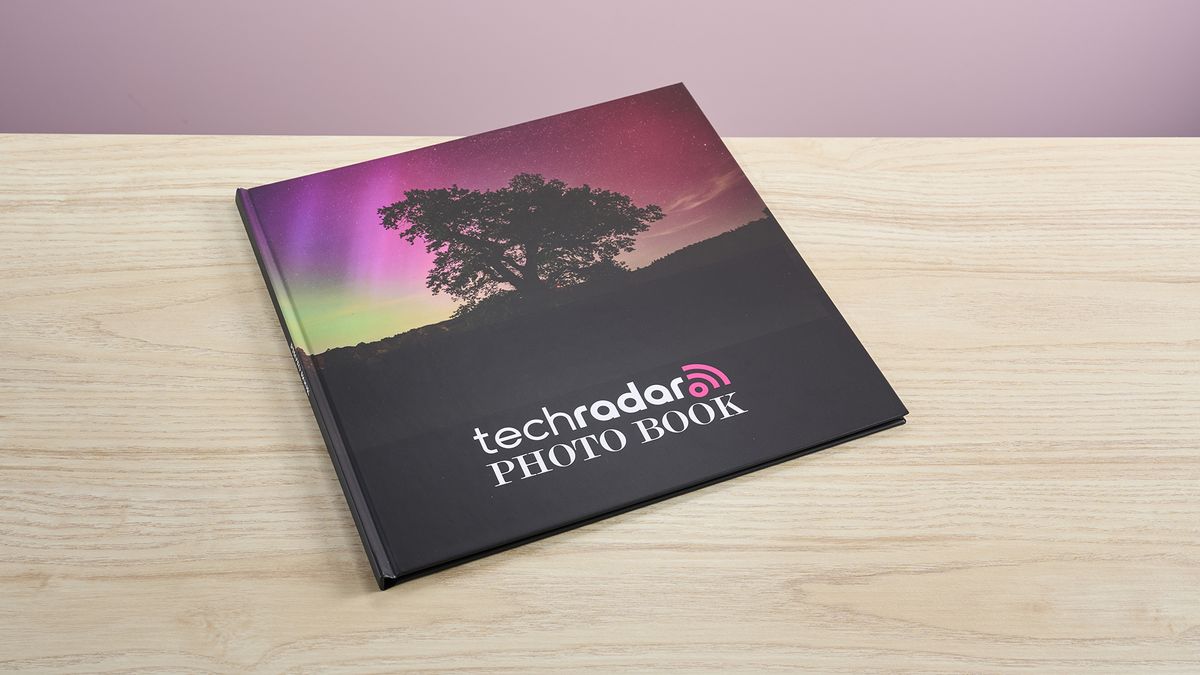Mixbook photo book review
There’s a huge variety of options for online printed photo books available on the market with different price points, finishes, and formats, so it can be tricky to choose which one will garner the best results. Mixbook is a well-known brand specializing in customizable printed gifts. They offer a range of different photo books in themes such as weddings, holidays, school yearbooks, and more; plus the option to create one from scratch, which is what I attempted for this review.
The list price of a 12 x 12 inch blank canvas photo book is $88 / £66.99 for a 20-page spread hardcover book, and additional pages can be added for $3 / £1.99 per page. There are often offers on the Mixbook site, so it’s worth holding out if the price isn’t discounted. When we purchased this sample book, there was a promotional offer that brought the 20-page 12 x 12 inch hardcover book down to $57.25 / £48.55.
I evaluated the Mixbook Studio editor thoroughly to see how well it performed when creating various different layouts and when using different elements. Creating photo books using the existing layouts was effortless, but Mixbook Studio lacked some simple features when it came to creating my own.
The interface of the Mixbook site was attractive and user-friendly, if a little clunky when navigating between tabs or customizing elements. There were editing tools available in the toolbar on the left, viewing, sharing, and purchasing buttons on the top bar, and easy-to-navigate page spreads on the right-hand side of the page.
On occasion, I needed to use some workarounds when positioning elements on the page, and the lack of a center line between the pages made life a little more difficult, but overall it was a nice system to use. I found a variety of preset layouts available in the toolbar, where I found a vast array of design options, from full-page spreads to overlapping collage-style arrangements.
Adding a background color was simple and there were plenty of ways for me to select a color. I had the option of using colors from an existing palette, a color slider, a color picker, or by entering a hex code. Plus, there was also a range of textured backgrounds available. The option was available to flip the background image or alter the opacity using a slider.
I wanted to see how easy it was to add blocks of color to the pages and found it to be a little more complicated than expected. The best way to achieve this was to add one of the square stickers to the page and drag it to the required size. It was unfortunate that the Mixbook Studio doesn’t give any specific dimensions for photo or sticker sizes, but this is unlikely to prove an issue for most.
My main niggle with this process was that the stickers defaulted to having a white border and a shadow, which took a fair few clicks through different tabs to remove. This was easy to get around though, fortunately, by simply copying and pasting one that I’d already edited. Another thing that I found curious was the lack of alignment between a sticker with a photo, and vice versa. This meant I had to arrange the elements by eye, which got a bit tiresome after a while.
The page spread navigation bar made it easy to, duplicate, delete, or drag and rearrange pages. The duplication function made it effortlessly easy to reuse page layouts and simply switch photos out. I simply needed to drag from the photos tab in the toolbar, and the replacement image populated the existing space before I moved it into the correct position within the frame.
Under the text icon, I found all the settings I expected, like alignment and changing text into bold or italic, plus there were some caption ideas, too. There was a dropdown list for the fonts, but unfortunately, it didn’t allow me to begin typing the font name in to save me from scrolling through them all. It was also frustrating that the font sizes weren’t standardized, so if I wanted 64pt text, for example, it would appear to be one size in one font, but totally different in another.
I have to admit I was really not a fan of the zoom function on Mixbook Studio. Zoom was controlled by basic plus and minus buttons at the top of the page, and instead of being able to pan around once I zoomed in, I needed to drag the page within the preview box that appeared below the zoom tool, which proved a faff when I was trying to check a lot of details on a page. The pop-up toolbars for images, stickers, and text boxes proved obstructive on occasion. They are static at the bottom of the element selected, which made alignment tricky at times.
The preview button at the top of the page allowed me to check the finished item before proceeding to the ordering stage. When I did, a brightly colored pop-up banner at the top of the order page highlighted that there was an error in the book. This was simply a blank page that I’d colored pink at the beginning of the book, so was not an issue; however, it’s good to know this feature is here to flag errors before proceeding.
I had mixed feelings about the finished article. The print and matt finish on the hardback covers were vivid and looked nice. There was some very minor fuzziness around the lettering, and the cover image overlapped onto the spine slightly, but these were within the margins I’d expect from a printed item.
One unfortunate and avoidable mistake was the clamp marks on some of the pages from the assembly process. These were only visible in the light on paler pages, but clearly visible on the dark full-coverage photo pages, which ruined the finish. There were also clear dents from handling on many of the pages indicating that they weren’t handled with care during the creation process; these indentations distracted from the images and were disappointing to see when I was expecting the pages to be in pristine condition as the book was brand new.
Aside from the regrettable markings that resulted from the manufacturing process, the finished book looked nice for the cost. These types of services perhaps aren’t suitable for those who want high-quality prints, but for those of us who just want to gather memories in one place, this Mixbook photo book is perfectly adequate. When taking advantage of a discount, the price is rather good for a large, vividly printed hardback book. Just be prepared to check for marks before gifting one, and order in advance if you can in case a replacement is needed. If you’d like to explore alternative photo book suppliers we’ve collated a selection of our favorites in our best photo books guide.
Should I buy the Mixbook photo book?
Buy it if…
Don’t buy it if…
Mixbook photo book review: also consider
How I tested the Mixbook photo book
- I created a photo book from scratch to recreate our TechRadar photo book
- I explored the Mixbook Studio, testing the different features and tools
- I ordered a photo book and assessed the quality of the finished product
I spent time testing out the different features in Mixbook Studio, seeing how easy their pre-made elements were to use, and the different elements they included for free. I also investigated other services providing photo books to compare prices and features.
I started with a blank canvas and used the tools available to recreate our TechRadar photo book. Recreating an existing design is important so that we can assess how capable the different services are when faced with different requirements.
I ordered my completed photo book and evaluated the finished product, paying close attention to quality, print finish, alignment, and made notes of any imperfections.
- First reviewed: November 2024
- Read more about how we test
Read the full article here