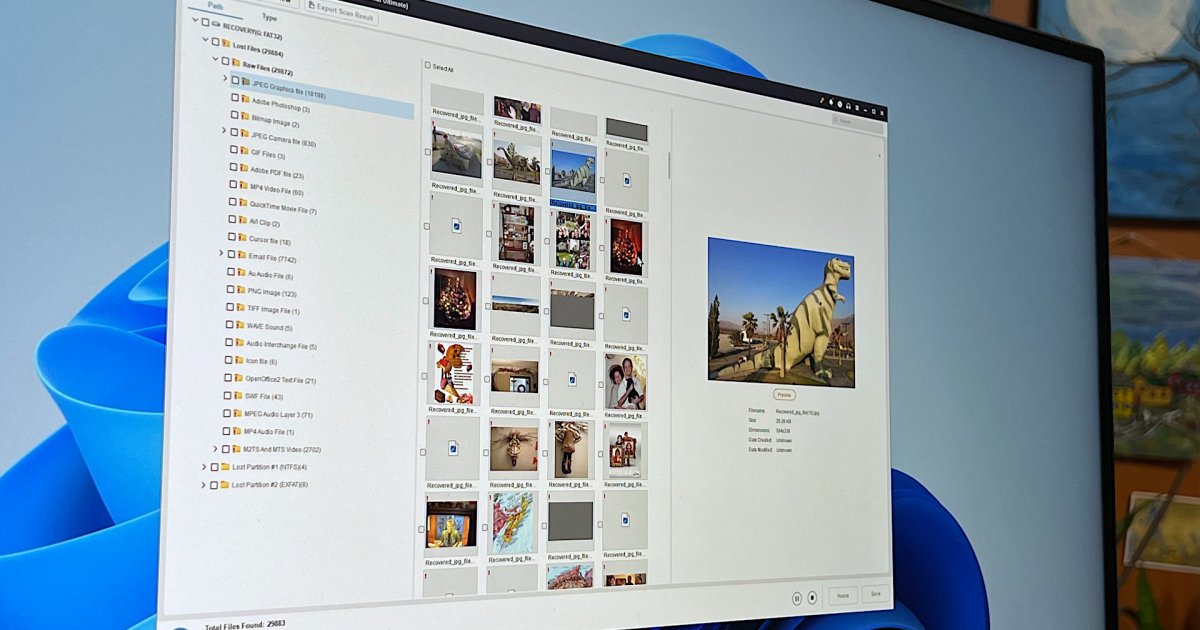MiniTool Power Data Recovery
MSRP $69.00
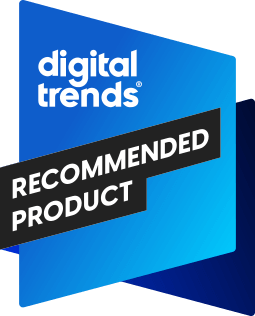
“MiniTool’s Power Data Recovery is a useful utility that works well with HDDs and thumb drives with a nice free tier and an affordable lifetime purchase option.”
Pros
- Free version allows 1GB of data
- Affordable lifetime plan
- Accurate previews
- Easy to use
Cons
- Failed to restore SSD files
- Support is via email
MiniTool Power Data Recovery is a file restoration app from the company best known for its Partition Wizard that helps segment and format drives in ways that Windows can’t. It makes sense to expand that expertise into related products.
I’ve reviewed some of the best data recovery software available and tested Power Data Recovery to find out whether it can recover lost files and folders from various storage devices. I also researched pricing and contacted customer service to ensure it has good value and support.
Specs
| MiniTool Power Data Recovery | |
| Platforms | Windows |
| Devices | 1 (Personal), 3 (Personal Ultimate) |
| Support | Email for technical questions, chat for sales |
| Free version? | Yes with a 1GB cap |
Tiers and pricing

MiniTool offers a free version of its Power Data Recovery software. It might be all you need if you’re not missing a large amount of files. You can restore up to 1GB of data at no cost. While that’s a generous amount, the best free data recovery software provides even more.
If you have a more serious problem, like an unbootable PC, you’ll need the paid version. With MiniTool Power Data Recovery Personal or Ultimate, there are no size limits on data recovery.
MiniTool offers three options for home users: a monthly subscription, an annual plan, or a perpetual license with lifetime upgrades. With the paid app, you get live chat support, unlimited data, a Windows bootable version, and more.
Like other file restoration apps, the best value comes when you choose a long-term plan. Power Data Recovery Personal costs $69 per month, which is a bit expensive. For $20 more, you can subscribe for a year, which lowers the monthly expense to less than $8 a month.
As affordable as that sounds, the best value comes from Power Data Recovery Personal Ultimate. A one-time fee of $99 provides a lifetime subscription. While the monthly and annual plans support only one PC, Personal Ultimate can be installed on three computers without transferring the license.
A lifetime subscription to MiniTool Power Data Recovery costs the same as only a year of EaseUS Data Recovery Wizard Pro or Stellar Data Recovery Premium.
Design

I started with the free version and installation was straightforward. In under a minute, I had MiniTool Power Data Recovery running to help restore my missing files.
An ad for MiniTool System Booster popped up at the bottom right. A checkbox allowed me to stop that message from appearing again. A similar prompt appeared as a notification within the data recovery app and surfaced periodically. I noticed, but it wasn’t frequent enough to annoy me.
The layout is easy to understand. Power Data Recovery starts with a list of my logical drives, which includes partitions. There’s also a tab to see physical drives. At the bottom, the app lists specific locations like the Desktop or Recycle Bin and also provides a button to choose a specific folder to restore.

The left sidebar has a section for other tools, inclusing one to adjust scan settings. The app defaults to scanning for the most common file types and works with most filesystems like FAT, exFAT, NTFS, and HFS+.
I doubt I’d ever need to make any changes, but it’s nice to have to option to restore other file formats. ISO and UDF were grayed out, so I selected the key icon at the top right and entered my license code to unlock Power Data Recovery Personal.
I still couldn’t select those options, so I made a note to ask customer support about that.
Features

I started testing MiniTool Power Data Recovery by loading an external hard disk drive (HDD) with a collection of files and nested folders. I deleted all 165 files and two folders, then started a scan.
Power Data Recovery quickly found all the files, and I was pleased to see that I could resize the window to view a large preview with all the filenames intact. The preview also showed the nested folders, but lost the first letter of the names.
I selected the files I wanted to restore, chose a folder on another drive as instructed by the app, and checked the results. MiniTool’s Power Data Recovery successfully saved everything, matching the preview.

A more challenging HDD test is to recover files after a quick format. I started with a full format to thoroughly erase the drive, then loaded it with my test files. After a quick format, the scan gave a less satisfying preview.
I could restore 111 files with the original filenames and 159 “raw” files with numeric filenames grouped by file type. I saved both and recovered all my files, only losing 55 filenames.
I moved on to a much more challenging task — restoring files from a fast and efficient solid-state drive (SSD). I ran the same tests as above and MiniTool Power Data Recovery saw the names of the files I deleted, but there were no previews. Saving didn’t help. All files were damaged and unusable.

Knowing how unlikely it is to restore SSD files, I had low expectations for the quick format test. As I anticipated, the app couldn’t even recover filenames. That’s not unusual and in my tests, only one data recovery app has ever restored lost SSD files: EaseUS Data Recovery Wizard Pro.
I also tried a damaged USB thumb drive with some files that Windows couldn’t see. Power Data Recovery helped me recover several lost photos.
Support

MiniTool says it provides 24/7 support, with priority given to paid subscribers. When I used the support option in the Power Data Recovery app, it opened a browser tab for MiniTool’s website help center.
I didn’t find a chat option there, so I chose the contact option. The usual chat button at the bottom right opened a chat window requesting my name, email, and question.
I asked about the unselectable ISO and UDF filesystems in the scan settings. The reply advised me to wait no more than two minutes before trying email support. The message clarified that the chat was “ for Download, Purchase, and License.”
That sounded like sales and billing, so I emailed MiniTool support, leaving the chat window open in case someone replied. After several minutes, I gave up on live chat and moved on with more tests, expecting the email reply to take at least a few hours.
To my delight, support got back to me in less than a minute, explaining that my guess about live chat was correct. Nevertheless, this was the fastest email response I’ve ever received. and I learned that ISO and UDF options become available after I attach a device with that filesystem.
Privacy and security
MiniTool has a clear privacy policy that indicates no data is shared with third-party companies beyond what’s required to process payment and provide the services you need.
MiniTool itself might send promotional offers about its software, but I felt safe from spam or unnecessary data collection. Power Data Recovery doesn’t require a cloud connection and it doesn’t upload files for processing.
I couldn’t find any record of a MiniTool data breach, so I don’t have any concerns about the company storing my name, email, and payment data. Overall, I think my data is private and secure.
Is MiniTool Power Data Recovery right for you?
MiniTool Power Data Recovery’s free app is a great way to test how well it works and could be all you need. The 1GB restriction allows you to restore hundreds of photos and documents, and even some videos. That might be enough for a small external drive or thumb drive.
To restore files lost from a larger drive with gigabytes of storage, a paid plan is required. MiniTool’s prices are affordable, particularly the lifetime plan that allows use on three computers.
My recommendation is to try the free version first. If that works, but you need more, Power Data Recovery Personal Ultimate offers good value. However, you might get similar results with inexpensive or free data recovery software like Recuva.
MiniTool is a trusted brand and the results were nearly perfect in one test and good in two others. Like most competing solutions, Power Data Recovery couldn’t get any of my SSD files back.
For a challenging recovery job, check out our guide to the best data recovery software. MiniTool doesn’t make macOS software, so check our list of the best data recovery apps for Mac computers.
Read the full article here