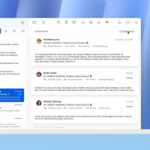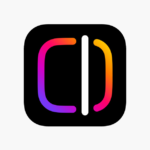The KTC A32Q8 Smart Monitor from KTC (Key To Combat), a relatively new Chinese brand to the market bringing an affordable 32″ 3840 x 2160 4K 60Hz 16:9 VA panel with an advertised high contrast ratio measured at a 98% DCI-P3 colour gamut, a Variable Refresh Rate and HDR10 support.
That puts it into best video editing monitor territory. It also includes 2x 5w speakers. One key feature of this monitor is its SMART TV support for a variety of streaming services such as Google TV, Netflix, Disney+ etc.
The known Key Specs are:
Screen Size: 32”
Resolution: 3840 x 2160
Aspect Ratio: 16:9
Max Refresh Rate: 60Hz (though it does support variable refresh rates)
HDR: HDR10
Colour Gamut: 98% DCI-P3
Speakers: 2 stereo speakers with 5W
KTC A32Q8: Packaging & assembly
The monitor came in the usual large box associated with monitors. The box was keen to point out the Smart TV capabilities of the monitor with logos of a couple of streaming services labelled on it. Once opened the box revealed a large polystyrene foam shell taking up the entirety of the box.
The polystyrene foam came in two parts encapsulating the monitor with the stand and cables placed externally. Other than the stand, the monitor arrived with a UK to IEC13 cable, a Power Brick with Barrel adapter, HDMI Cable and its remote control. Also included were two small screwdrivers to get you started.
KTC A32Q8 only came with a quick start manual showing you how to put the monitor stand together and attaching it to the monitor, some basic specs and what the different ports on the back were for. It wasn’t very in depth. It goes into no detail about the OSD menus or other menus
The stand is put together by slotting the pillar-like part onto the base plate and using the supplied screws and screwdriver, tightening them to fit. The supplied screwdriver is good for just getting started or if you have no tools, otherwise I would say use proper tools, they are painful on the hands and fingers to use.
The vertical part of the monitor is then mounted to the monitor itself, again with another two screws to support it. There is no vertical height adjustment or swivel support, only a slight amount of tilt from -5 to +15 degrees. There are no cable tidy clips, hooks, channels, etc.
KTC A32Q8: Connectivity
The rear of the monitor has, thankfully, downward facing connection ports thereby allowing you to place this monitor as close to a flat vertical surface such as a wall.
The connections are:
Four USB-A 2.0 ports
A 3.5mm headphone jack
DisplayPort 1.4
USB Type C connector with up to 65W of power delivery
HDMI 2.1, and;
The DC power Port
On the rear is the 100x100mm VESA mounts points
The DisplayPort supports the full 4K 60Hz 10 bit colour gamut, the HDMI however is limited to only 8 bit at 4K 60Hz, a shame that they only supply a HDMI cable and no DisplayPort cable meaning that most average customers wouldn’t know this and may just opt to use the supplied HDMI cable thereby overlooking this flaw.
The USB-C also supports DisplayPort Alternate Mode allowing you to connect devices such as modern laptops to the monitor without use of a DP or HDMI cable, as long as you use an appropriate USB-C cable, which again isn’t supplied.
I was a bit disappointed by the use of the power delivery, a standard UK plug to IEC C13 cable, to power brick and then to DC barrel jack. The brick itself is that, a brick, it is fairly hefty with a long and wide body and slim height. I’m not a fan of power bricks because they will need to be placed and hidden and as an external point of failure, if the brick or DC was to be damaged, sourcing a new one with the correct sized barrel jack may prove difficult. I would have preferred a built-in solution with just a UK to IEC C13 plug as its one less thing to worry about, looking at the rear of the monitor suggest that there could have been space, there is a void large enough below the connectors, albeit the connectors may have to be repositioned if a redesign was in order.
KTC A32Q8: Performance
With a resolution of 3840 x 2160 at 32” on a VA Panel I noted that monitor a matt like textured anti reflective/glare coating on the screen, using a flashgun I was able to defeat it, but it’s unlikely that you would ever have such glare like this on the monitor.
The monitor’s backlight allowed some bleed but not much in truly inky blacks, not as good as a QD-LED. The image quality was sharp enough to allow you to enjoy most streaming services, complain free. To be honest, the average person will probably not notice any slight discrepancies in image quality unless testing it side by side with a better monitor from a well-known brand. Most end users would most likely be happy.
KTC A32Q8: Useability
The monitor has a single joystick like button on the back right hand side (as if looking straight ahead at the monitor) to allow navigation through the basic OSD (On-Screen Display) menu. Most of the menus, settings and controls are down through the monitor’s own built-in OS like menus accessed and navigable using the supplied remote control.
After setting everything up and switching it for the first time, there were a series of menus to navigate in order to set it up which was quite involved. It wasn’t unlike me setting up my Samsung Smart TV for the first, not surprising since both are in effect, Smart TVs.
The monitor has built-in Wi-Fi, a useful feature allowing it to connect to your network and by extension to the internet allowing you to access the raft of popular streaming services. Especially as there is no RJ45 connector.
As soon as it was up and running, I used it more as a Smart TV than actual monitor, checking its features, logging on to my Netflix account, Amazon Prime Video and YouTube before remembering that this is a monitor review, not a TV one.
I used the monitor as any normal person would, using the display for work, general browsing, gaming and watching films or streaming service. For work, the monitor’s large screen was useful for being able to display two good sized windows at once. General browsing was good, 32” being a very comfortable and usable size to work with unlike ultra-wide screen monitors.
Gaming had no issues, I tested the display playing both Helldivers 2 and Horizon Forbidden West, two games which are PS5 console ports, so more modern PC games should have no issues.
Watching content, such as Amazon Prime (here seen is Fallout) has two large black bars on either side, as did Netflix. YouTube was the same though this was content-dependent. In this example I am viewing a video in the 2160 mode.
The Monitor has 2 speakers, each with 5Ws of power, I listened to the speakers using a variety of sources from music, films, games and other genres. Like most in built Monitor speakers, they are better if you have nothing else but are easily outclassed by even cheap stereo speakers or better yet a headset or headphones.
I found the remote to be a bit on the small side, it doesn’t have many buttons and is powered by two CR2032 button batteries. the usual buttons are there; on/off, source selector, account, Google Voice, settings buttons. The centre is dominated by a square D-pad with centre select button, below that is the Home, back and multi-function button often found on Android like phones followed by the volume buttons. Lastly and most colourfully are the streaming services buttons as displayed.
Using the remote I noted the mushiness of the square D-Pad meaning that without looking at the remote, it was difficult to tell which direction you were pressing, my wife also noted the lack of a mute button which could have been placed between the “-“ and “+” volume buttons.
KTC A32Q8: KVM
The Monitor is KVM capable for laptops and other small portable devices that support USB C output. You can plug in a keyboard, mouse and any other USB accessory so long as they are USB 2.0 compatible, which is near universal, just be advised that you’ll be limited to USB 2.0 data transfer speeds if you use an external HDD. Once connected your laptop or device automatically (if capable) discover your attached devices and display your desktop.
This would mean that you could have the display set up at home with attached mouse and keyboard. You could then take your laptop with you, plug this in via USB-C and are good to go with just one cable. An alternative would be to have a desktop PC and or laptop dock capability to connect to the display sharing a common mouse and keyboard. An incredibly useful feature in this day and age of mobile computing/hot desking.
However, having tested other monitors in the past and hot desking at work, I note that in order to use DisplayPort Alternate Mode to pass a laptop’s display to the monitor require the use of properly compatible cables, most USB-C cables used for charging phones are not compatible
However, I noted that for a monitor boasting USB-C KVM and display capabilities, a distinct lack of any ethernet RJ45 jack. Whilst most laptops, tablets etc have or are Wi-Fi capable, sometimes a hardwired connection is preferred. A missed opportunity, I think.
KTC A32Q8: Final verdict
Overall, the KTC A32Q8 Smart Monitor has some decent things going for it, trying to pull double duty as a 4K monitor and Smart TV like features. It does most of this well but falls short in some places, most notably the lack of an RJ45 connector for the KVM feature and stinginess of the supplied cables.
The sheer number of connectors allows end users the flexibility to use several consoles or workstations with the KTC A32Q8 as well as other peripherals. But you will need to supply your own cables.
The downside is that there is a lack of support or exact specs on the KTC A32Q8 as finding the KTC website isn’t as straightforward as you would like, once on the KTC website there is no mention of the KTC A32Q8 or documentation.
So, who is the KTC A32Q8 aimed at? Having thoroughly used the monitor as a general user as both a computer monitor and TV, I see it as useful for students, anyone on a tight budget, or those without much space to have both a desktop with monitor and TV. As it doubles as both it can do the role of both yet taking up the space of one at a great value.
For more monitor reviews, we tested the best 5K and 8K monitors you can get right now.
Read the full article here