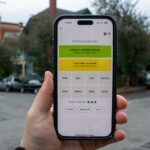The best modern keyboards are more comfortable and responsive than ever, but the sheer variety and customization options can make buying a keyboard feel rather opaque. Fortunately, with a little know-how, you can learn how to buy a keyboard in no time, whether you’re wanting a high-end gaming keyboard with fast switches, an accurate mechanical keyboard for typing, or something ergonomic to improve your wrist health.
From rubber domes to optical keyboards, wired to wireless, and affordable to the truly premium, here’s everything you need to know to buy a keyboard.
Size and shape
Keyboards come in a range of different shapes and sizes. The right one for you depends on the space you have for it, and the keys you really need access to. Smaller keyboards can be more affordable than their larger counterparts, but they do tend to sacrifice certain keys to achieve it. Here are the different sizes of keyboards you’ll have to choose from:
- Full-size, or 100%: These keyboards include the full complement of keys, numbers, function keys, editing and navigation keys (Insert, Delete, etc.), arrow keys, and the NUM pad. They typically have 106 keys in total.
- Compact full-size, or 96%: Includes all major key groups, but doubles up on a few of the editing or NUM pad keys, typically offering 100 keys.
- TKL, or 80%: Known as a tenkeyless keyboard, this smaller design ditches the NUM pad entirely and crams any remaining editing keys into a vertical line to save space. It typically offers 87 keys.
- Compact, or 65%: One of the smallest keyboard styles you’ll find, this style ditches the editing and navigation keys, the arrow keys, and usually the function keys, too. It typically offers 68 keys.
You’ll find variations on all of these designs, so consider a subtype if none of these quite fit your needs. But look out for a keyboard that has the keys you’ll need and few others, because you’ll end up with a more space-saving design.
Switches
Arguably the biggest factor in the feel and responsiveness of your keyboard is its switch design. Keyboard enthusiasts will tell you you have to buy a mechanical keyboard (and you probably should, they’re excellent), but there are a range of other switch types out there, and they all have their merits.

Rubber dome/membrane: This is the classic keyboard switch type that you’ll find in most traditional keyboards and most affordable keyboard designs. They’re cheap, quiet, and work well enough for office tasks, but they aren’t very responsive and can be more prone to missing presses than other switch types, making them less desirable for frequent typists and gamers. However, their actuation force is low, so they don’t introduce finger fatigue like some other switch types.
Scissor: A common switch type on laptops and some desktop keyboards, scissor switches utilize a pair of arms in an “X” configuration, which are both activated when pressed to drive the key down to actuate the switch. They are low-profile and responsive, making them quite fast for gaming and typing. However, they tend to be harder to clean than other designs, and aren’t as durable as mechanical switches.

Mechanical switches: Mechanical switches come in such a wide range of types and options that we had to compile a separate mechanical switches guide. That will walk you through all the specific kinds of mechanical switches out there, including traditional Cherry MX and more modern options, like magnetic, Hall Effect, and optical switches. These tend to be the fastest and most responsive for gaming and typing, but they’re more expensive, too.
If you’re not sure which type might be best for you, consider getting a mechanical board that lets you swap switches. That way, if you don’t like the ones you end up with, you can change them without buying a whole new keyboard.
Keycaps
The keycaps your keyboard uses tend to be a feature of its price more than anything else, but you may want to target one keyboard over another for its keycap type. They tend to come in two options:
- ABS: This is the cheaper of the two designs and is less durable. That can make replacing them more affordable, and you can get some lovely custom designs, but they won’t last as long.
- PBT: This is the more durable of the two designs, and the more expensive. These tend to come on more expensive boards and are something that those upgrading their keyboard will opt for. They also tend to have a matte finish, which can be less prone to building up dirt and debris.
Media keys
Most keyboards come with some kind of media control, though it can vary, and some don’t have any at all. These include volume controls, which can come in the form of up and down keys, or a scroll wheel or dial. Some also come with a mute key. Many keyboards also offer track control, which includes a play and pause key.
Some of these controls can be pressed and actuated in isolation, while others require pressing a separate Function (FN) key. In the latter case, that can require the use of both hands, which may require removing it from the mouse. If that’s something you want to avoid, look for keyboards with media keys that don’t require a secondary press to actuate.
Backlighting
Backlighting was initially designed to make keyboards usable in the dark, but it’s since evolved to the point where you can set each individual key to a specific color, and they can even change automatically to show animations, or give you information about an app or game you’re using.
If that matters to you, look out for per-key backlighting, which gives you control over every individual key. This typically requires mechanical swtiches, however, which have LEDs built into them for that nuanced control. Membrane boards and some cheaper mechanical keyboards occasionally offer zone-based lighting, where you can set certain keys or certain sections of the board to have different colors, but not at the per-key level.

You also specifically want “RGB” lighting if you want to change to any color you can think of. If you are less interested in that, cheaper keybaords will typically offer single colors (or a selection of a few options) across the whole keyboard.
Some manufacturers let you unify your keyboard lighting with other peripherals and accessories, too. If you already have hardware from one company, consider buying a compatible keyboard to make your lighting uniform.
Wired vs. wireless
Wired keyboards tend to be cheaper than wireless models, and they offer better performance with less input lag from the keypress to it being actuated on the PC or in the game. However, the fastest wireless keyboards get very close to the same input lag and they can be more versatile, letting you use them anywhere within a set distance from the receiver.
With wireless keyboards, though, you do have to consider battery life and recharging. With office keyboards that use AA batteries, you might see months of life on a single pair of batteries, while some rechargeable keyboards can only last a few days to a week before they need recharging. Other factors, like RGB backlighting, can have a big impact on how long your keyboard’s battery life lasts.
Ergonomics
The shape of a keyboard and its key layout make a big difference in how comfortable it is to use. Ideally, it should encourage a neutral position for your wrists and forearms, but not all do. The most ergonomic keyboards have the keys at unique angles to encourage that, but it can require quite a learning curve to get used to typing on such designs.

There are also split keyboards, which have the keyboard in two halves, which you can orient yourself at whatever angle that you find comfortable.
Here are a range of the best ergonomic keyboards you can buy today.
Extra features

All keyboard manufacturers try to sell their boards with a few extras to help separate them from other options. Here are some extras worth looking out for:
- Built-in display: This can make adjusting media easier, as well as give you greater insight into aspects of your PC or the keyboard.
- Adjustable switches: Optical and magnetic switches can have adjustable actuation force and distances that let you deeply customize the responsiveness of the keyboard.
- Swappable switches: Don’t like a switch type? Pull it out and replace it with something else. This is useful if you want various keys to feel differently across the board.
- Wrist rest: Some keyboards come with comfortable wrist rests. Not everyone makes use of these, but they can aid comfort and ergonomics.
Read the full article here