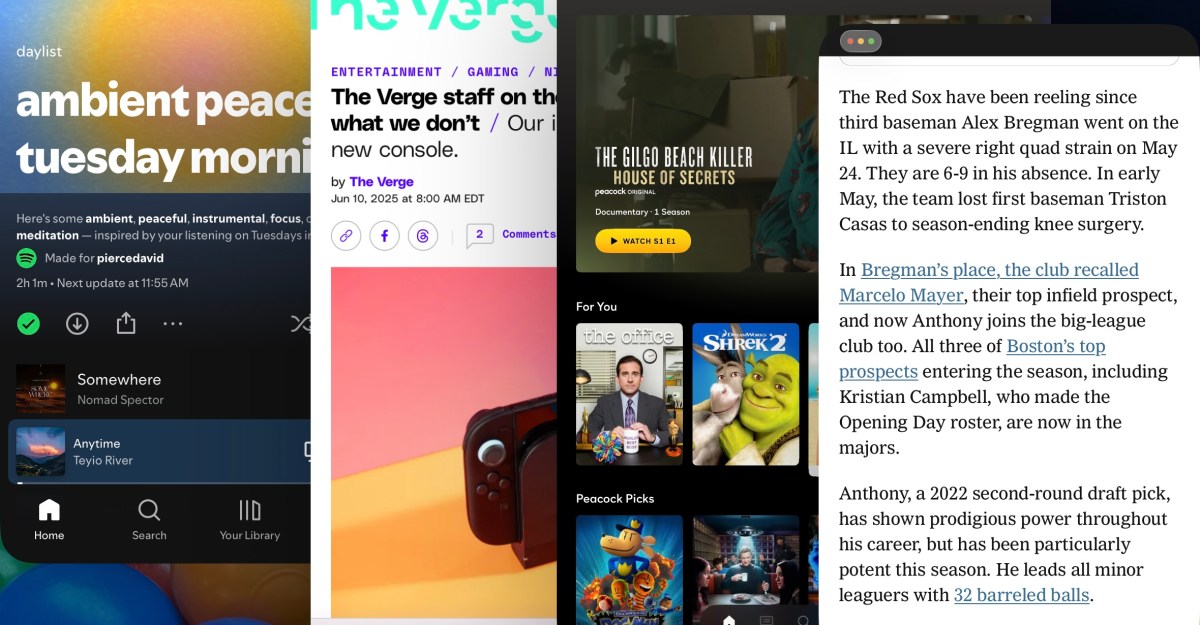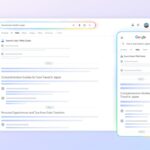I genuinely never expected to say this: it appears Apple finally figured out multitasking on the iPad. With iPadOS 26, the company hasn’t completely taken off the guardrails for how you can use and place apps on your tablet, but it came awfully close. With a couple of clever iPad-specific tricks, and better support for a mouse or trackpad, the whole system just makes sense in a way it never has before. I’ve been running the very first developer beta for less than a day on an 11-inch iPad Air, and I can already sense a change in how I use my tablet.
The new multitasking system is mostly pretty easy to understand. You unlock the iPad and you’re dropped onto the homescreen full of app icons, same as always. When you open an app, it opens full-screen by default; at WWDC, Apple executives were careful to note that if you don’t want to encounter the new multitasking system, you never have to, and I think that’s true. (You can even turn the whole windowing system off in settings, if you want to.) But as soon as you tap and drag the little icon in the bottom right corner of the window, the app starts to shrink. You can make the app any size you want — any size the developer supports, at least, which does vary pretty widely — and put it anywhere on the screen. If you grab the top bar of an app and sort of toss it off to one side, it’ll automatically fill half the screen. Tap the new stoplight menu, and you can either close the app or make it full screen again.
Once you’ve resized an app, that is now the size and placement of that app. If you close and re-open it, it’ll open in the same size and place until you move it or resize it again. I’ve come to think of this space on my iPad as kind of an “app screen,” next to my homescreen, organized and laid out however I like. And unlike Stage Manager, everything is always how I left it. You can put as many apps on this screen as you want – I’ve had a dozen on there at a time, which is way more than makes any logical sense and certainly more than you can see at once.
At least in this early beta, there are a couple of quirks to the system. For one thing, I absolutely cannot figure out what the yellow “minimize” button does. You tap it, and the app closes, just like an app normally closes, and re-opens in place just like an app you’ve closed. I suspect this is a new app state developers will have to take advantage of, particularly as the iPad’s new background processing comes to fruition, but so far it doesn’t seem to do anything new.
You can only have one app active at a time, but you can scroll up and down in an app in the background — if you’re using a mouse or trackpad. If you’re touching the screen, you have to tap the app to bring it to the foreground before you can do anything with it at all. I’ve been using the CMD-Tab app switcher much more to quickly jump between things on the app screen, but it doesn’t always show every app I have open. The only way to get to everything is through the Exposé feature, which works well but is just a slightly slower way to move around.
By and large, though, it all just works. You can combine multitasking with Stage Manager, to turn your one organized app screen into a handful of them. You can run a bunch of windows on your iPad and a bunch more on an external monitor, or at least you can in theory — there’s a bug in the first beta that makes the whole system crash every time I open a second app on an external display. (I’m not super concerned about the functionality in the long run, but as always, install beta software at your own peril.)
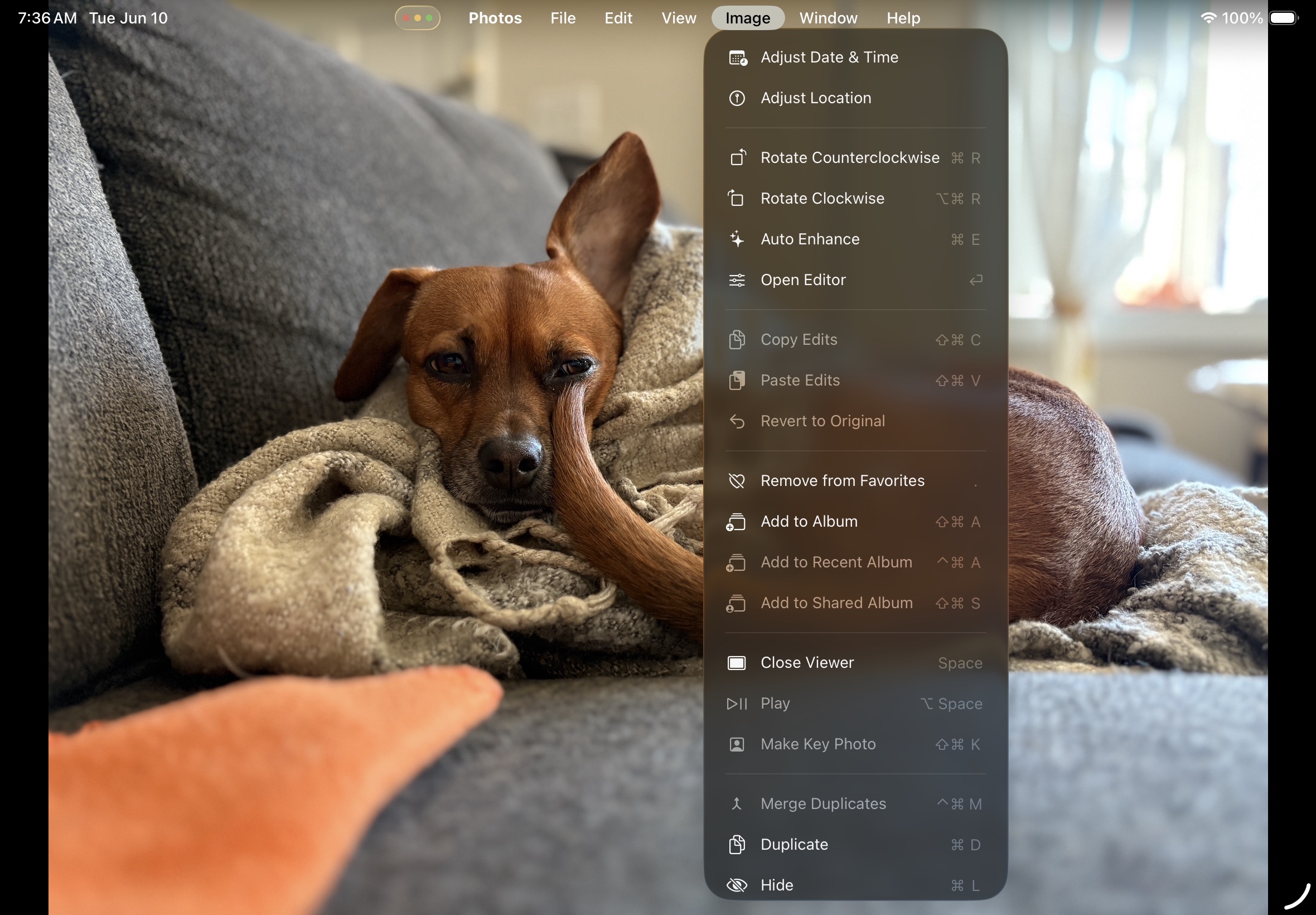
There are a few other Mac-style things about iPadOS 26 that help make multitasking work. First is that stoplight menu, which shows up at the top left corner of every app and makes it easier to close or maximize windows. There’s also the new pointer, which appears when you connect a Magic Keyboard or other mouse or trackpad. I think I underestimated how much better it would feel to have a small, more exact arrow pointer rather than the old circle. And there’s the new menu bar, which appears at the top of the screen and offers all the settings and options for whatever app you’re currently using.
In just a few hours with iPadOS 26, I’ve noticed a couple of big changes to how I use my tablet. I’m spending much less time on the homescreen, which almost doesn’t need to exist anymore — I’m launching apps with Spotlight, resizing them on my app screen, and getting back to them with CMD-Tab or Exposé. I’ve been using the dock more, too, as a quick way to get to the apps I use most when they’re not already front and center. It’s all a lot like the way I use my Mac, and it’s amazing how quickly that muscle memory kicked in.
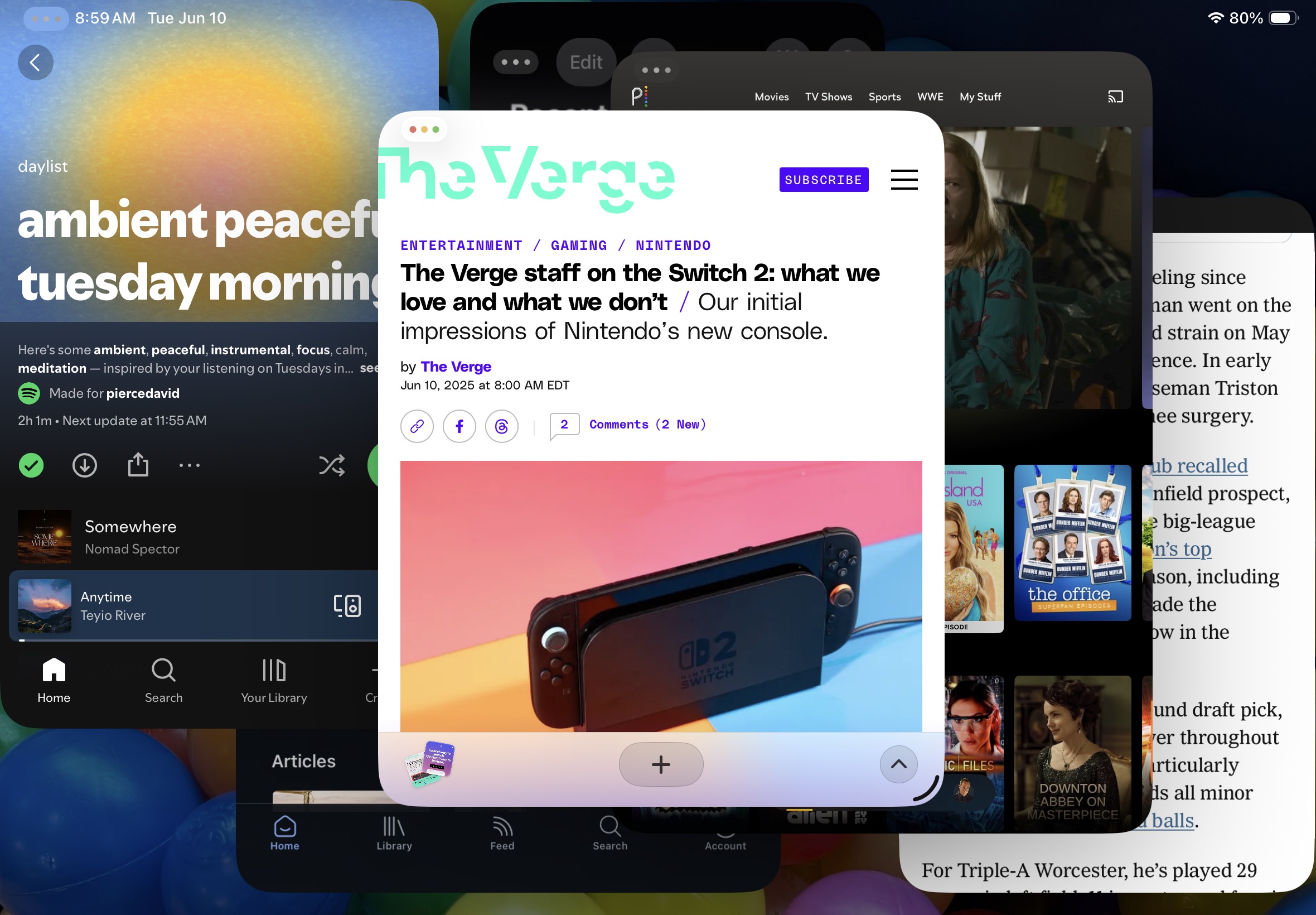
Whenever I’ve tried to use multiple apps on the iPad, I’ve always felt like I was fighting the system. It would let you look at multiple things at a time, but it wanted you to see everything full screen. Now, and especially once developers update for even more fluid window sizes, multitasking feels like a first-class tablet citizen. It feels like a Mac in the sense that it feels like everything is happening in the same place, on the same screen, rather than constantly bouncing you between different full-screen experiences. Is it busier and occasionally more chaotic than the traditionally focused iPad vibe? You betcha! But I love it so far.
Ultimately, the answer to “can your iPad replace your laptop” still depends largely on your use case, and even more on the state of iPad apps. Until the iPad can run truly desktop-class browsers, I’m reluctant to say it can be your primary device. But now, maybe for the first time ever, the operating system itself doesn’t feel like it’s the problem. This is the most flexible version of Apple’s most flexible device. It can be a quiet, simple, single-tasking tablet or it can be a mess of windows put together just about any way you’d like. I’ve been waiting years for Apple to truly unleash the iPad, and I think it may have just done so.
Read the full article here