After making the decision to ditch Google Search a few months ago, I’ve been making it a point to keep an eye out for new products to try. Amusingly, it took me quite a while to realize there are actually paid search engines out there, but once I knew about them, I was instantly interested.
I decided to try one out for just a week to see how it felt — I had already improved my search situation a lot by switching my default engine to Qwant, so what I really wanted to know was how much extra benefit I could get from a paid service.
Kagi — an AI-powered paid search engine
The search engine I decided to try is called Kagi, a Public Benefit Corporation based in the United States. Its sales pitch is pretty straightforward: instead of letting Google slurp up all of your data and give you useless results, simply pay a subscription to get the results you want. Here’s that pitch in the company’s own words:
The name, which means “key” in Japanese, starts with a “k” but you’ll notice the company’s logo is actually a “g”. If this seems like a bit of a declaration of war against Google, I think that may be because it is.
So, what exactly do you get for your money with Kagi? The first thing to mention, naturally, is privacy. The reason Google collects so much data from you is because that data can be turned into cash — Google doesn’t receive any money from your pockets, so it finds other ways to make sure it gets compensated for letting you use its product.
With Kagi, on the other hand, you are paying for the product with your own money, and this means you’re paying for privacy. When you open up the Kagi homepage, you should see a little info box that pops up to tell you “Your searches are always private and not saved.” The search engine also doesn’t track which results you click on — so you’ll need to go back to Google if you want your clicks to count towards Google Trends data.
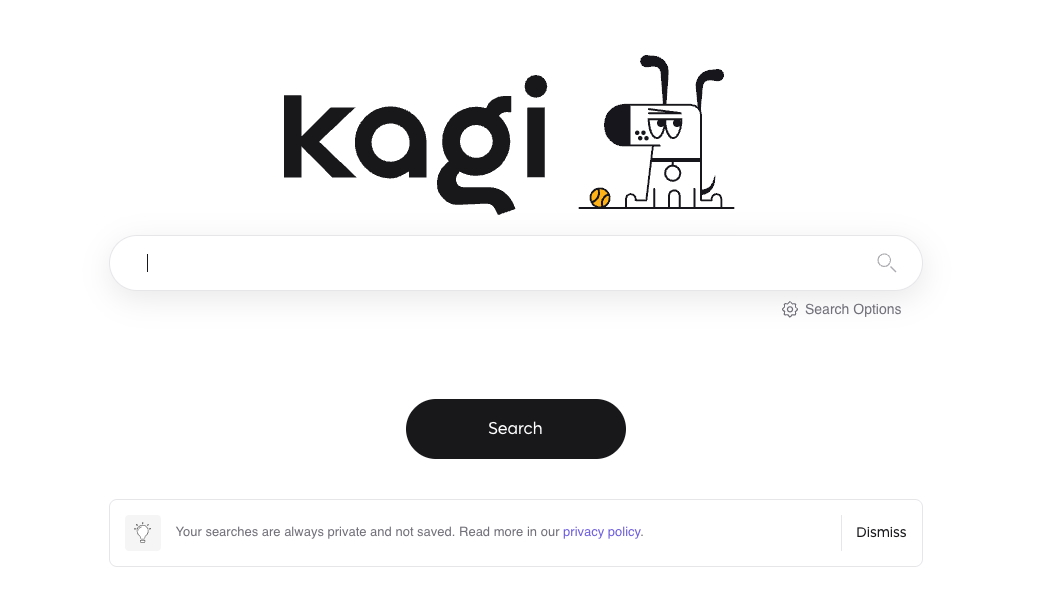
While there is an entire money-making ecosystem of paid search results, ads, search engine optimization, and ranking wars going on over at Google, a paid search engine like Kagi is different. It’s just a tool for you to find the things you want on the internet — nothing more, nothing less.
This difference in approach isn’t just good for your privacy, however. Whenever you search for something with Google, its priority is to show you a ton of stuff that will help it and its advertising partners make money. When you search for something with Kagi, the priority is to provide the service you’ve already paid for — in other words, getting you the best results for your query. It has a whole bunch of features to help with this, so let me show you a few of the ones I like best.
Kagi Lenses
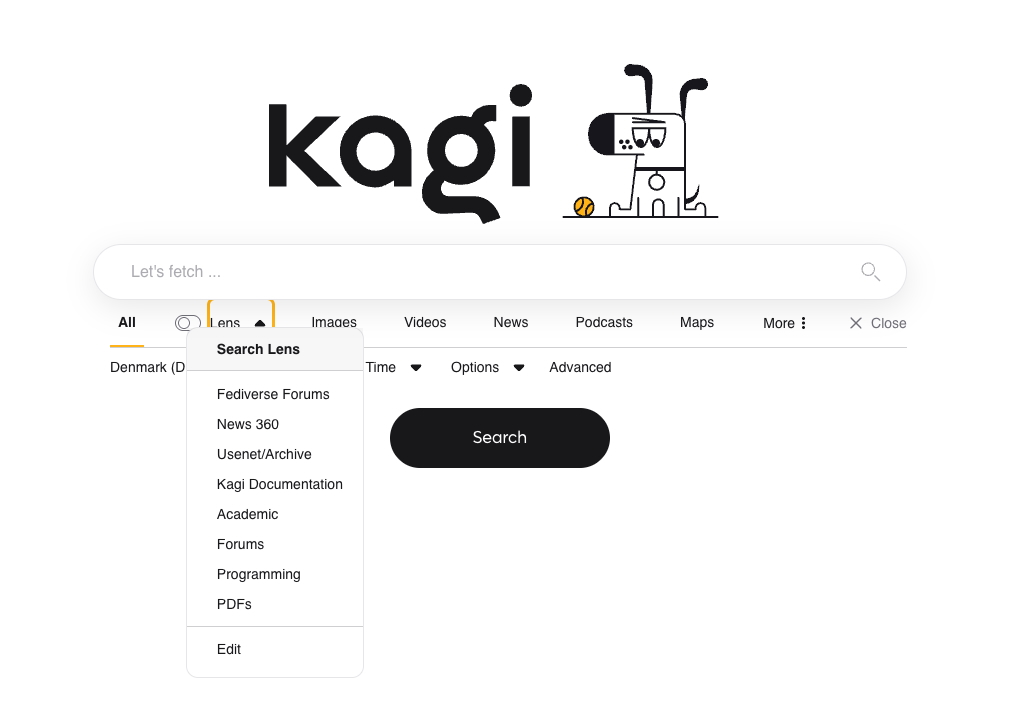
“Lenses” is a feature that helps you customize your searches by choosing what kind of results you want to see. There are a few premade ones — for example, you can choose to only see results from online discussions and forums, or you can choose to only see PDF files.
The best bit about this feature, however, is that you can make your own lenses. If you have a few favorite websites you want to prioritize, you can add up to 10 to a custom Lens and only search those websites. You can also do the opposite — if you have a few websites that you never want to see in your search results, you can choose to exclude up to 10 in each Lens.
If you’re sick of seeing results that don’t match the region you’re in, you can also lock your search results to a specific region. This is great for me because I live in the EU and most of the time, buying from the United States or Asia just isn’t worth the shipping and handling fees. So it can be really annoying when my search engine shows me 10 amazing sites that all have exactly what I want, but they’re all outside of the EU.
Your Lenses live in a little drop-down box beneath the search bar, just select the one you want to use and then search as normal. Once you’ve selected a Lens, you can use the toggle beside it to turn it on or off without opening the dropdown again. There’s also a manual region selector under the search bar, so you can adjust the region of individual searches at any time. If you’re an advanced searcher, there’s a whole advanced search menu for you to use as well.
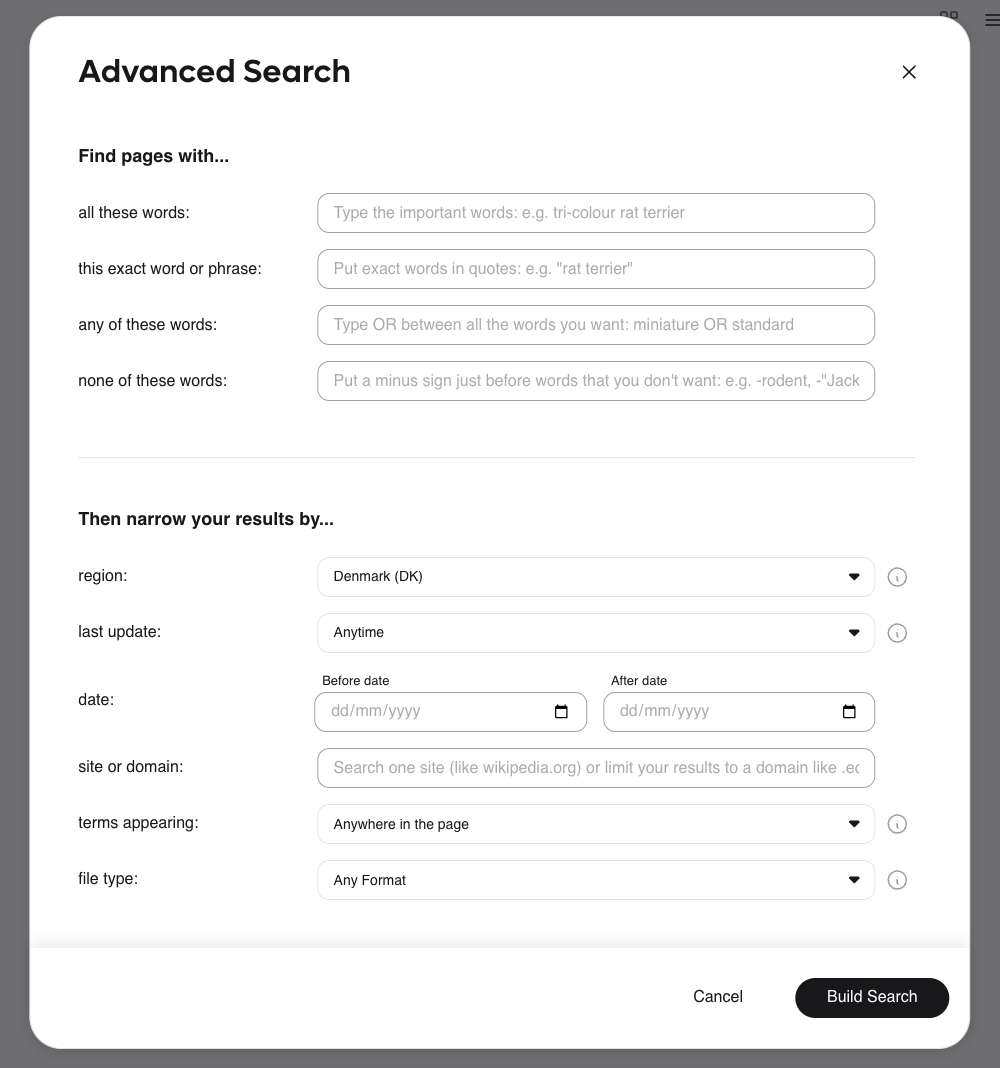
And just to point out — if you’re using Google, you have to enter the Advanced Settings menu if you want to change the region of your searches, and it doesn’t have a search bar, so you have to scroll all the way to the bottom for the U.K. or the U.S. And honestly, the region-based search feature doesn’t seem to work that well on Google anyway.
I recently wanted to recommend a Korean skincare product I like to someone in the U.K. and I wanted to send a link to a U.K. store that they could buy from easily. With Kagi, I got hits from all the British high street names one would expect, along with Amazon U.K. When I decided to see if Google would do the same, however, I got Amazon U.K. and then the rest of the first page was full of online-only stores I’ve never heard of. Also, the sponsored shopping results at the top of the page were all still for my region, not the U.K.
I’m not implying the stores it gave me aren’t legitimate or anything, but if you’re in the U.K. and what you want is available at Boots or Superdrug, then those are the easiest places to buy from. Just like it’s probably easier in the U.S. to grab something from Walmart’s site rather than “superrandomskincare.com”.
Personalization options
You can also personalize your search experience as you go by clicking the little shield-shaped icon next to any search result you see. A popup will appear giving you some information about the site such as the number of ads or trackers it has and what category they fall under, as well as the type of website connection it uses and how fast it runs.
At the top of the popup, you’ll see a “ranking adjustment” section where you can adjust how Kagi will treat this website from now on. You can lower its ranking, raise its ranking, block it, or pin it. Pinning it will make sure any relevant hits from this website go right to the top of the results page. By default, the ranking will be “normal,” and you can leave it there or adjust it back to normal at any time as well.
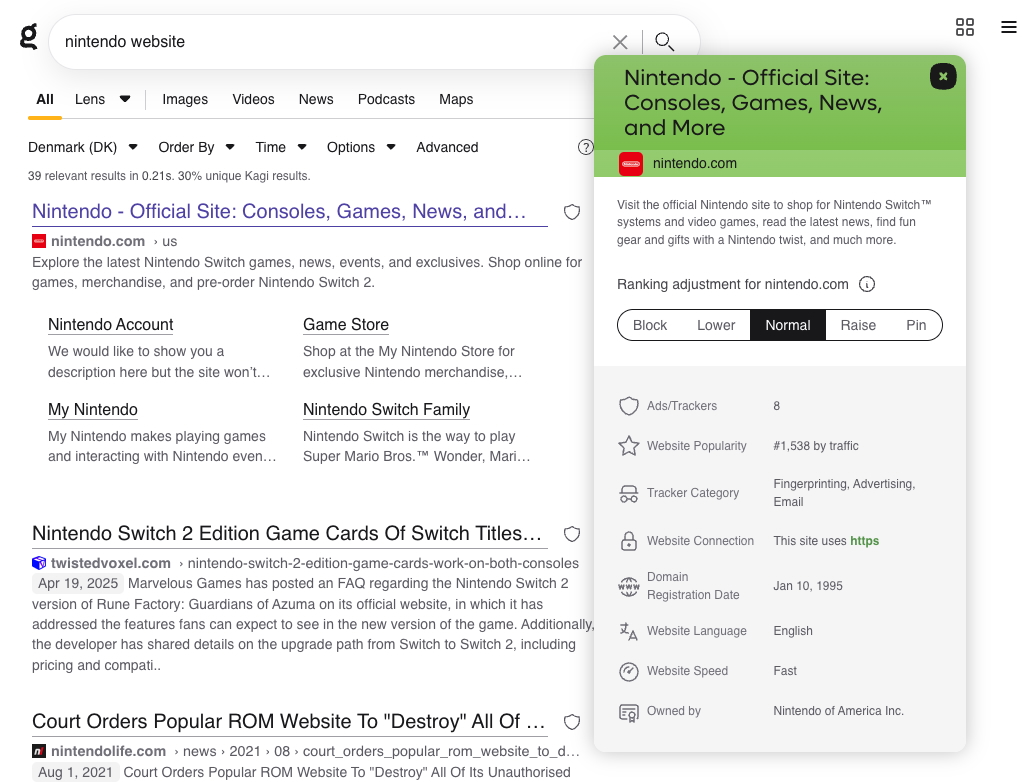
You might notice that Kagi often shows much fewer search results than Google (the Nintendo search in the screenshot above only has 39 results for example.) Because it’s striving for relevance, Kagi generally doesn’t bother bringing up thousands of search results that you don’t need — we all know most people don’t go past the first page anyway.
Another reason is that Kagi uses its own internally developed search index. This isn’t that common — search indexes are a lot of work to make and many search engines simply use Google or Bing’s search indexes and build on top of them.
Having its own index means that Kagi has independently searched through, analyzed, and ordered all of the websites it includes in its results (this is how search engines find their results so quickly).
AI-powered search tools
If you think ditching Google means you have to say goodbye to all the fancy AI tools we have at the moment — you would be wrong. Kagi has a bunch of AI features that can help power up your searches — including access to most of the top Large Language Models.
For instance, if you like seeing AI summaries at the top of your results page, you can click “Quick Answer” in the top right to get a summary. This feature will be automatically triggered if you end your search query with a question mark. As a shortcut, you can also press the Q key after the search results have loaded to show the Quick Answer.
This is, of course, fairly similar to how Google does things — and as someone who has been without Google for a few months, it’s really nice to have this feature back. It’s such a time saver when you’re quickly searching measurement or currency conversions, for instance, to just have the answer appear without having to click anything.
You can also summarize individual web pages by clicking on the three dots next to the link and clicking “Summarize page.” This one isn’t really my kind of thing but I can see how it would be useful. The best AI feature Kagi has, however, is called Assistant.
As you might guess from the name, it’s an AI-powered assistant you can chat with, just like any of the big AI chatbots out there. The good part, however, is that it can literally be any of the big AI chatbots out there — ChatGPT, Gemini, DeepSeek, Claude — you name it. Just choose the model you want from the dropdown box and start chatting.
You can also choose to connect the model to the web and combine it with Kagi Search to do your searching right in the chat interface. Whenever it answers, it will link the sites it got its information from so you can fact-check it.
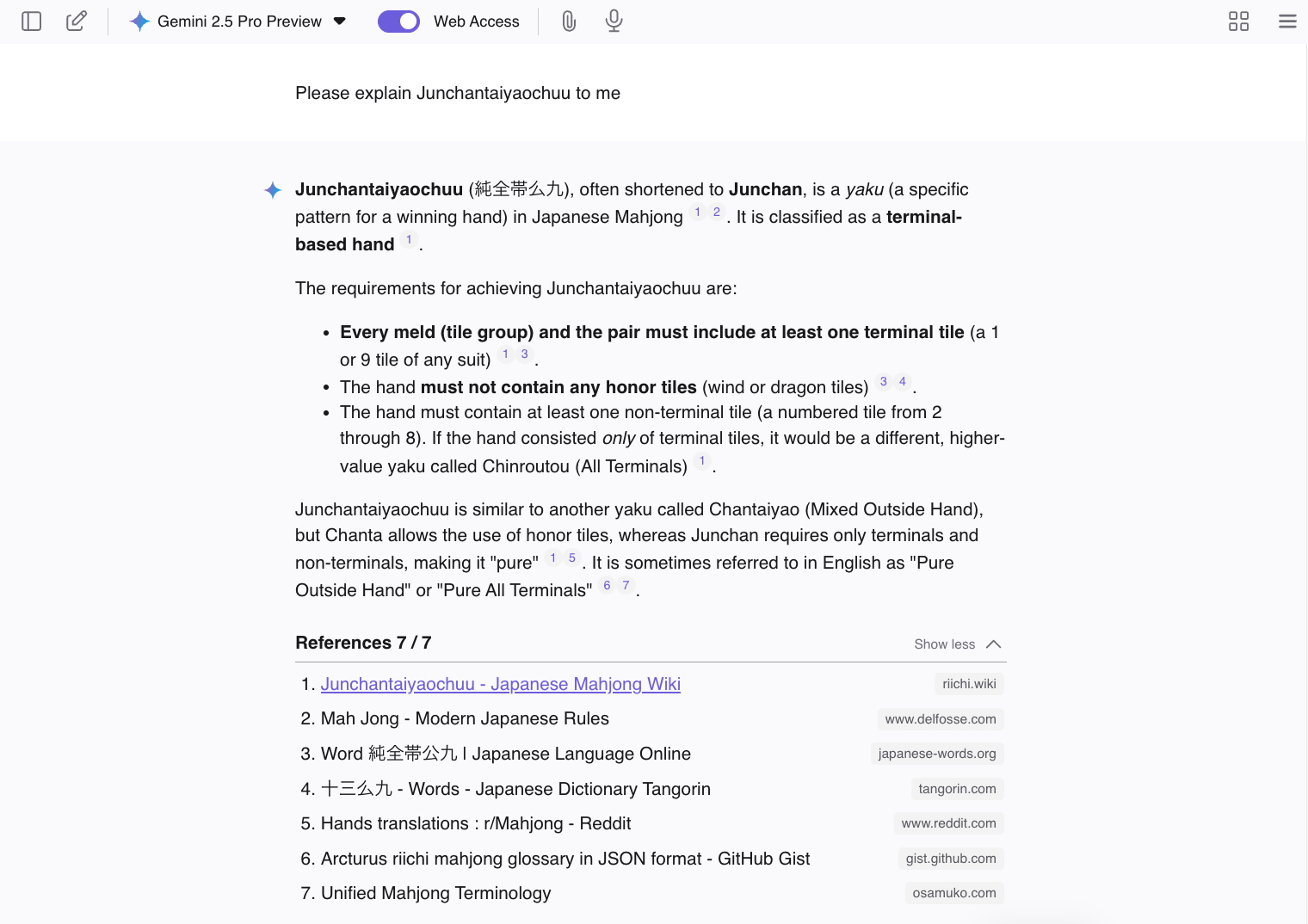
If you don’t have much experience with AI-powered searches, they can be quite useful in the right context. The other day, I randomly needed to know the elevation of a certain hotel on Mount Teide in Tenerife. I tried to search for the answer normally and failed, and then I remembered to test out Kagi Assistant. I asked it the question and I got the answer right away, along with a link to where it got the information. It was quick, easy, and accurate — everything it aims to be. I don’t think every query would go that smoothly, but it can certainly be helpful if you use it the right way. You can even use your Kagi Lenses while searching via Assistant.
If you’re already an LLM convert, you’ll be happy to know that Assistant also has a “Custom Assistants” feature that lets you create specialized LLM personalities for different jobs.
Pricing
With a service like Kagi, the features are frankly only as compelling as their price. For $50 a month, for instance, very few people would switch to a paid search engine. Luckily, it doesn’t cost that much — in fact, if you fall into the category of an “average Google user,” you’ll only need the Starter plan, which costs $5 per month plus tax. It gives you 300 searches a month (Google thinks most people use around 100 per month), along with access to the AI features and AI assistant (standard models only).
If you use computers at work and search a lot, you can bump your searches up to unlimited for $10 plus tax. If you’re not sure how often you search, just try the $5 plan first and upgrade if you need it.
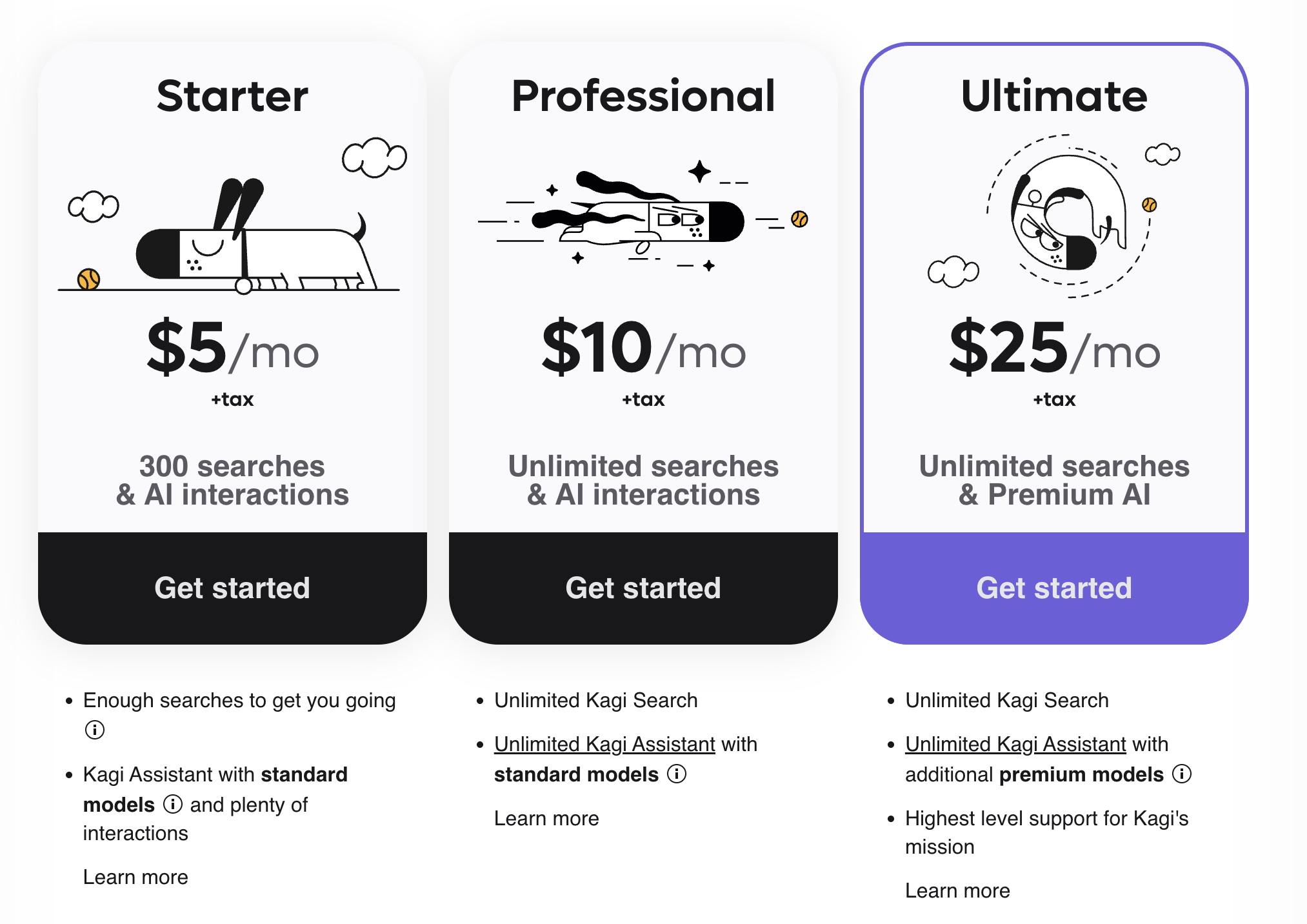
The Ultimate plan is really just for ultra AI enthusiasts. You get unlimited searches and you also get access to premium AI models for Assistant. This includes top-of-the-line reasoning models like Anthropic’s Claude 3.7 Sonnet, GPT 4o, or Gemini 2.5 Pro. If you already use these or you know you’re interested in them — you can consider the Ultimate plan (it costs $25 a month).
If you don’t know what those models are or you don’t really care — there’s no need to feel any FOMO here. Just try out the standard models you get access to with the other plans and in a lot of cases, these will meet your needs. In other words, start small and upgrade as and if needed.
Top tips
If you do try a paid search engine like Kagi and choose a plan with a set number of searches, it can be a good idea to make sure you’re not wasting them. This just means getting into the mindset of only using the search function when you’re actually searching for something new.
While some people type “YouTube” into Google to reach the YouTube website, it’s a better idea here to just type that right into the address bar. All of the websites you’ve visited before will come up as autocomplete suggestions, so you don’t have to type the whole thing — but this will take you directly to any site you use frequently without using up one of your searches.
You can also initiate a “search” from the address bar too — the difference to look out for is the icon. If you see an autocomplete suggestion for a website and the icon for that website, pressing enter will take you right there. If the autocomplete suggestion disappears and you see the icon for your search engine, pressing enter will initiate a search. There should always be a dropdown box that shows you all of your options, too.
Some people already know all of this, others won’t. My other tip is just to take the time to play around with the new features you’re paying for. What’s useful for you and what isn’t will depend on the kind of things you search for, but there’s bound to be something that will make things quicker and easier for you. Online shoppers can definitely benefit from the Lenses feature and Kagi’s internal search index just because it means you can train the search engine to prioritize all of the brands and stores you like best. The results will be chosen based on what you want to see, rather than what makes money for Google and its advertisers.
I search a lot for work and outside of work, and with Google, I always felt like I was searching for a needle in a haystack. I didn’t have control over the results it gave me, and this got extremely tiring over time. I was instantly happier with Kagi just thanks to the seemingly small perks like being able to easily block websites like Temu and Shein from ever appearing in my results. I was never going to go back to Google either way, but so far, Kagi is a better experience than a lot of the “free” Google alternatives I’ve tried.
Read the full article here















