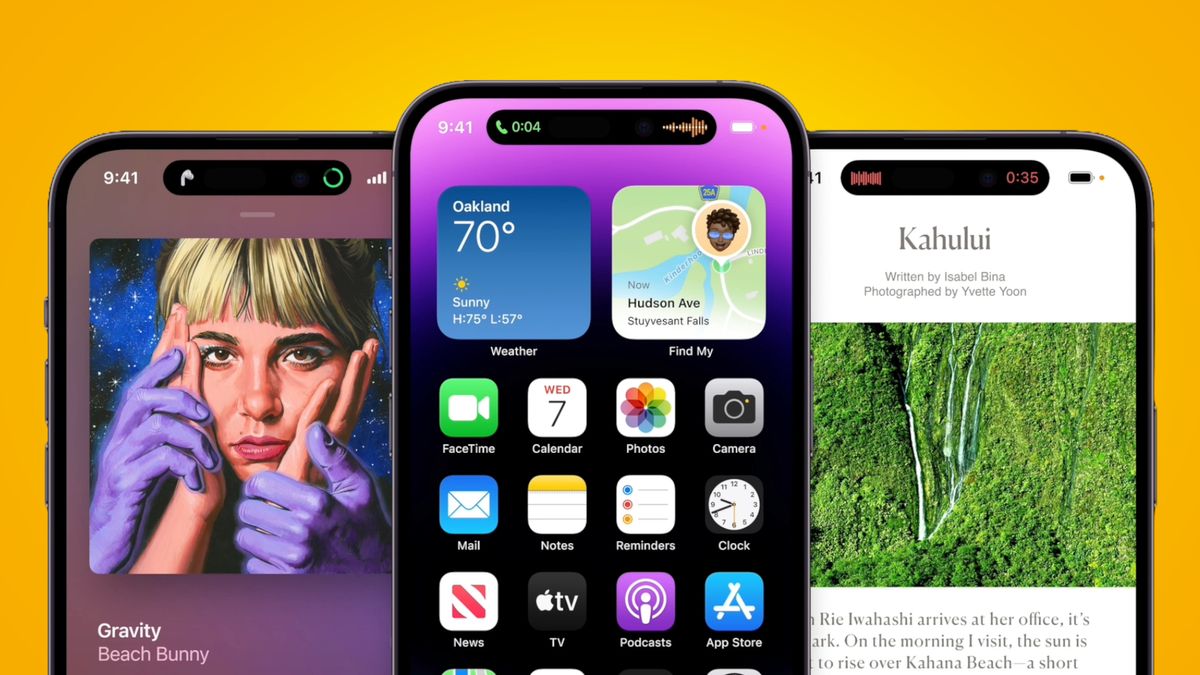The Dynamic Island is a nice aesthetic addition to the best iPhones, but having used one of either the iPhone 15 Pro or iPhone 16 Pro every day for the past year-and-a-half, I’ve found that the feature gets in the way more often than it provides any genuine utility.
Okay, maybe that’s a bit harsh – the Dynamic Island’s neat integration with Maps, Spotify, and the Clock app is, occasionally, useful while I’m busy doing something else on-screen – but I do get frustrated when the Big Black Blob actively covers up other useful information at the top of my phone’s display, like signal strength and connectivity type.
Spotify is the main culprit here, since I often use it on the go; when playing a song, the album art appears on the left-hand side of the Dynamic Island, while Apple’s stylized VU meter appears, inexplicably, all the way over on the right-hand side of the TrueDepth camera, displacing the connectivity type indicator (be it 5G, 4G, 3G, LTE, or – god forbid – E). Suffice it to say, that’s not very helpful when I’m listening to the new Playboi Carti album and want to know whether I have a decent internet connection in my current location.
But wait! In my infinite foolishness, I didn’t realize that there is a very simple workaround for this annoying issue. Of course there is – it’s Apple (though in my defence, there’s no in-iPhone Dynamic Island tutorial nor even a dedicated settings page for the feature).
Specifically, you can collapse Dynamic Island activities by swiping from the right or left side toward the center. Doing so will re-reveal the signal strength or connectivity type indicator, so you don’t have to jump into the Dynamic Island-using app (in my case, Spotify) to see either. That’s it. It’s really that simple.
Swiping from the left or right doesn’t permanently collapse the activity – to re-expand the Dynamic Island, simply swipe outward from the middle. Et voilà! The Dynamic Island is no longer an inconvenience, but a movable animation.
Look, I know that sounds like an obvious workaround to an extremely minor problem – it is! – but not being able to see my signal strength was genuinely an issue I was encountering on a regular basis. Apple, too, is evidently aware that this problem can occur, since it’s addressed it with a dedicated gesture control, but swiping left or right on the Dynamic Island itself was an action I stumbled across, rather than something I knew to do.
Heck, maybe you all knew how to do that already – but just in case there’s anyone else out there who didn’t, I’m glad to have added one more navigation trick to your iPhone arsenal.
For more iPhone-enhancing tips and tricks, check out my breakdown of the hidden iPhone feature that will change the way you screenshot, and another that will make your iPhone feel twice as fast. Alternatively, read my roundup of five hidden iOS tricks that will help you navigate your iPhone like a Pro.
Read the full article here