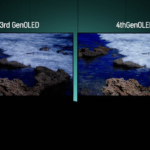This short guide covers how to use a traditional fax machine and a few troubleshooting tips if your fax isn’t sending.
I’m also going to cover a few online faxing options that don’t require a fax machine, a multifunction printer, or even a phone line. You don’t need anything but an internet connection in order to send a fax from your iPhone, Android, or computer.
1
RingCentral RingEx
Employees per Company Size
Micro (0-49), Small (50-249), Medium (250-999), Large (1,000-4,999), Enterprise (5,000+)
Medium (250-999 Employees), Large (1,000-4,999 Employees), Enterprise (5,000+ Employees)
Medium, Large, Enterprise
Features
Hosted PBX, Managed PBX, Remote User Ability, and more
How to use a fax machine
When we say fax machine, we’re referring to the standalone piece of hardware that scans and transmits physical pages with a document feeder tray and a connection to a phone line. Below are the steps you need to take to send a traditional fax.
Step 1: Check the power and connection
Press the power button and wait for the control panel to light up. Once this happens, you know the machine is ready to use. If the fax machine is not used often, confirm that the phone line cable coming from the fax machine is securely plugged into the wall socket.
Step 2: Add a fax cover sheet
It’s a good practice to include a cover sheet for the document you’re faxing, especially if you’re sending it to a business where multiple people use the same machine. This is by no means required, but it helps ensure the fax gets to the right person.
Certain organizations may require a fax cover sheet, so keep an eye out for those to ensure that there are no unnecessary delays.
A cover sheet typically includes the following information:
- Your company name.
- Your contact information.
- The recipient’s name and fax number.
- The total number of pages.
- The send date.
Once your cover sheet is ready, place it on top of the first page of the document you’re sending. The pages should be arranged in front-to-back order, starting with the cover sheet. Here are a few fax cover sheet templates you can use to stay organized.
Step 3: Put the document into the fax machine
Look at the feeder tray to determine whether you need to place the document face up or face down. Once you determine the direction your document should face, place it into the feeder tray.
Include all of the pages you need to send, collated in the correct order from first to last.
Tip: If you need to fax a check or document that is not the right size for the feeder tray, make a photocopy of it first.
Step 4: Input the destination number
Use the keypad to dial the number for the fax machine you’re sending the document to. Be sure to input the full number, including the area code and country code, if necessary. Also, if your business requires a code to dial out, you’ll need to include this before anything else.
An example fax number sent from a machine that requires a code to dial out might look like this: 9-225-555-9876.
Step 5: Press send
Press the Send or Start button. Prepare yourself for an onslaught of beeps, buzzes, and general screeching sounds. The noise can be alarming, but it means it’s working.
Wait for all of the pages you’re sending to go through the feeder.
Step 6: Confirm the fax was sent
Once all the pages have been sent, the fax machine will print out a transmission report. The details included in the report vary between machines, but generally, it will have the following:
- Date and time: When the fax was sent.
- Transmission status: Indicates whether the fax was successfully sent or if it failed.
- Page count: The number of pages sent.
- Destination number: The fax number to which the document was sent.
- Error codes: If the transmission fails, error codes may be displayed to help diagnose the issue.
- Duration: How long the transmission took.
If the transmission report confirms that the fax was sent successfully, you’re all done! If the fax failed, move on to the troubleshooting section below.
Fax troubleshooting tips
Fax can be frustrating, I know, but there are a few simple fixes that can help:
- Check the connection: Ensure that the phone cable is securely connected and that there’s a dial tone. A good connection is the first step to successful faxing.
- Turn it off and on again: This is classic IT advice for a reason — it usually works.
- Avoid paper jams: Make sure none of your pages are stuck in the feeder. If one gets jammed, gently remove it, straighten the paper out, and try again. Keep in mind that you’ll probably need to resend the whole document, not just the page that was jammed.
- Check for error messages: Most transmission reports include information about why the fax failed, such as error codes. Look up the error codes in your fax machine’s manual and follow the directions to fix it. If you don’t have the manual or the instructions are confusing, call customer service for help.
If you are still having issues, check out this full-length post I wrote about what to do when a fax won’t go through.
Do I need a phone line to use a fax machine?
No, you don’t need a phone line to use a fax machine. With the help of a fax analog telephone adapter (ATA), you can keep your same old fax machine or multifunction printer to send faxes over the internet instead of a phone line.
Here’s how you do it:
- Purchase an ATA. It will come with the ATA device, a power adapter, an Ethernet cable, and a standard phone cable.
- Connect one end of a phone cable to your fax machine and the other to the Phone 1 port on the ATA.
- Connect one end of your Ethernet cable to the Internet port on the ATA, and the other end to your internet router.
- Connect the circular end of the power adapter to the ATA device and plug the other end into a power outlet.
- Turn on the ATA. Your fax machine is now internet-enabled, meaning it’s ready to send and receive faxes over the web without needing a phone line.
Can I just send a fax online?
Absolutely. Online fax services act just like regular fax machines — minus the hardware.
Here’s a simplified breakdown of how the process works:
- Sign up for an online fax service and log into your account.
- Enter the recipient’s fax number, attach the document you wish to fax (like an email attachment), and press Send.
- The recipient will receive the document either on their fax machine or in their online fax account.
There are many benefits of using cloud-based fax services.
- Easy to use: Online fax services are more straightforward and often faster to use than old-school fax machines—and they’re also not as noisy.
- Digital storage: Digital faxes can be stored online, so you can keep track of them easily without needing physical storage.
- Digital signatures: Many online fax services feature built-in electronic signature capabilities, which allow you to add legally binding digital signatures to your documents without the hassle of scanning, printing, and signing.
- Cost-efficient: Online fax services eliminate the expenses of dedicated phone lines, physical fax machine hardware, and consumables like paper and ink.
Why do organizations still use a fax machine?
I don’t know. It’s definitely not the easiest way to fax.
With online faxing, there’s no need for bulky fax machines, paper, or a dedicated phone line. Anyone can send and receive faxes directly from their phone, tablet, or computer.
For businesses, cloud-based faxing offers even greater benefits. These services integrate seamlessly with existing workflows and software, improving efficiency and reducing manual data entry.
It used to be that online fax was not as secure as traditional fax over a landline, but today’s vendors offer encryption and secure cloud storage, ensuring compliance with data privacy regulations. There are HIPAA-compliant VoIP solutions that support online fax and meet the most stringent legal requirements.
Additionally, businesses can scale their faxing needs easily, adding or removing users without investing in new hardware.
Read the full article here