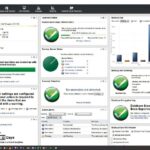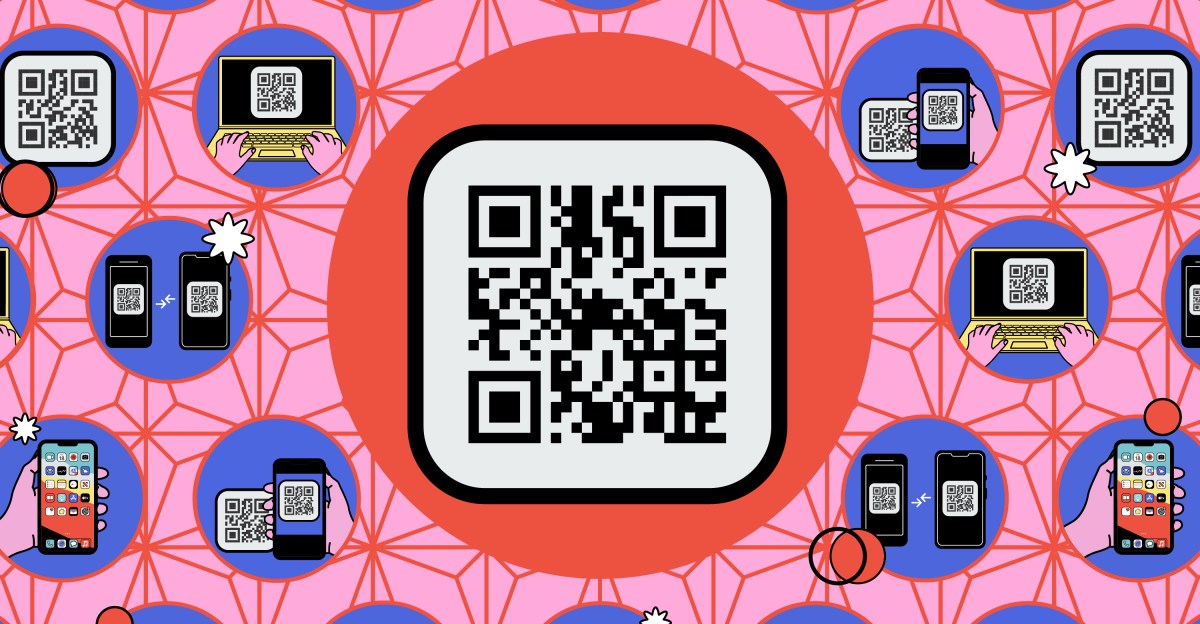The humble QR (or Quick Response) code has become ubiquitous. Invented back in the 1990s to scan car parts, the barcodes got a popularity boost during the pandemic when touchless tech became prioritized, and they’re now a regular part of daily life.
You’ll find them deployed to help you order food, connect to Wi-Fi, shop online, access tickets, prove your identity, and much more besides. They can either store information (about 3KB’s worth), or redirect you somewhere (like a website or an app page).
If you come across a QR code you want to read, you’ve got everything you need right on your phone.
QR codes contain a small amount of data, typically under a hundred alphanumeric characters for the codes you’ll most often see day to day — although QR codes can get larger and more complex if more information needs to be stored. They can also have error correction built in, which adds to the size but means they’ll still work if part of the code is obscured or damaged.
A phone camera or other scanning device can read the information in a QR code, with the help of the three finder patterns at the corners: They tell the scanner where the QR code is, how big it is, and how it’s rotated. (A geeky aside: the 1-1-3-1-1 layout of these finder patterns was chosen because it’s not often used in printed media.)
With just a few dozen characters to play with, there’s not enough room for an image or an essay, but QR codes can fit in website addresses, contact details, and login credentials for a Wi-Fi network. When it comes to such things as stadium tickets or boarding passes, the QR code can have an unique embedded token that’s checked against a database to prove you are who you say you are.
QR codes can also be used to try to scam you, often by directing you to a fraudulent website which will then attempt to trick you into revealing personal or payment information. Your phone browser’s built-in security should catch and block a good number of these phishing attacks, but be wary of QR codes stuck in random public places, on suspicious websites, or that seem to have been tampered with.
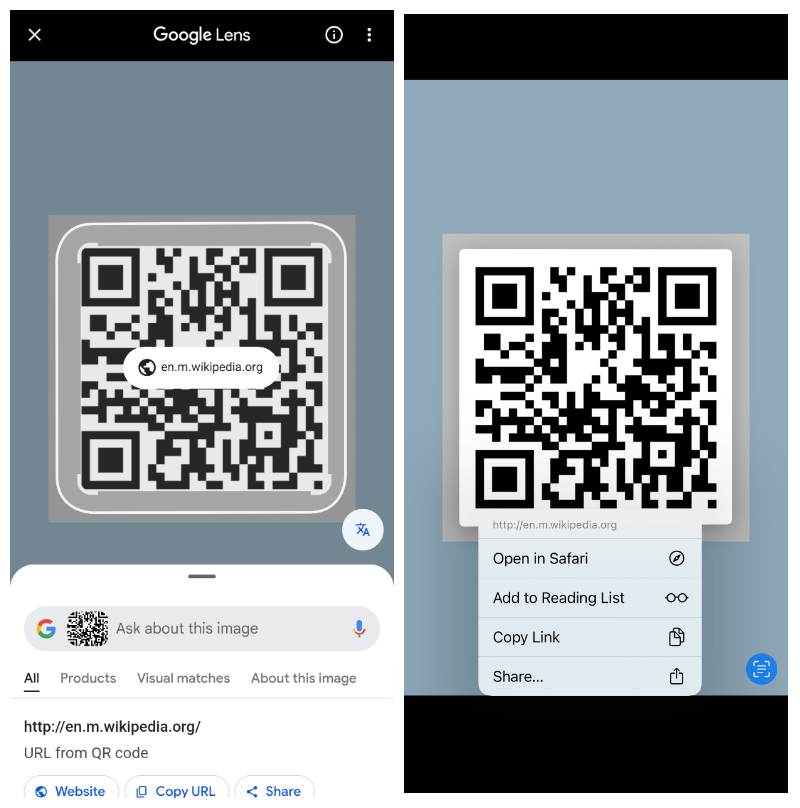
Native QR code scanning has been built into phone cameras since Android 8 and iOS 11 (both from 2017), so you’re not going to have any problem reading a QR code on a modern smartphone — no additional app required. All you need to do is open the camera app on your phone and point it at the QR code.
Assuming the lighting is good enough and the focus is clear enough (tapping on the code in the viewfinder may help here), you should see a link appear underneath the code. Tap this link to head to the website or app page the QR code is pointing to. What happens next will depend on the code: it might take you to a menu page for a restaurant, for example, or to a contact card.
If you think you might need a QR code again, you can save it by taking a photo of it. In Google Photos, you can read a QR code in a saved image by opening it and tapping the Google Lens button (the one that looks like a digital camera). In Apple Photos, open the saved image and tap the Live Text button (horizontal lines with a border around them). You can then tap on the QR code to head where it’s pointing.
A variety of third-party QR code scanner apps are available, but I wouldn’t recommend using one unless you specifically need extra functions. These apps offer features like the ability to scan different barcode types, to save QR codes you’ve scanned, or to create your own QR codes, but they’re often stuffed with ads, and usually pester you into buying a paid subscription. If you just want to create a QR code, a good (and relatively safe) place to start is Adobe’s free online QR code generator.
Read the full article here