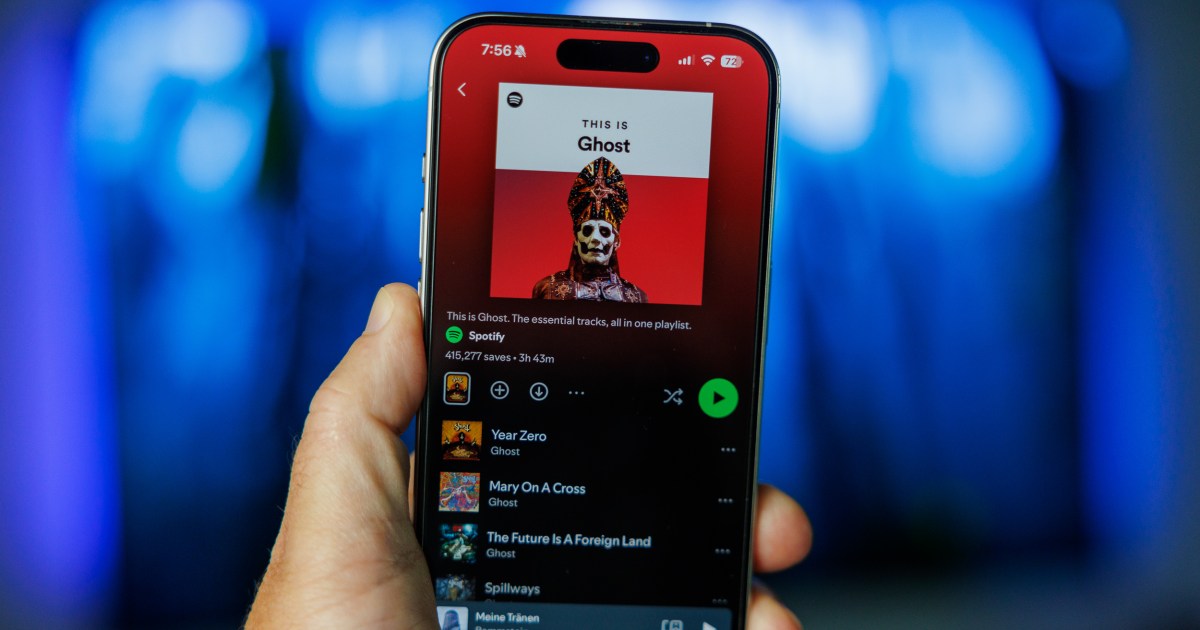Have you ever been on a road trip with friends and wished everyone could contribute to the playlist?
Spotify offers a fantastic feature that allows you to create collaborative playlists that multiple people can edit, add songs to, and rearrange on the go. Say goodbye to the battles over the AUX cord!
You can easily create a collaborative playlist using the Spotify desktop or mobile app. Just make an existing Spotify playlist collaborative or create a new one, then copy the share link and send it to your friends. They can add their favorite songs and help curate the perfect atmosphere.
The best part? This feature works for both Spotify Free and Premium users, so no one is left out of the fun. However, Premium users do enjoy additional perks like ad-free listening and unlimited skips on one of the best music streaming services around.
How to create a Collaborative Playlist on the Spotify desktop app
Spotify has created a seamless process for users to create a Collaborative Playlist. In just about 10 seconds your playlist can be ready. You have the choice of creating your playlist from your desktop or your mobile device. The procedure is a bit different depending on what platform you use, needing a few extra clicks on the mobile version (see below).
Step 1: To make an existing playlist collaborative on the desktop app, in the left panel, right-click on the playlist you would like to make collaborative.
Step 2: Select the Invite collaborators selection, which will copy a link to your clipboard.

Step 3: You can then share this link with friends via text, social media, or whatever way works best for you.
Step 4: You can also create a new playlist, then make it collaborative by clicking the Add User (head and shoulders) icon, which will also add a link to your clipboard that you can share.

Step 5: Collaborators can be removed via desktop app by clicking the names of your collaborators under the playlist name, hitting the three dots next to the name, and selecting Remove as collaborator.
How to create a Collaborative Playlist on the mobile app
The process for adding collaborators on the mobile app is more or less the same as the desktop app, with some small differences.
Step 1: Select Your Library.
Step 2: Tap Playlists and select the one you want to make collaborative (you must be the creator to do this).
Step 3: Tap the Add User (head and shoulders) icon under the playlist’s name.

Step 4: Here you’ll see several options for inviting collaborators to your playlist, including simply to Copy link to send someone, or through one of the available social media platforms offered.

Step 5: Collaborators can be removed by tapping the profile pictures under the playlist name, hitting the three dots next to the name, and selecting Remove as collaborator.
The beauty of Collaborative Playlists is that what you want to share is in your hands. It could be the latest podcasts you’ve discovered, new music, or stand-up comedy that will keep you and your friends belly-laughing the entire day. Start creating and downloading your collaborative playlists today! Need a break from Spotify? You can certainly cancel your account at any time.
Read the full article here