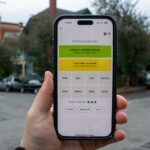Dell XPS 13 (9350)
MSRP $1,400.00
“The Dell XPS 13 (9350) is a highly portable laptop with great battery life, but its unconventional design is off-putting.”
Pros
- Solid build
- Highly compact and portable
- Attractive aesthetic
- Battery life is excellent
- Good enough performance
Cons
- No headphone jack
- Expensive
- Questionable design elements
- LED function keys a bust
Dell continues to roll out new versions of its redesigned XPS 13, sporting its unconventional design. Having first launched on Intel’s previous-gen Meteor Lake chips, then on Qualcomm’s Snapdragon X Elite, and now, finally, on Intel’s new Lunar Lake platform, each of the three machines introduced in 2024 use different chipsets but are otherwise identical — for better or for worse.
All of the XPS 13’s unconventional design elements are still here, which range from merely controversial to downright dysfunctional. It’s still a highly portable and well-built laptop, but no longer tops our list of the best laptops as it once did. This time around, though, the XPS 13 better does leverage its new chipset to gain some very good battery life. While I’m happy to see improvements, it’s not quite enough to make me overlook this laptop’s faults though.
Specs and configuration
| Dell XPS 13 9350 | |
| Dimensions | 11.62 x 7.84 x 0.60 inches |
| Weight | 2.7 pounds |
| Display | 13.4-inch 16:10 FHD+ (1920 x 1200) IPS, 120Hz 13.4-inch 16:10 QHD+ (2560 x 1600) IPS, 120Hz 13.4-inch 16:10 2.8K (2880 x 1800) OLED, 60Hz |
| CPU | Intel Core Ultra 5 226V Intel Core Ultra 7 256V Intel Core Ultra 7 258V Intel Core Ultra 7 268V Intel Core Ultra 9 288V |
| GPU | Intel Arc 130V Intel Arc 140V |
| Memory | 16GB LPDDR5X RAM 32GB LPDDR5X RAM |
| Storage | 512TB M.2 NVMe SSD 1TB M.2 NVMe SSD 2TB M.2 NVMe SSD 4TH M.2 NVMe SSD |
| Ports | 2 x USB-C with Thunderbolt 4 |
| Camera | 1080p with infrared camera for Windows 11 Hello |
| Wireless | Wi-Fi 7 and Bluetooth 5.4 |
| Battery | 55 watt-hour |
| Operating system | Windows 11 |
| Price | $1,400+ |
You can select from various configurations of the XPS 13 9350, not all of which are currently available in Dell’s web store. For example, what are likely a lower-priced Core Ultra 5 model isn’t available yet. The current base model, which I reviewed, is $1,400 with an Intel Core Ultra 7 256V, 16GB of RAM, a 512GB SSD, and a 13.3-inch FHD+ IPS display. At the high end, you’ll spend $2,000 for a Core Ultra 7 258V, 32GB of RAM, a 1TB SSD, and a 2.8K OLED display.
Those are premium prices, and you can spend less for a similar machine. The HP OmniBook Ultra Flip 14, which only comes with an OLED display, is just $1,400 (on sale) for a similar configuration as Dell’s high end. Dell does tend to put its laptops on sale after a certain point, so you’ll want to keep an eye open for a more attractive price.
Design
The best thing about the XPS 13’s design is that it leverages Dell’s ability to craft a high-quality XPS laptop and its trademark tiny bezels to make a very portable machine. The XPS 13 isn’t the thinnest laptop — that honor belongs to Apple’s MacBook Air 13 — nor is it the lightest. But it’s tiny in width and depth, and its all-aluminum construction is tight and solid. Feels as good in hand as any laptop made today.
Aesthetically, the XPS 13 looks a lot like past generations on the outside. It’s a sleek, streamlined chassis that comes in two colors — Platinum and Graphite — with an interior that matches. The chassis sides are made from anodized aluminum that both looks great and resists scratches. There really isn’t another laptop that has quite the same look and feel. Open the lid, and the XPS 13 has maybe the most modern aesthetic inside. The zero-lattice keyboard, glass palm rest with hidden haptic touchpad, and LED touch function keys are a great look (check below, though, for how it all works).
The 13-inch laptop has become a lot less popular over the last several years, with the 14-inch laptop with its larger display but not too much larger chassis becoming a lot more dominant. The only other mainstream 13-inch machine I’ve reviewed in the last several months is the Asus ProArt PX13, and that’s a very different laptop. It’s thicker and heavier and not nearly as small. Really, the XPS 13 kind of stands alone in this regard. The MacBook Air 13 has a larger display and its bezels aren’t as thin, so its chassis is wider and deeper. But you don’t give anything up by choosing the diminutive XPS 13. It’s a design that’s both modern and timeless.
Keyboard and touchpad

OK, so I just said how great the XPS 13 looks and how well it’s built. And those are legitimate accolades. The problem is that its standout design features aren’t really all that functional. Take the zero-lattice keyboard, for starters. The more I’ve used it, the less I’ve liked it. The keycaps are large, yes, but the complete lack of key spacing doesn’t feel natural. The switches are light and snappy, not as good as Apple’s Magic Keyboard but still precise. But I’ve just never found myself able to maintain full speed as I type on Dell’s keyboard.
The LED touch function keys have no haptic feedback, meaning not only do you have to look at them to know where to press but you don’t really know when you have. Maybe they saved some space in the chassis over physical keys, but that doesn’t seem to be the reason they exist given that they’re also used on the much larger 14- and 16-inch models. It seems like something Dell just implemented to be futuristic but not to solve an actual problem.
I also don’t like the hidden touchpad. On the XPS 13, particularly as compared to the larger machines that have larger touchpads, it’s easy to lose track of where to swipe. If Dell added an LED along the edges, that would make all the difference in the world. It’s a good-enough haptic touchpad, but again, it seems like form over function. The MacBook Air’s Force Touch touchpad with Force Click feature is larger, visible, and better.
Using the fourth version of the XPS 13 with the same features has cemented my opinion that they’re bad choices. Dell should strongly consider a redo that trades functionality for modernity. A laptop like the HP OmniBook Ultra Flip 14 is plenty modern while also being a lot more pleasant to actually use.
Connectivity and webcam
Another weakness is in connectivity. There are just two USB-C ports with Thunderbolt 4, one of which powers the XPS 13. There’s no SD card reader, which admittedly is less common, but also no 3.5mm audio jack, which so far has stuck around. The MacBook Air 13 also has just two Thunderbolt 4 ports, but it also has a MagSafe 3 connection for power and an audio jack. This is really something else Dell might want to rethink.
Wireless connectivity, however, is fully up-to-date.
The webcam is a 1080p version, which has become the floor. Several other laptops have higher-res webcams, like the OmniBook with its 9MP version. As with other Microsoft Copilot+ PC laptops, the XPS 13 supports the full suite of the enhanced Studio Effects software as well as all other available AI features. That’s thanks to a fast neural processing unit (NPU) that comes in at 45 tera operations per second (TOPS) that exceeds the Copilot+ PC 40 TOPS requirement. Mostly, the NPU is used for more efficient on-device AI processing, and that positions the XPS 13 for whatever Microsoft rolls out.

You can choose from facial recognition or a fingerprint reader in the power button to log in via Windows 11 Hello. Both worked consistently and quickly, as usual.
Performance

The XPS 13 9350 is built around Intel’s Lunar Lake chipset, also known as Core Ultra Series 2. You can choose from several options, from the Core Ultra 5 226V up to the Core Ultra 9 288V. They’re all 8-core/8-thread chipsets running at 17 watts, and they vary only in clock speeds and Intel Arc graphics versions. I reviewed the XPS 13 with the Core Ultra 7 256V, which is a little slower than the Core Ultra 7 258V in the other Lunar Lake laptops I’ve reviewed. It uses the faster Intel Arc 140V.
Looking at the XPS 13 9350 versus the XPS 13 9345 that uses the Qualcomm Snapdragon X1E-80-100, which is a 12-core ARM chipset, there’s no contest. Qualcomm’s chipset is a lot faster, with the only caveat being that it runs Windows on Arm and so will slow down in emulated applications. The XPS 13 9350 keeps up with other Lunar Lake laptops, but its graphics performance is slower. The XPS 13 9345 also has faster graphics, but all of these machines aren’t as fast as the Asus ProArt PX13, which has the lowest-end discrete GPU Nvidia offers, the GeForce RTD 4050.
Ultimately, the XPS 13 9350 is plenty fast enough for demanding productivity users, but it’s not as fast as its Qualcomm and AMD competition. And it’s not a great laptop for gamers or creators thanks to low-end graphics performance.
| Cinebench R24 (single/multi) |
Geekbench 6 (single/multi) |
Handbrake (seconds) |
3DMark Wild Life Extreme |
|
| Dell XPS 13 9350 (Core Ultra 7 256V / Intel Arc 140V) |
120 / 571 | 2575 / 10530 | 91 | 4840 |
| Dell XPS 13 9345 (Snapdragon X1E-80-100 / Adreno) |
121 / 921 | 2805 / 14511 | N/A | 6397 |
| HP OmniBook Ultra Flip 14 (Core Ultra 7 258V / Intel Arc 140V) |
116 / 598 | 2483 / 10725 | 99 | 5866 |
| Asus Zenbook S 14 (Core Ultra 7 258V / Intel Arc 140V) |
112 / 452 | 2738 / 10734 | 113 | N/A |
| HP OmniBook X (Snapdragon X Elite / Adreno) |
101 / 749 | 2377 / 13490 | N/A | 6165 |
| Asus ProArt PX13 (Ryzen AI 9 HX 370 / RTX 4050) |
116 / 897 | 2710 / 14696 | 54 | 15298 |
| MacBook Air (M3) |
141 / 601 | 3102 / 12078 | 109 | 8098 |
Battery life

While Lunar Lake isn’t the fastest chipset, its primary purpose is to compete more strongly with Apple’s highly efficient M3 chipset that powers the MacBook Air 13. That’s also a focus of Qualcomm’s chipset. In our tests, the XPS 13 9350 adds to the already excellent battery life of the XPS 13 9345.
These are very strong results, aided in part by the low-power IPS display in both of our XPS 13 review units. Some of the others have more power-hungry OLED displays, giving the Dell machines an advantage. The MacBook Air 13 is stronger the harder you work it, maintaining its overall efficiency lead that will likely get even stronger when the M4 chipset arrives next year.
The XPS 13 9350 will get you through a full day’s work, and then some. It’s a great performer here.
| Web browsing | Video | Cinebench R24 | |
| Dell XPS 13 9350 (Core Ultra 7 256V) |
13 hours, 33 minutes | 24 hours, 52 minutes | 2 hours, 24 minutes |
| Dell XPS 13 9345 (Snapdragon X1E-80-100) |
12 hours, 29 minutes | 22 hours, 9 minutes | 1 hour, 37 minutes |
| HP OmniBook Ultra Flip 14 (Core Ultra 7 258V) |
11 hours, 5 minutes | 15 hours, 46 minutes | 2 hours, 14 minutes |
| Asus Zenbook S 14 (Core Ultra 7 258V) |
16 hours, 47 minutes | 18 hours, 35 minutes | 3 hours, 33 minutes |
| Microsoft Surface Laptop (Snapdragon X Elite X1E-80-100) |
14 hours, 21 minutes | 22 hours, 39 minutes | N/A |
| HP Omnibook X (Snapdragon X Elite X1E-78-100) |
13 hours, 37 minutes | 22 hours, 4 minutes | 1 hour, 52 minutes |
| Asus Vivobook S 15 (Snapdragon X Plus) |
13 hours, 10 minutes | 16 hours, 19 minutes | N/A |
| Asus ProArt PX13 (Ryzen AI 9 HX 370) |
8 hours, 7 minutes | 11 hours, 12 minutes | 1 hour, 12 minutes |
| Apple MacBook Air (Apple M3) |
19 hours, 38 minutes | 19 hours, 39 minutes | 3 hours, 27 minutes |
Display and audio
Dell offers a trio of displays with the XPS 13. Two are IPS panels — FHD+ (1920 x 1200) and QHD+ (2560 x 1600) running at 120Hz — and a 2.8K (2880 x 1800) OLED display at 60Hz. The base display that I reviewed is a low-power panel, which affected the battery results above. It’s an OK display subjectively, being maybe sharp enough for most people at 13.3 inches but not sharp enough for me. Colors were fine but not spectacular, and the same with contrast.
There was a time when an IPS panel with the objective results that this one showed would have been excellent. In the last several years, though, these results have become closer to average. It was a bright display at 507 nits, which I’ve seen more and more often, and its contrast was very good at 1,740:1. The only reason that number seems low is because I’ve reviewed so many OLED display with perfect blacks. The XPS 13’s display also had fairly wide colors at 100% sRGB, 74% AdobeRGB, and 75% DCI-P3, and they’re accurate at a DeltaE of 1.41.
Again, those are average scores today, but they still make for a display that’s more than good enough for most users. You can opt for the OLED display if you want a lot more sharpness, wider colors, and inky blacks. But you’ll also give up some battery life in the bargain.
Really good battery life saves the day, but troubles remain
I love the XPS 13’s portability. It’s a laptop that you can use anywhere and easily carry it around. But when I open it up and struggle with the keyboard and touchpad, I’m frustrated. I remember the older XPS design that was just as portable but a lot more comfortable. Put a “normal” keyboard with real function keys and a haptic touchpad that I can actually see, and I’d be a lot happier.
The performance is fine and the display is good enough for most people. I’m sure the OLED model would be as spectacular as always. But what saves the XPS 13 from a lower score — I still can’t fully recommend it — is the battery life. It’s a major step up from the older Intel models, and it elevates this to a laptop that will keep you working for a long time — so long as you can get past its unconventional design.
Read the full article here