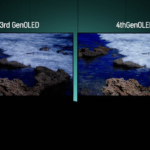Asus ROG Swift PG32UCDP
MSRP $1,300.00
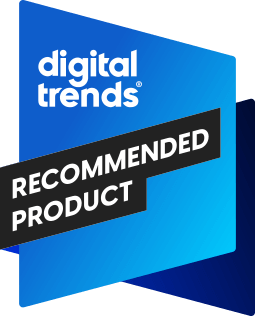
“The ROG Swift PG32UCDP goes far beyond its marquee feature.”
Pros
- Fantastic brightness
- Comprehensive OLED prevention features
- Display Widget Center
- Solid color accuracy
Cons
- Expensive
- Dual refresh rate isn’t for everyone
We see a bunch of monitors year after year packing the same panel, but when Asus puts out a new display, I pay attention. It’s been behind a ton of the best gaming monitors money can buy over the past several years, and its latest addition, the PG32UCDP, has the chops to sit alongside them.
It’s the first dual mode OLED from Asus, allowing you to go between a 4K monitor at 240Hz and a 1080p monitor at 480Hz at the press of a button. I’ve seen this same panel previously from LG, but Asus has taken the panel further. It’s the brightest OLED I’ve tested, and it comes with a suite of OLED care features that are hard to contend with.

Get your weekly teardown of the tech behind PC gaming
Asus ROG Swift PG32UCDP specs
| Asus ROG Swift PG32UCDP | |
| Screen size | 31.5 inches |
| Panel type | WOLED |
| Resolution | 3,840 x 2,160 |
| Peak brightness | 1,300 nits (HDR), 400 nits (SDR) |
| HDR | DisplayHDR True Black 400 |
| Local dimming | 8,294,400 zones |
| Contrast ratio | 1,500,000:1 |
| Response time | 0.03ms (GtG) |
| Refresh rate | 240Hz/480Hz |
| Curve | N/A |
| Speakers | N/A |
| Inputs | 2x HDMI 2.1, 1x DisplayPort 1.4 |
| Ports | 3x USB 3.2 Gen 1 Type-A, 1x USB 3.2 Gen Type-C w/ 90W power delivery |
| List price | $1,300 |
Design

I’m a fan of the design Asus has stuck with for its ROG Swift displays this year. As the company has done for years, the monitor is raised off your desk with a metal tri-point stand, the base of which has an LED built in that casts an ROG logo onto your desk. The arm that connects to your monitor can swivel on top of the stand, and it gives you a solid range of adjustment, including 30 degrees of swivel and 25 degrees of tilt.
On top of the stand, you also get a 1/4-inch mount for attaching just about anything you want. Most commonly, you’ll attach a tripod head so you can have a proper camera on top of your display, but you can also use it mount a microphone, a light, or just about anything else. If you don’t care for the stand — which would be a shame since Asus is one of the few brands that puts a lot of thought into the stand design — you can ditch it for a 100mm x 100mm VESA mount, as well.
Even without the goodies like the 1/4-inch mount and lighting, I love the look of the PG32UCDP when it’s all set up. Because of the lifted feet of the stand, the monitor covers most, if not all, of the portion that actually connects to the monitor. You don’t see a vertical column above or below your display.
Features

Impressive as the PG32UCDP is — more on that below — Asus as a brand isn’t above stuffing AI features into the display. The features range from total gimmicks to one neat idea, though I don’t think any of them are going to sway a buying decision.
The most useful feature by far is called AI Visual. It picks up whatever’s on your screen and automatically adjusts the picture profile, even blending different picture profiles together. It’s not automatic, so you don’t have to worry about the display automatically adjusting itself unless you explicitly tell it to.
The other features are a bit gimmicky. You get AI Crosshair, which is your standard on-screen crosshair you’ll find in just about any gaming monitor, except the color adjusts depending on what’s behind it. Then there’s AI Sniper, which automatically zooms into targets in FPS games. Finally, there’s MOBA Map Helper, which can flash the map in a game like League of Legends whenever a fight breaks out.
They all work to varying degrees — I found AI Crosshair the most consistent — but the AI features aren’t a big selling point here. I mainly used AI Visual, which was decent at adjusting the picture between my desktop and games. It would go a little far when pulling up any videos with vibrant colors, flushing the screen out with an oversaturated look, but I suspect that’s something Asus can continue to refine over time.
Ports and menu
I don’t want to waste a lot of time here. For ports, you’re getting a single DisplayPort 1.4 port and two HDMI 2.1 ports. It’s the standard setup — no DisplayPort 2.1. However, like other Asus monitors, you’re free to turn off the lossless Display Stream Compression (DSC) used on the DisplayPort connection if you choose.
The OSD works a treat, with a high resolution and plenty of size to see your settings.
I want to talk about the fun stuff — the USB-C port. Asus has made USB-C a critical feature on its PG-series displays, and it’s even shown up on monitors like ROG Strix XG27AQDMG. You can use USB-C as an input via DisplayPort Alt mode, and the monitor can deliver up to 90 watts of power through the USB-C connection. Even better, Asus includes a KVM switch so you can swap your peripherals between the USB-C connection and another input automatically.
For that, you’ll need to use the built-in USB hub, which is packed with three USB 3.2 Gen 1 ports. That’s important. Most monitors have a USB hub, but very few actually have high-speed USB ports. You’re getting three 5Gbps ports here, allowing you to attach a webcam or even an extra hard drive without a massive loss in speed.

Asus has a solid on-screen display (OSD), but you probably won’t interact with it much. The much more convenient way to control the monitor is with Display Widget Center — Asus’ desktop app that lets you take control of your monitor settings with a keyboard and mouse. If you’re a heathen like me and can’t be bothered to download another app, however, the OSD works a treat, with a high resolution and plenty of size to see your settings.
I have an issue with Asus’ naming conventions, though. There are just some strange decisions. For instance, the default picture mode is the Racing mode, and for no clear reason. And the brightest HDR mode is Console HDR, as opposed to Cinema HDR or Gaming HDR. In addition, the dual refresh rate feature is called FPS Boost, which makes sense, but it’s still a bit of an opaque name. Getting to the settings is very easy, but if you’re not privy to these weird naming conventions, you’ll have to go through a lot of trial and error.
Image quality

The PG32UCDP uses a WOLED panel from LG Display, and it’s the same panel I checked out in the LG UltraGear Dual Mode OLED. A monitor is more than just a panel, however, and the PG32UCDP is proof of that. Although it falls in a similar range to the UltraGear display, Asus actually comes out slightly ahead on color coverage, color accuracy, and even peak brightness.
| Color coverage | |
| sRGB (Racing mode) | 100% |
| DCI-P3 (Racing mode) | 97% |
| AdobeRGB (Racing mode) | 89% |
| sRGB (HDR mode) | 99% |
| DCI-P3 (HDR mode) | 77% |
| AdobeRGB (HDR mode) | 74% |
Coverage is exactly where I’d expect it to be — 100% of sRGB, high 80s for AdobeRGB, and 97% of DCI-P3. That’s almost identical to what I saw with LG’s display, and it’s on the money for other OLED displays, ranging from a WOLED monitor like the Sony InZone M10S to a recent QD-OLED like the MSI MPG 321URX.
The more interesting comparison is color accuracy. Samsung Display has undoubtedly won this generation with its QD-OLED panels, but the WOLED in the PG32UCDP still isn’t bad. I wouldn’t use it for intense color work out of the box, however, with a color error well above 1, even in the sRGB Cal mode. A QD-OLED panel like the Alienware 32 QD-OLED provides much better color accuracy out of the box, going a decent way below a color error of 0.5.
| Average Delta-E (color difference) | |
| Standard (sRGB) pre-calibration | 1.27 |
| Standard (sRGB) post calibration | 0.96 |
After calibrating the display, I was able to get below a color error of 1, which is good. You can certainly use this monitor for color work, be it for photos or video, but I’d strongly recommend calibrating it ahead of time. The color accuracy isn’t bad by any means, but there are much better options if that’s your primary concern.
On the brightness front, the PG32UCDP is unmatched. In HDR, it managed to hit 1,229 nits, which is the highest result I’ve ever recorded for an OLED monitor. Unfortunately, there are some clear trade-offs for larger window sizes. Even moving from 1% of the screen to 4% of the screen, the PG32UCDP loses more than half of its brightness. You get some insanely bright highlights here, but the HDR image isn’t significantly brighter than SDR across the board.
| Peak brightness | |
| 1% SDR | 399 nits |
| 4% SDR | 393 nits |
| 10% SDR | 397 nits |
| 1% HDR | 1,229 nits |
| 4% HDR | 605 nits |
| 10% HDR | 474 nits |
You can see that by comparing my SDR results to my HDR results. Up to a 10% window, the PG32UCDM kisses 400 nits, and at a 10% window in HDR, it’s only ahead by 74 nits. Still, we’ve come a long way with OLED over the past year. For the PG32UCDP, you’re getting 400 nits, which is plenty bright in SDR, while first-gen OLED monitors like the LG UltraGear OLED 27 struggled to even maintain 250 nits in SDR.
Gaming

Gaming on a 32-inch 4K monitor is incredible, especially when it’s OLED. It’s the perfect size, the perfect pixel density, and perfect HDR experience, at least with the tech we have now. As you’d expect from a high-end gaming monitor, you also get G-Sync Compatible certification, and full FreeSync Premium Pro, so you’ll have variable refresh rate regardless of what graphics card you have.
The big deal here is the dual refresh rate feature, however. You can use the monitor at 4K and 240Hz, or cut the resolution down to 1080p at 480Hz. Going from 4K down to 1080p — you’re losing a ton of pixels. However, the loss isn’t as severe in practice as it may seem on paper. When going to 1080p, each block of four pixels essentially turn into one bigger pixel, so the 1080p mode looks shockingly sharp. It’s a step down from from 4K, for sure, but not as big of a step as I expected.
The idea here is clear. You’ll use the 4K mode with most games, from Cyberpunk 2077 to Alan Wake 2, and you can quickly swap over to 480Hz if you want to play Valorant or Overwatch 2. There’s a legit use case here for the dual refresh rate feature, but I’m not sure it’s worth the extra cost. This is a $1,300 monitor, while other 32-inch 4K OLEDs like the MSI MPG 321URX and Alienware 32 QD-OLED can be found below $1,000 — and they both still come with a 240Hz refresh rate.

The most direct competition, however, is Asus’ own PG32UCDM, which is basically the QD-OLED version of this monitor without the dual refresh rate feature. It, too, will set you back $1,300, so in that context, the price really isn’t too bad.
Still, I have a hard time justifying a dual refresh rate when there are cheaper 32-inch OLEDs from other brands — particularly considering the 240Hz refresh rate these monitors already pack. If you’re in the market for this class of display, pay close attention to the games you plan to play. There are only a select few titles that even benefit from a 480Hz refresh rate, so make sure they’re on your shortlist before picking up the PG32UCDP.
Warranty and burn-in
Asus has established one of the most cohesive suites of burn-in mitigation features in the industry, which it rounds up under the “OLED Care” banner. For starters, you get a pixel cleaning feature, which the monitor will remind you about at select intervals — you can turn off the reminder — as well as a screensaver that will kick in after the screen has been idle.
The more interesting features go deeper. Asus includes pixel shifting with different adjustment levels, as well as a feature that detect and automatically dim static elements on your screen. That includes a HUD in games, and also things like your taskbar. Additionally, Asus includes its uniform brightness feature. This limits the brightness of the display pretty drastically, but it also ensures that some parts of the screen aren’t burning in faster than others.
These extra features are great, though you’ll be fine with just a screensaver and the occasional pixel cleaning. The big deal is that Asus includes a three-year warranty with the monitor that covers burn-in. You shouldn’t run into burn-in within three years, but it’s a nice backup in case you get a display that degrades faster than expected.
The best dual mode monitor

As is the case with the LG UltraGear Dual Mode OLED, most buyers are better off saving a bit of money by going with a regular 32-inch 4K monitor rather than spending up specifically for the dual mode feature. It’s useful, and it looks great, but it’s hard to justify when there are now 4K OLEDs below $1,000.
However, if you need the dual refresh rates, this is the best monitor I’ve seen with the feature. It’s the brightest, most feature-packed, and it comes with the excellent design and support chops that has made Asus just a mammoth in the industry.
Read the full article here