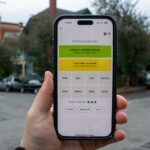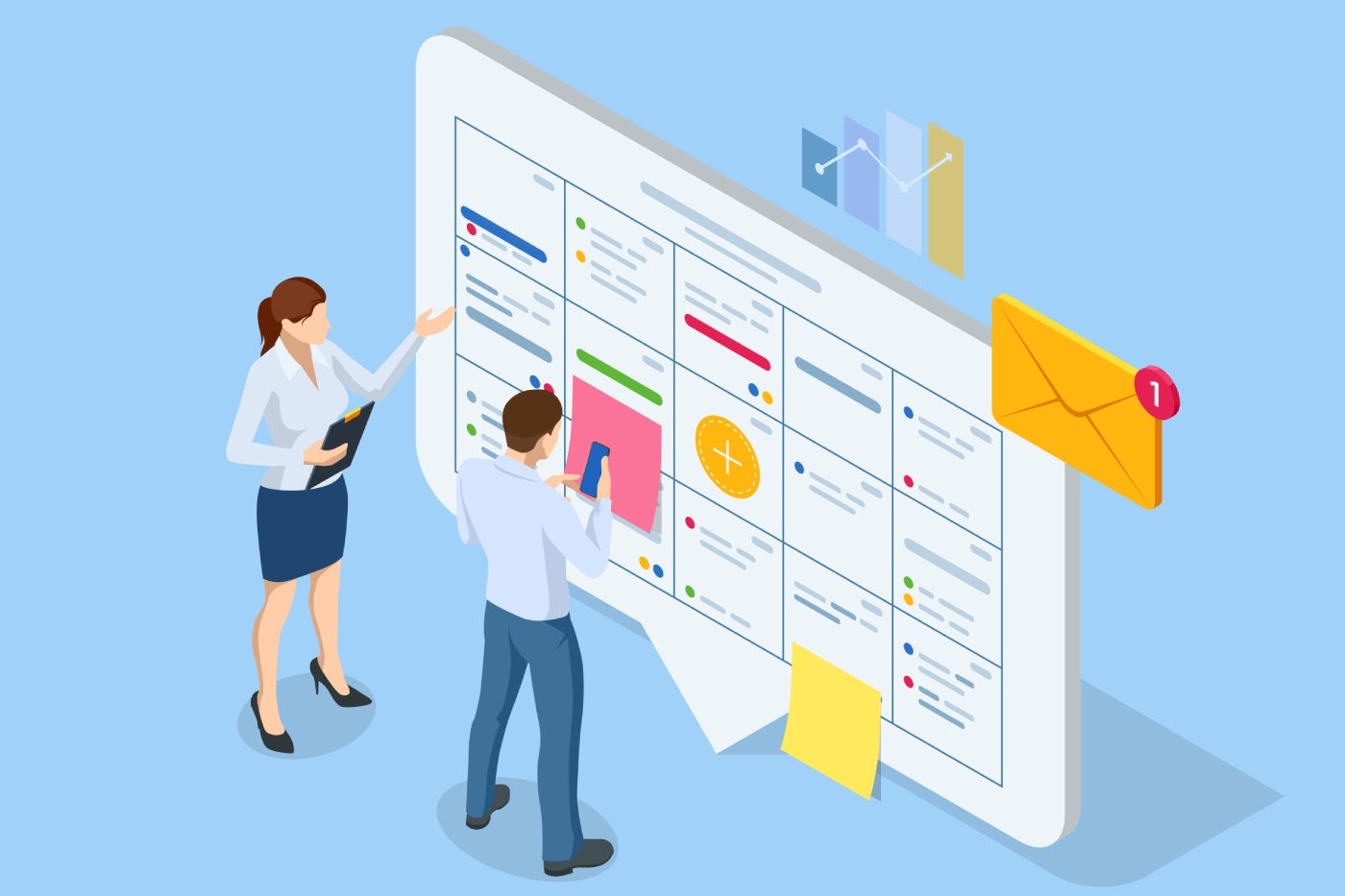If you still associate planners with the spiral bound notebooks of your middle-school days, think again. Planners have gone through a huge digital upgrade, and now there’s no reason to use a traditional planner unless you prefer the tactile feel of pages (and having to make all the changes by hand every time a meeting gets scheduled).
The field of digital planners and organizers is so crowded that it can be tough to find the best one for your needs. To help you out, I’ve done the research and testing to select the five best digital planners for a variety of needs — and most of them are free to use, forever.
1
Wrike
Employees per Company Size
Micro (0-49), Small (50-249), Medium (250-999), Large (1,000-4,999), Enterprise (5,000+)
Medium (250-999 Employees), Enterprise (5,000+ Employees), Large (1,000-4,999 Employees)
Medium, Enterprise, Large
Features
Agile Development, Analytics / Reports, API, and more
2
Quickbase
Employees per Company Size
Micro (0-49), Small (50-249), Medium (250-999), Large (1,000-4,999), Enterprise (5,000+)
Medium (250-999 Employees), Enterprise (5,000+ Employees), Large (1,000-4,999 Employees), Small (50-249 Employees)
Medium, Enterprise, Large, Small
Features
Agile Development, Analytics / Reports, API, and more
3
Zoho Projects
Employees per Company Size
Micro (0-49), Small (50-249), Medium (250-999), Large (1,000-4,999), Enterprise (5,000+)
Enterprise (5,000+ Employees)
Enterprise
Features
Agile Development, Analytics / Reports, API, and more
Top digital planner comparison
There are many factors to consider when choosing a digital planner, though price is often at the top of the list. We’ve summarized the most important elements in the table below:
| Starting price | Forever free plan | Web app available | Template library | Recurring tasks | |
|---|---|---|---|---|---|
| Todoist | $4 per month | Yes | Yes | Yes | Yes |
| ClickUp | $7 per month | Yes | Yes | Yes | Yes |
| Notion | $10 per month | Yes | Yes | Yes | Limited |
| Structured | $4.99 per month | Yes | No | No | Pro plan only |
| Planbook | $16 per year | No | Yes | Yes | Yes |
Todoist: Best overall
If you’re looking for a simple app to use as a digital planner, definitely consider Todoist. As the name suggests, it was originally designed for tracking to-do lists, but it now offers many more features, such as recurring due dates, task labels, priority levels, and planning templates. It comes in app versions that you can download for many different devices, including smartwatch apps for both Apple and Google.
There are a few drawbacks, however. For instance, two-way sync is not currently supported for Apple or Outlook calendars (which may be a no-go for those dedicated to Windows or Mac project management software).
Why I chose Todoist
I’ve used Todoist’s free Beginner plan as my own personal digital planner for many years, and I recommend it for an excellent balance of simplicity, functionality, and cost. The free plan will likely be enough for most people, but you’ll need to pay for the Pro plan if you want access to additional features like calendar view and task reminders.
For more information, read the full Todoist review.
Pricing
- Beginner: Free for up to 5 personal projects and 5 guests per product.
- Pro: $4 per user per month if billed annually, or $5 per user per month if billed monthly.
- Business: $6 per user per month if billed annually, or $8 per user per month if billed monthly.
Features
- Ability to set due dates and times and schedule recurring tasks.
- Priority levels for different tasks.
- Task labels to group them by type.
- Various planning templates.
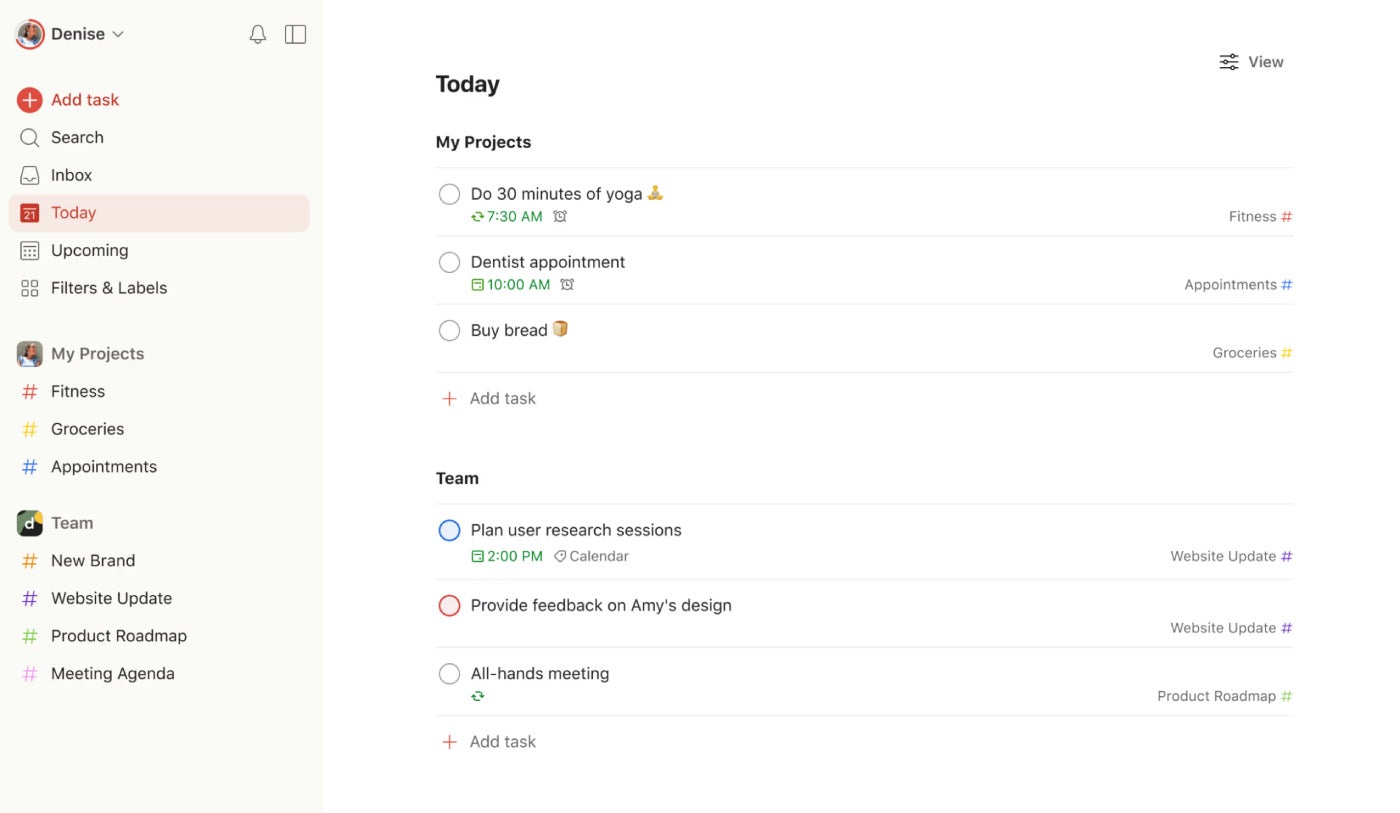
Pros and cons
| Pros | Cons |
|---|---|
| Four different browser extensions to choose from. | Must pay to get access to the calendar layout and task reminders. |
| Offers smartwatch apps for Apple and Android devices. | Two-way sync not available for Apple or Outlook calendar, only Google. |
| Offline mode available. | Auto backups limited on free plan. |
| Simple, easy-to-navigate interface. |
ClickUp: Best for customization
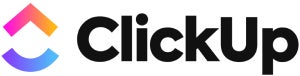
If other digital planners and organizers don’t offer the level of customization you crave, then ClickUp may be the solution you’ve been searching for. In Clickup, you can create custom task types, personalize your page and project views, and create automated workflows.
The free forever plan supports unlimited tasks, so you can use it as your daily planner indefinitely without running into a paywall. It also supports unlimited guests, making it a great option for families or small businesses that want to share a digital planner among multiple people.
Why I chose ClickUp
I chose ClickUp because of its many customization options and its generous free plan, which should be plenty for most users seeking out a digital planner. I also like its friendly and colorful interface, which is very welcoming to new users.
It’s worth noting that the sign-up process is smoother on desktop, so I would recommend visiting the site from your computer.
For more information, read the full ClickUp review.
Pricing
- Free: Unlimited users and tasks.
- Unlimited: $7 per user per month if billed annually, or $10 per user per month if billed monthly.
- Business: $12 per user per month if billed annually, or $19 per user per month if billed monthly.
- Enterprise: Contact sales for custom pricing.
- ClickUp AI: Add on to any paid plan for $7 per person per month.
Features
- Additional project views such as kanban boards and calendars.
- Virtual whiteboard for brainstorming.
- Collaborate in documents for note taking and content creation.
- Customizable subtasks available.
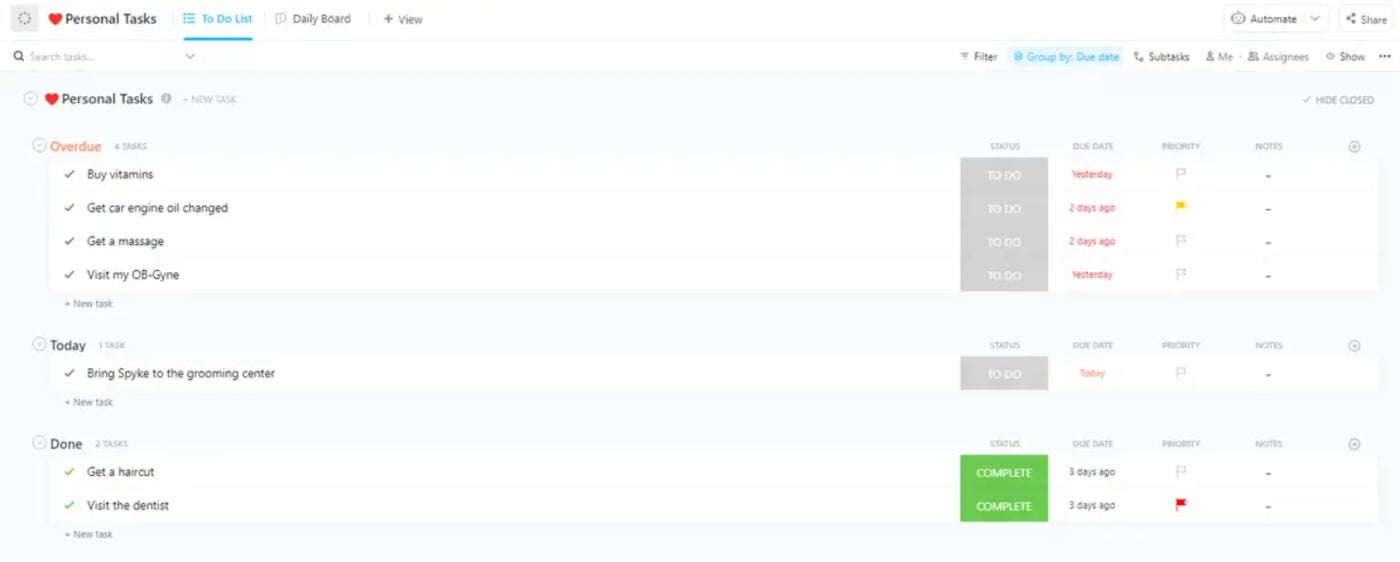
Pros and cons
| Pros | Cons |
|---|---|
| Colorful interface that is easy to navigate. | Only 100MB of storage on the free plan. |
| Forever free plan that supports unlimited tasks and users. | Advanced project management features present a steep learning curve. |
| Many templates to choose from. | |
| Multiple project views available. |
Notion: Best for pre-built templates
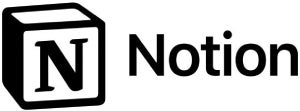
If you’re searching for a digital planner that comes packed with pre-built templates, check out Notion. Whether you need a template for coding an app or planning your wedding, Notion has you covered with over 20,000 templates for work, school and life.
Notion’s task and project management features aren’t as robust as ClickUp’s, but that also means a lower learning curve for beginners. If you just need daily planning capabilities instead of advanced project management, Notion will more than meet your needs.
Why I chose Notion
I chose Notion as one of the best digital planners because of its enormous template library and excellent task management features. I found the app very easy to use during testing, and the forever free plan should be enough for most people looking to use Notion as a digital planner.
For more information, read the full Notion review.
Pricing
- Free: Up to 5MB file upload size limit and 7-day page history.
- Plus: $10 per user per month if billed annually, or $12 per user per month if billed monthly.
- Business: $15 per user per month if billed annually, or $18 per user per month if billed monthly.
- Enterprise: Requires a custom pricing quote from the sales team and includes extra features such as unlimited workspaces and unlimited extensions.
Features
- Unlimited content blocks for individual users on the free plan.
- Allows up to 10 guests on the free plan.
- Huge library of templates to choose from.
- Subtasks and dependencies included in all plans.
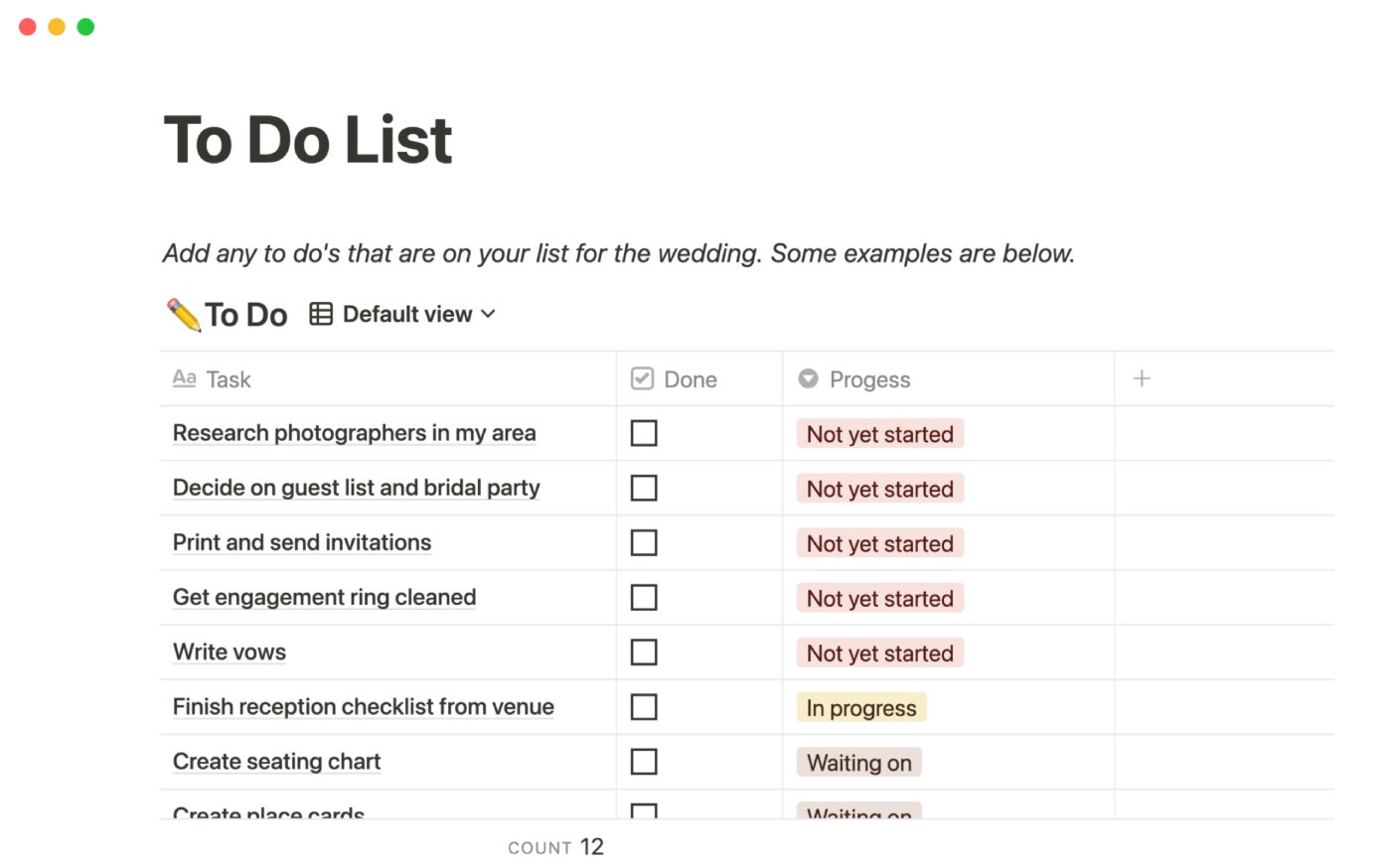
Pros and cons
| Pros | Cons |
|---|---|
| Note taking and content creation tools included. | Not advanced enough for complex project management. |
| Relatively easy learning curve. | No smartwatch apps available. |
| Visually appealing interface. | |
| Web clipper tool available. |
Structured: Best for time blocking
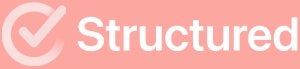
Structured takes a completely unique approach to daily planning that is based on time blocking. Rather than creating a static list of to-dos, you will be asked to select what day and how long you plan to work on each task—then Structured will automatically create a daily timeline for you.
This project scheduling method is especially great for neurodivergent people, such as those with ADHD, but anyone can benefit from Structured’s visually appealing and streamlined UI. You can use the app for free, and there’s also a Structured Pro paid plan with additional features like calendar import and recurring tasks.
Why I chose Structured
I picked Structured as one of the best digital planners because its unique approach works especially well for neurodivergent people. I also appreciate the app’s colorful, visually appealing interface, which is very well-designed and attractive.
Pricing
- Structured: Free forever.
- Structured Pro monthly subscription: $4.99.
- Structured Pro yearly subscription: $14.99.
- Structured Pro lifetime subscription: $49.99.
Features
- Timeline-based approach to daily planning.
- Switch between daily, weekly, and monthly views.
- Import events from Apple, Google, Outlook, Microsoft Exchange, yahoo! and AOL calendars.
- Dedicated focus time for concentrated work.
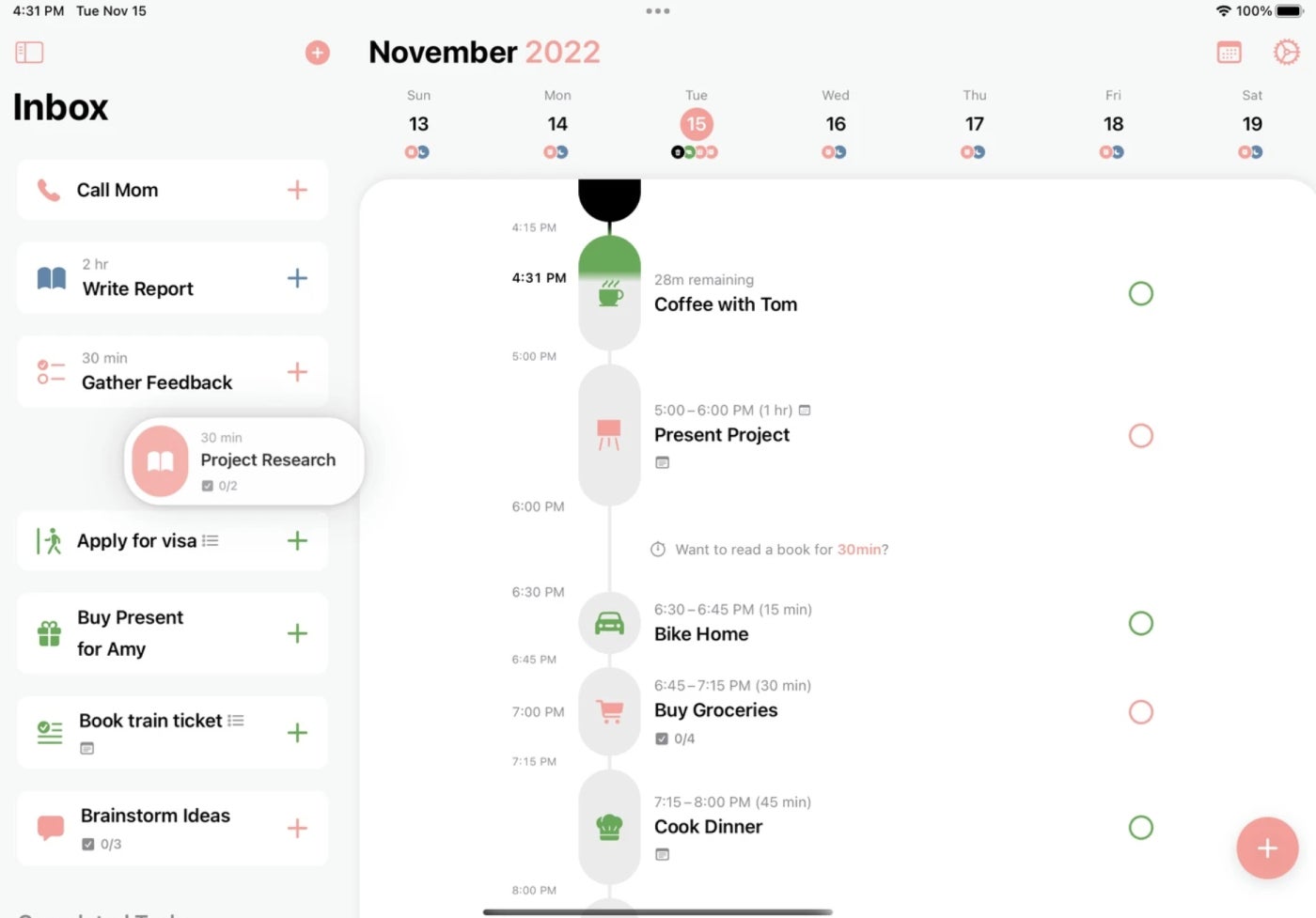
Pros and cons
| Pros | Cons |
|---|---|
| Visually striking design. | Have to manually update the time for each event if you’re running late. |
| Simple, uncomplicated user interface. | Pro features are limited on Android apps. |
| Lifetime subscription available for Pro plan. | No templates available. |
| Available in more than 30 languages. | No Windows app or web version currently available. |
Planbook: Best for teachers

If you’re a teacher looking for a digital organizer for lesson planning, then take a look at Planbook. Some of the app’s education-specific features include setting up “alternate day” schedules, removing an individual class from the daily schedule and using the same lesson plans year after year.
Planbook also offers tools for lesson development and teacher collaboration, so it isn’t solely a scheduling app. Since Planbook is specifically designed for teachers, it’s not appropriate as a more general-purpose digital planner, but educators will love it for that reason.
Why I chose Planbook
I chose Planbook because it provides education-specific features that aren’t offered by the other digital planners on this list. If you’re a teacher looking to move on from physical planners, Planbook can be a powerful and affordable upgrade.
Pricing
- 1-year plan: $20 per year.
- 2-year plan: $18 per year.
- 3-year plan: $16 per year.
Features
- Flexible lesson templates for faster, more efficient planning.
- Permissions for establishing access levels and defining what lesson plan details students and parents can see.
- Option to copy lesson plans from year to year.
- Built-in learning standards for national, international and local district frameworks.
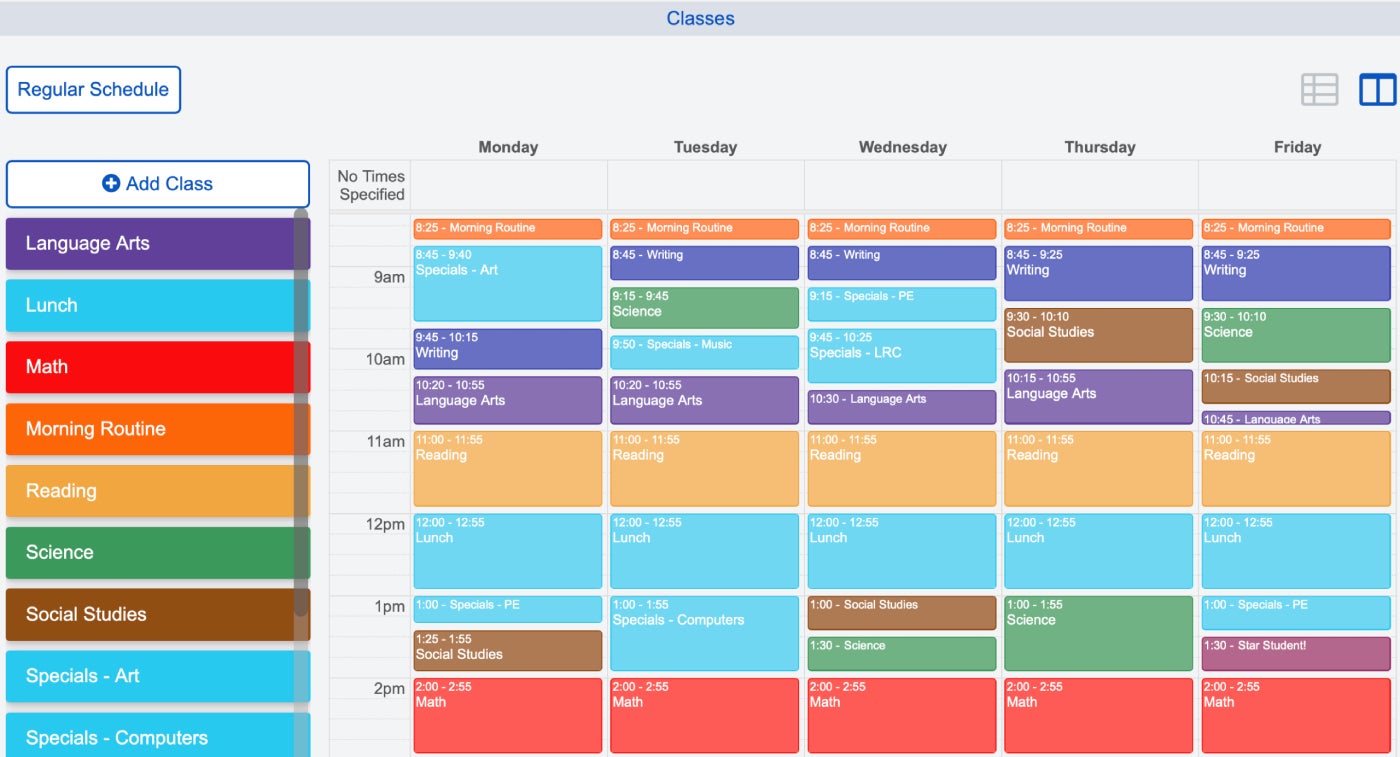
Pros and cons
| Pros | Cons |
|---|---|
| Designed for teachers and educators. | No forever free version. |
| Affordable pricing plans. | Not suitable for more general digital planner needs. |
| Mobile apps available for both iOS and Android devices. | User interface could be improved. |
| Easy to bump, extend, copy and move lessons. |
How do I choose the best digital planner?
The “best” digital planner is highly variable depending on your individual needs and situation. The best digital planner for a student who wants to keep track of their classes will likely be a lot more straightforward than the best digital planner for a business owner with multiple companies to manage.
Before starting your search, make a list of the most important digital planner features for your workflow, and use that as your guide. Some high-level features that I recommend focusing on are task management and calendar syncing, and if you don’t already have a dedicated calendar app, then look for a digital personal planner that provides one.
The user interface design is also key; you’ll be looking at your digital planner all day, every day, so it should be easy to navigate and pleasing to look at. Also, consider what digital apps are available to download—not all digital planners offer a web app, Windows app, or smartwatch app.
Finally, determine your budget before making your final selection. Most digital planners offer a forever free tier, so you don’t have to pay to use them. However, they may put certain features, such as bigger storage limits, behind a paywall. Consider whether or not those additional features are worth the cost for you personally.
Methodology
To choose the best digital planners, I consulted product documentation and user reviews in addition to testing some of the apps to get hands-on experience. Price was one of the most important criteria to me, with free and/or low-cost digital planners being an absolute must. I also focused on the planner design, app downloads, calendar sync, and ease of use as high-priority criteria.
Other factors I considered included task management (such as subtasks and dependencies) as well as template libraries and additional task/project views.
FAQ
Is there a free digital planner?
Yes, there are many free digital planners. Most of the digital planners we listed here, such as Todoist, ClickUp, Notion, and Structured, offer a forever-free tier of service.
Are digital planners worth it?
Digital planners may offer a slightly higher learning curve compared to a paper planner, but the ease of use and convenience are worth it for many people.
Digital planners offer advanced functionality, not to mention the ability to sync your to-dos across your computer, phone, tablet, and even your smartwatch. And since many digital planners are free, you don’t have to pay to upgrade your current daily planner to an online version.
What is the best free daily planner app?
For the best free daily planner app overall, I picked Todoist because of its ease of use and many versions. However, the other free digital planners I listed here — ClickUp, Notion, and Structured — are equally awesome and I would highly recommend them too.
Is there a Google planner?
No, Google does not offer its own standalone planner app. You can use Google Calendar instead to schedule meetings. You can also try to create your planner templates in Google Docs, but it will lack the functionality of a full-fledged digital planner app.
Does Apple make a digital planner?
No, Apple does not offer its own standalone planner app. You can use Apple Calendar to schedule meetings and create your planner templates in Pages, but it will also lack the functionality of a full-fledged digital planner app.
Can you use an iPad as a daily planner?
Yes, you can use an iPad as a daily planner. Many of the digital planners on this list offer iOS app downloads that are compatible with iPads as well as iPhones.
Is there an online planner that looks like a paper planner?
Most online digital planner apps are designed to fit the constraints of specific operating systems, so they don’t replicate the look and feel of a paper planner. If you really want to recreate a digital version of a paper planner, your best bet is to create a planner template (or purchase one), then use a PDF annotation app to fill it out by hand using a tablet and stylus. Keep in mind that you will lose many digital planner features if you go this route, such as the ability to schedule recurring tasks and move meetings around easily.
What are key features to look for in a digital planner?
Besides free and low cost pricing plans, you should look for these five features in a digital planner:
- Recurring tasks with daily, weekly, monthly, and yearly options.
- Calendar syncing with your preferred calendar so that you don’t have to enter events twice.
- Desktop and mobile project management apps for the devices and operations systems that you use.
- Pre-built templates that you can also customize to your specific needs.
- Easy-to-navigate, visually appealing interface that you will look forward to using every single day.
Paper planners vs digital planners: which one is better?
Personally, I prefer a digital planner because it makes it very easy to sync it to my calendar apps, schedule recurring tasks, and update events if they are canceled or moved. Back when I used a paper planner, I found myself wasting a lot of time erasing tasks and rewriting them in new sections as my days changed. However, some people prefer the tactile appeal of a physical paper planner, which also offers less digital distractions than your phone or laptop does.
How to get started with digital planners?
If you are building a digital planner from scratch and want to speed up the set-up process, then select a pre-built template and make changes to it as necessary. If your selected digital planner offers an import feature, use that to sync your existing tasks and events. Then start by adding your tasks for this week, and then this month, scheduling recurring tasks when necessary. After you’ve got your first month built out, you can start filling in the rest of the year.
Read the full article here