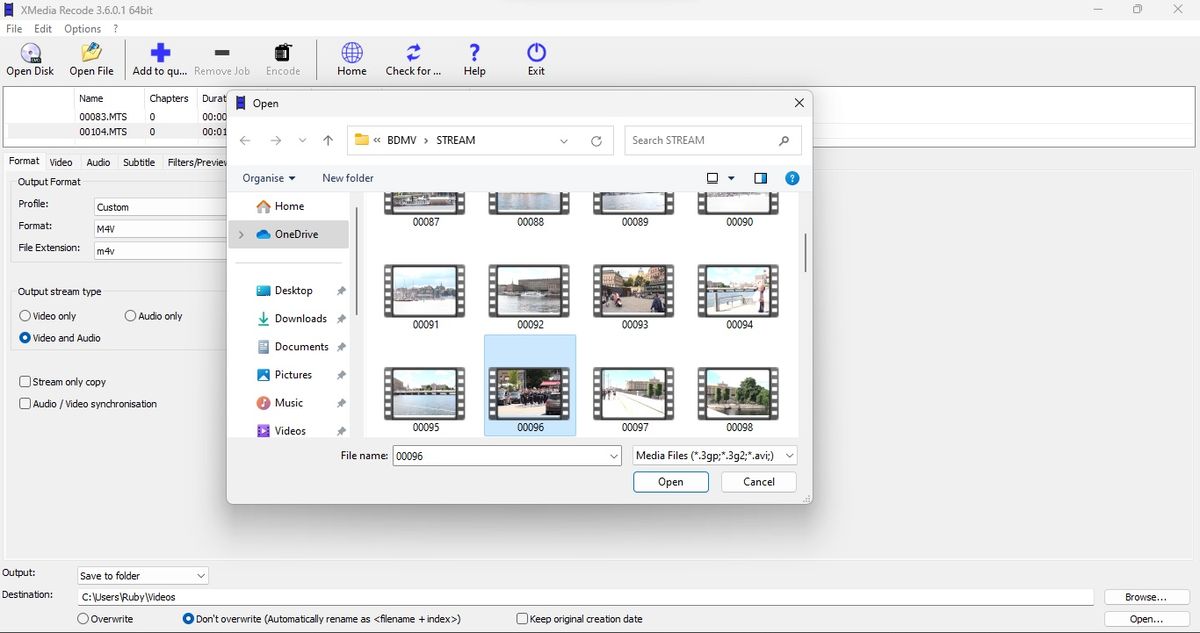When you need to convert between video file formats, you require software that is fast, efficient, accurate and robust. And there are plenty of options out there, such as XMedia Recode.
We’ve tested the best free video converters, but how does XMedia Recode in the field? We took the software for a test run to find out.
XMedia Recode: Pricing & plans
- You can’t argue with free, so we won’t. Instead, we’ll lament the fact this software is Windows only
Good news, especially if you’re on a tight budget: XMedia Recode is free. You won’t be charged to use it, nor will you be charged on a regular basis to rent it. It’s free to download, and free to use.
The bad news is that it’s Windows only, preventing conversion possibilities for those who prefer a different type of operating system (if you’re looking for similar software that’s more multi-platform-friendly, take a look at Handbrake).
You can download XMedia Recode by clicking here.
XMedia Recode: How it works
- XMedia Recode is essentially a one-trick pony: it’s designed to convert video files to other formats. This may sound quite limiting, but there are so many formats out there, it’s great that some software has been created to tackle this task
XMedia Recode supports hardware acceleration using various Nvidia and AMD cards, and is capable of handling a myriad of different file formats, including unprotected DVDs and Blu-rays. It can take chapter markers directly from a DVD or Blu-ray, or allows you to import chapter files, just like it can import subtitle tracks. You’re able to edit the ID3 tag as well as adding album covers, and to finish off, it’s designed for batch processing.
That’s quite an arsenal, so let’s head over to the XMedia Recode page to download the latest version. Make sure you ignore the overwhelming number of ads on the page that entice you to download whatever it is they’re selling – those are not what you’re looking for. Instead, mouse over the ‘Download’ menu at the top of the page, to choose the version that best suits your PC.
XMedia Recode: Interface
- This is definitely XMedia Recode’s weakest point: the interface is sparse, not immediately clear, and doesn’t have the aesthetic you’d expect from modern apps. Still, it does what it does well, so is it really that important that it’s not much to look at?
If you get something that’s open source or free, chances are the interface won’t be high on the list of priorities, and the best thing we could say about XMedia Recode is that it’s functional but not that much to look at.
You’ll find a handful of icons at the top of the software’s window designed to initiate the most common functions, such as opening a disk, a converted disk now available as a file on your hard drive) or any other kind of compatible video files. You can also add what you want to the batch processor, start the encoding process, check for updates and access the community for help, among others.
Beneath that would be a menu giving you access to various parameters, broken down by specific categories, such as format, video, audio, filters, tags, and so on.
Everything is very utilitarian. It does the job, but even finding your way around at first can be a tad tricky. For instance there is no ‘Start’ button. It didn’t take long to realise we needed to add our file to the queue and then click on the Encode button to get the process started, which tells us this software is designed more for those who wish to convert many files in one go, than those more casual users who just need the odd one done now and then. Still, once you know the intricacies of the software and understand how it likes to do things, it becomes a simple matter to use it to its full potential.
XMedia Recode: Tools
- The number of parameters you can change is impressive, letting you customize settings without having to learn the intricacies of file format management and customization
XMedia Recode’s main purpose is to convert video files between formats, and it certainly does not disappoint. The list of available formats that you can access via the ‘Format’ drop down menu, located in the ‘Format’ tab, is impressively long. There are dozens there which are bound to meet your requirements. Heck, there were some on that list we hadn’t even heard of, and others we hadn’t seen in a very long time.
In order to check the process we tried it on some footage taken from an old camcorder, as well as a personal DVD (XMedia Recode cannot read protected discs, which are the overwhelming majority of commercial media, so you’ll either have to find a way to strip those discs of their protection, or just restrict your conversion process to discs you burnt yourself). XMedia Recode will happily read off of a disc or of the relevant folder, saved to a hard drive. Either way, the process is the same, if a little tricky to get started (we’re back to issues with the overly spartan and utilitarian interface).
The ability to add subtitles and chapter markers is most useful (or rip them if they are already present in the video file you’re converting), but we’re not too sure about the usefulness of being able to apply filters to the output. Still, it’s there if you want it, although we suspect not many will.
Once you get used to working with XMedia Recode you’ll find you can whizz through the formatting process. We found the results, even using the default settings, to be fast, and of great quality. In addition, a huge advantage is the ability to save custom settings, enabling you to set the exact format, bit rate, size, frame rate, etc. for each and every file you put it through. To quote a scruffy looking nerf herder we know, “she may not look like much, but she’s got it where it counts”.
Should I buy?
Buy it if…
You want a program that’s free, fast, and can convert to and from loads of formats.
Don’t buy it if…
You need a modern, intuitively designed interface to navigate your preferred software.
We tested the best photo editing PCs and the best laptops for photo editing and these are the machines we recommend.
Read the full article here