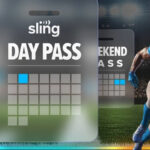Notifications can definitely be useful, ferrying information to your phone about incoming messages from loved ones, sports scores, and incoming Uber rides. But they can also be a frequent distraction, causing your phone to ping and buzz throughout the day and causing you to spend more time checking your device than you really should.
If you’ve got a Pixel phone, then there’s a handy feature built right into Android that can help, and it’s called notification cooldown. I’ve been using it ever since it arrived in the March 2025 Pixel Drop, and it makes a genuine difference to notification management.
In the words of Google, notification cooldown means your phone “minimizes sound interruptions and pop-ups on the screen when you get too many notifications within a short time span”. It’s controlled via a simple toggle switch on your handset, and calls, alarms, priority conversations, and emergency alerts aren’t affected.
How to use notification cooldown
This is one of the simpler settings to manage on Android: on your Pixel phone, open up the main Settings panel, then tap on Notifications and Notification cooldown. You get a little blurb about what the feature is and how it works, and you can control it via the Use notification cooldown toggle switch.
When Android decides its time to cool down your notifications, it’ll turn off vibrations and lower the volume of audio alerts for them, and you won’t see any previews for notifications on screen. They’ll still be queued up in the status bar at the top of your phone’s display, but that’s the only indication you’ll get that new alerts are there.
Google doesn’t specifically say how many quickfire notifications need to arrive for cooldown to take effect, and you don’t get any kind of alert that the mode has been enabled. You will at least get one normal ping or buzz with the first alert that comes in though, so you’ll still be aware that you need to check your phone.
It’s something I now leave on as a default setting, and it’s particularly useful when a flurry of updates are coming in for your group chats. The first message triggers a notification, but the rest are delivered with less of a fuss – and you’re then free to check the latest conversations when you get around to it.
How to change other notification settings
Notification cooldown adds to what was already an impressive array of customization features for managing alerts on Android. It’s a bit like muting your phone or turning on Do Not Disturb, but it’s a little different, and a bit gentler than those methods – and the one that I tend to prefer using now.
You can manage other notification settings by heading into Notifications from Settings. The top menu option here, App notifications, lets you control alerts on an app-by-app basis. Many apps give you control over how different types of notifications are handled too: so with Snapchat, for example, you can show alerts for direct messages but not emoji responses or typing indicators.
Elsewhere on Settings you can get to Modes, which is where you can set up Do Not Disturb and variations on it. These modes are like a supercharged version of notification cooldown, giving you options for muting alerts at certain times and in certain places, while also letting notifications from important people and important apps through.
Don’t forget that many apps come with their own notification settings included as well, which you can tweak in addition to the settings that are put in place at an Android level. In WhatsApp, for instance, you can mute any conversation for eight hours, a week, or indefinitely: Tap the three dots in the top right corner of the chat, then choose Mute notifications and make your pick.
…
Read the full article here