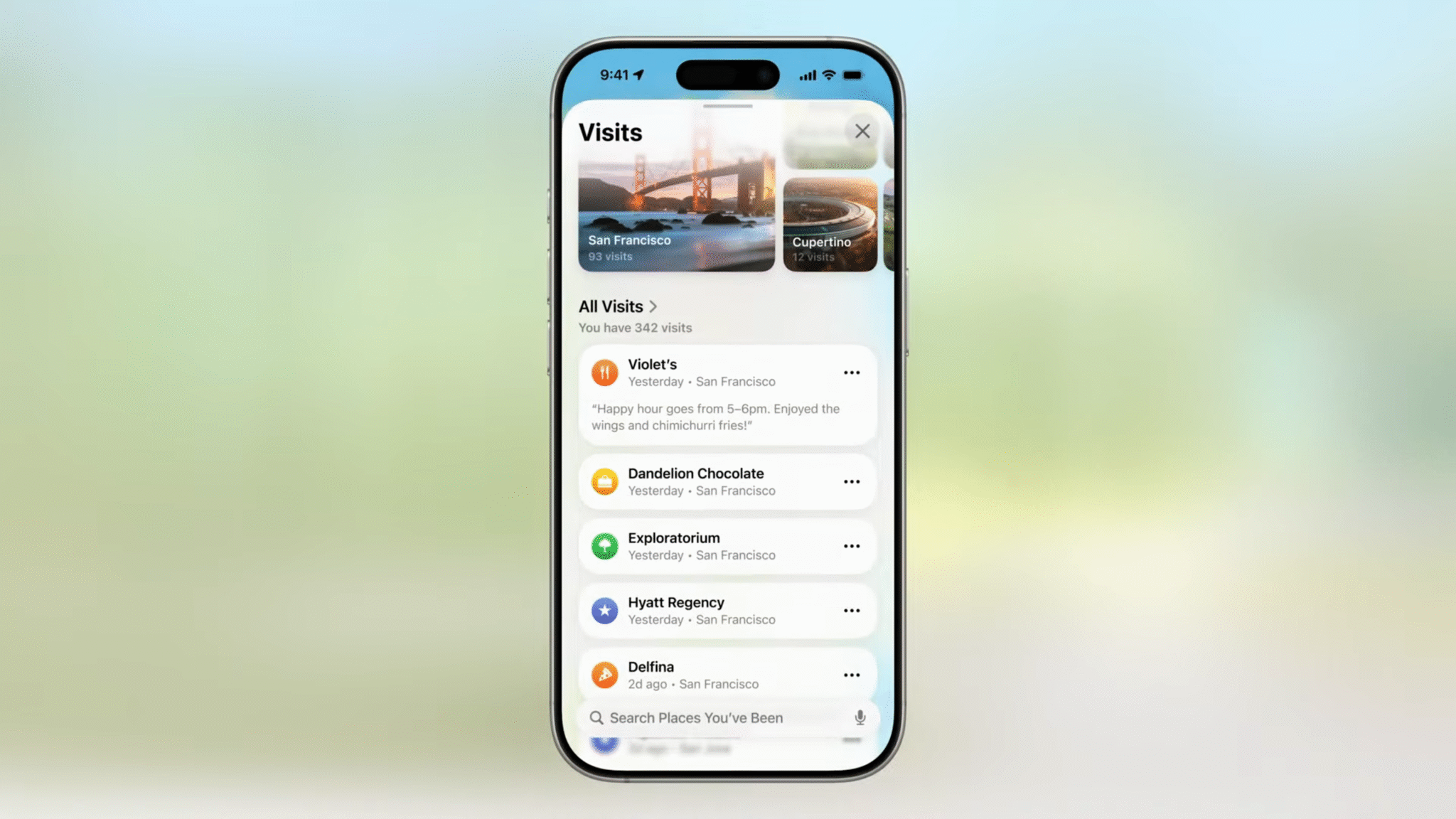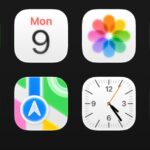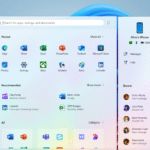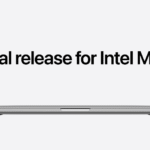iOS 26 is out now – but only in a beta version. That means it’s not finished and certainly not stable.
Really, this beta is intended for developers – the clue after all is in the name. So if you want something more stable, we’d suggest waiting for the finished release (which is likely to land alongside the iPhone 17 series in September), or at least waiting for one of the later betas.
But if you’re really keen to try out iOS 26 early, then you still can even if you’re not a developer.
That is, assuming you have a compatible iPhone, but since all models from the iPhone 11 onwards are compatible, it’s likely that you do.
Below, you’ll find full details of how to download and install the iOS 26 developer beta on your iPhone. But before you start, it’s worth backing up your iPhone, just in case the beta causes real issues.
How to install the iOS 26 developer beta on your phone
To become eligible for the iOS 26 developer beta, you first need to enroll in the Apple Developer Program. Fortunately, this is easy to do. So if you’re not already signed up for this, just head to the enrollment page and click ‘Start your enrollment’. Then sign in with your Apple ID, and click ‘Continue enrollment on the web.’
You’ll then be asked to fill in your name and address, then you’ll have to select your ‘entity type’ (which in most cases will be ‘individual’), then accept the agreement. This will take you to a payment screen, but if you just quit out from here you should still be enrolled in the free tier of the Apple Developer Program, which is all you need to access the betas.
Alternatively, you can use the Apple Developer app to enroll – just select the ‘Account’ tab in the app and then sign in to your Apple account.
With that done, actually downloading the iOS 26 developer beta is simple – on your iPhone just head to Settings > General > Software Update, and then tap ‘Beta Updates’ followed by ‘iOS 26 Developer Beta’.
After following that process, the latest developer beta should appear as an option to download. So tap that and follow the on-screen instructions to install it.
Then just sit back and wait for it to install – note though that this is a large update, so the installation may take a while, and your iPhone will reboot during the process.
Read the full article here