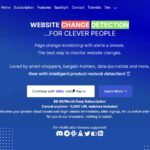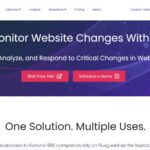A fresh Google update has quietly rolled out which makes scanning documents with your phone, specifically with Google Drive, better than ever.
Google already lets you scan documents using your smartphone camera combined with the power of its various apps. These include Google Drive, Files by Google and the Pixel Camera app.
The improvement means that now document scans will be automatically enhanced using Google smarts.
The idea here is that you will want the best possible scan so Google gets that for you, with digital enhancements at its cloud based end, showing it as a finished product on your device.
This isn’t forced on you though as Google has placed an icon at the top right which you can tap to remove the enhancements, should you wish to use the original image.
Why is document scanning good in Google Drive?
One reason Google Drive is a good place to scan documents from, is the ease with which you have that in the cloud immediately. This makes secure storage of that file, which can be accessed from anywhere online, simple. It also means sharing is a super easy process too.
Now it adds the fact that you will end up with a digitally enhanced final version of the document, that should look even better than something your camera on its own would be able to capture.
This is a new automated feature but this was already something that you could do yourself. Previously this required you to go into the Google Drive app and then head into the filters menu. This update makes the process far simpler, faster and more efficient, to get the same top-quality end result.
How do I use Google Drive to scan documents?
The process of using this could not be easier. Download the Google Drive app, sign in and open. Then select the document icon above the plus sign in the bottom right.
Hold the phone over the doc and it will automatically scan and be ready to start another page, without you needing to press anything.
Please enable Javascript to view this content
Read the full article here