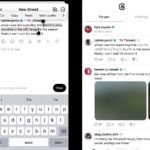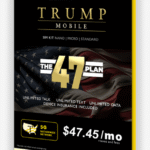Instagram has launched a new video editing app called Edits. I won’t mince words here. It’s eerily similar to the CapCut, a popular video editing app by TikTok’s parent company. Meta first announced the app earlier this year when CapCut was removed from app stores in the US to go with the brief TikTok shutdown.
The Edits app is now globally available for download on Android and iOS devices. It is totally free, but Instagram chief Adam Mosseri recently hinted that down the road, some of the more advanced features might be locked behind a paywall.
What is Edits all about?
The biggest pain point of posting content on social media platforms is the number of technical hoops you need to go through before a video worth posting is ready. You start with a camera capture that is locally saved. Next, you export it to a video editing app, crop the timeline, and add the desired audio-visual effects.
After going through those cross-app rituals, you post it on a social media platform like Instagram or TikTok. But social media is a fast-evolving game where speed is of the essence. You quickly need to hop on a trend. Whether it’s a stitched video, or just using a viral audio clip, you can’t risk being slow if algorithmic exposure is what you seek.
But even if you are a casual user, the whole back-and-forth journey across different apps before you land on the final version of a video is quite exhausting. Edits offers a familiar Instagram-like experience that lets you record, edit, and directly post on Instagram. Or Facebook.
Convenience, above all else.
You can also export the video and share it on other platforms such as TikTok and YouTube. But there’s a lot more to the convenience side here. In fact, it could double as a one-stop shop for all your social posting needs. From capture and editing to finding sound effects from Instagram, you have it all here.
It’s familiar and convenient
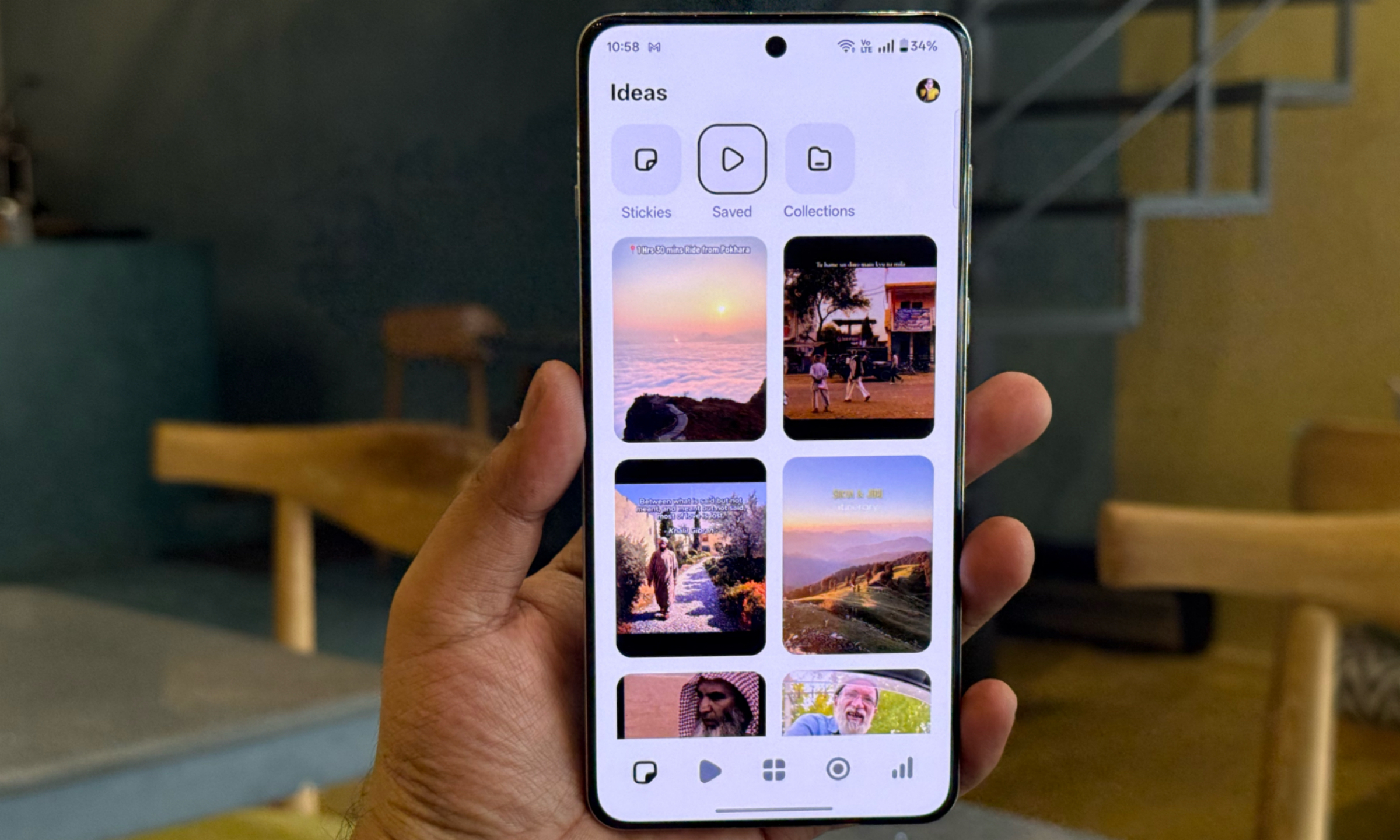
If you have ever shared a video or captured it directly in the Instagram app, you will feel right at home. The sign-up process automatically picks your Instagram login credentials for seamless onboarding. On the home page, you will find five core controls at the bottom. The first one is for ideation and inspiration.
There’s a Stickies section where you can quickly jot down content ideas and save them as sticky notes on the wall. It’s a fantastic way of keeping your content ideas organized instead of putting them out as a locally stored note or reminder.
Next to it is a Saved section where all the videos you have saved on Instagram appear in a scrolling feed. If you’re someone who has created dedicated directories for videos of all kinds, you will find it all neatly arranged in the Collections section, just the way they are cataloged on Instagram.
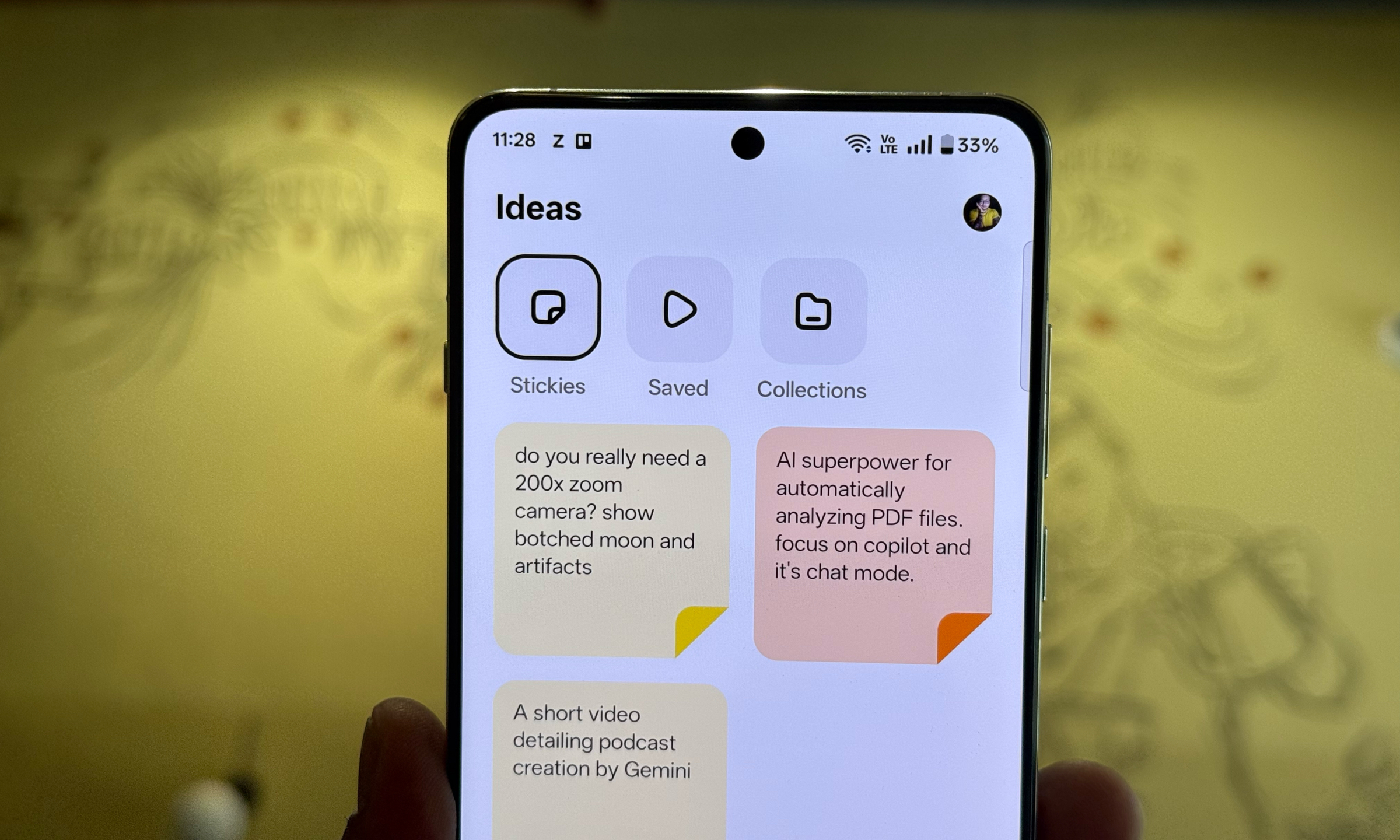
Finally, you are greeted by the video section, which is like a feed in itself. Here, you can see Reels from accounts that you follow, or random videos that are making waves. With a single tap, you can add them as a sticky note for future reference, save them to a collection, or use the background audio clip.
On the right edge is a built-in analytics dashboard, where you can check how videos are performing. It offers a graphical and a tab-like representation for engagement figures such as likes, comments, reposts, engagements, views, saves, and shares, among others.
This is a neat convenience for creators, but it won’t matter much to an average Instagram user who uses the platform for saving memories and connecting with friends.
Barely any learning curve
At the center of the home screen is a project button, where you begin your video creation journey, and next to it is a capture button. The former lets you pick a video or still saved on your phone, while the latter records clips straight into the Edits app.
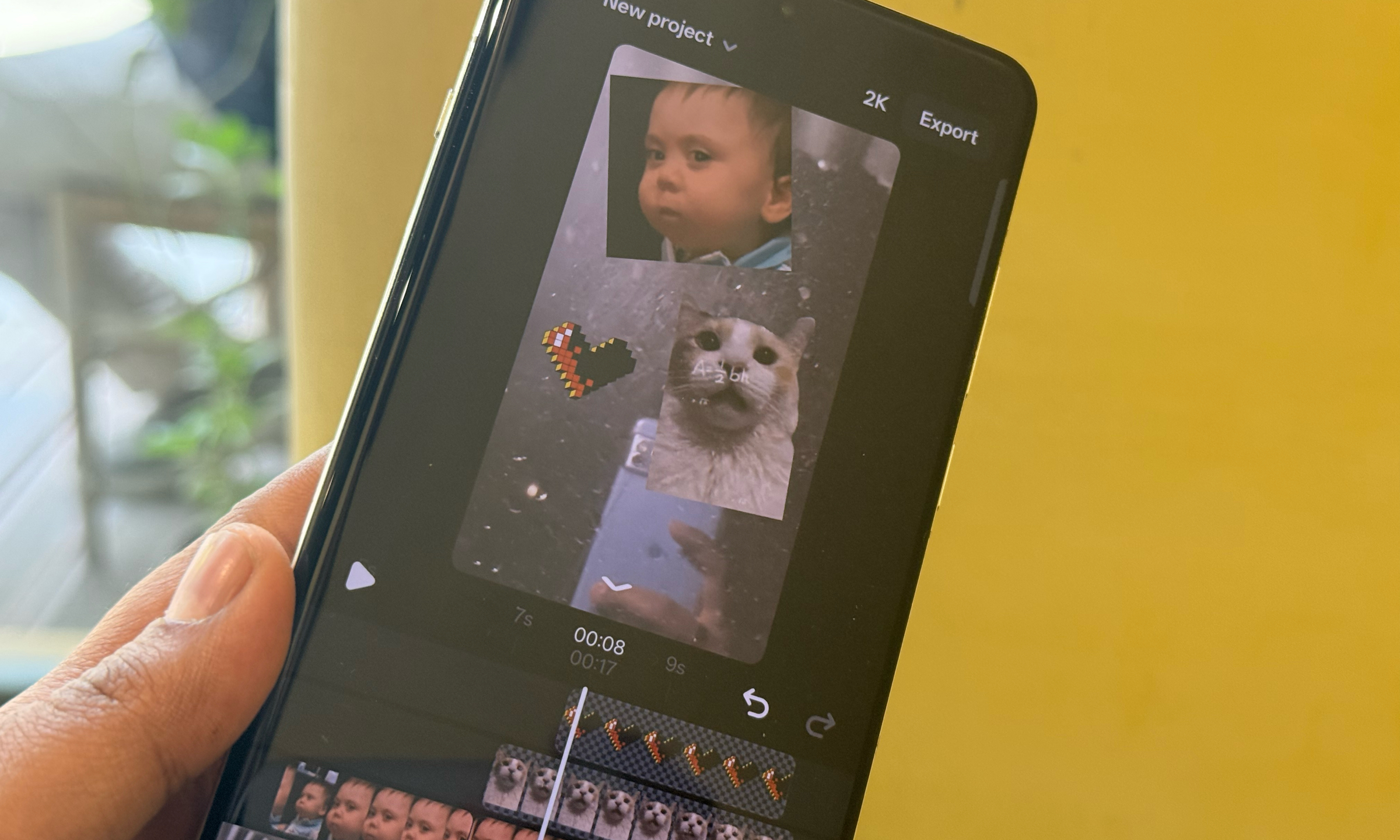
Coming to the editing part, you get a timeline at the bottom, followed by quick controls for audio-visual effects. You can import a local audio for overlay, or pick up from a wide selection of music clips trending on Instagram. You can pick an audio clip from within the self-explanatory “For you,” “Saved,” “Trending,” and “Original audio” feeds.
Once you’ve selected a song or audio clip, you can specify which portion of it you want to use and overlay it over the desired clip section. Next, you get a wide range of text effect features, similar to those you would see on the Instagram Stories page.
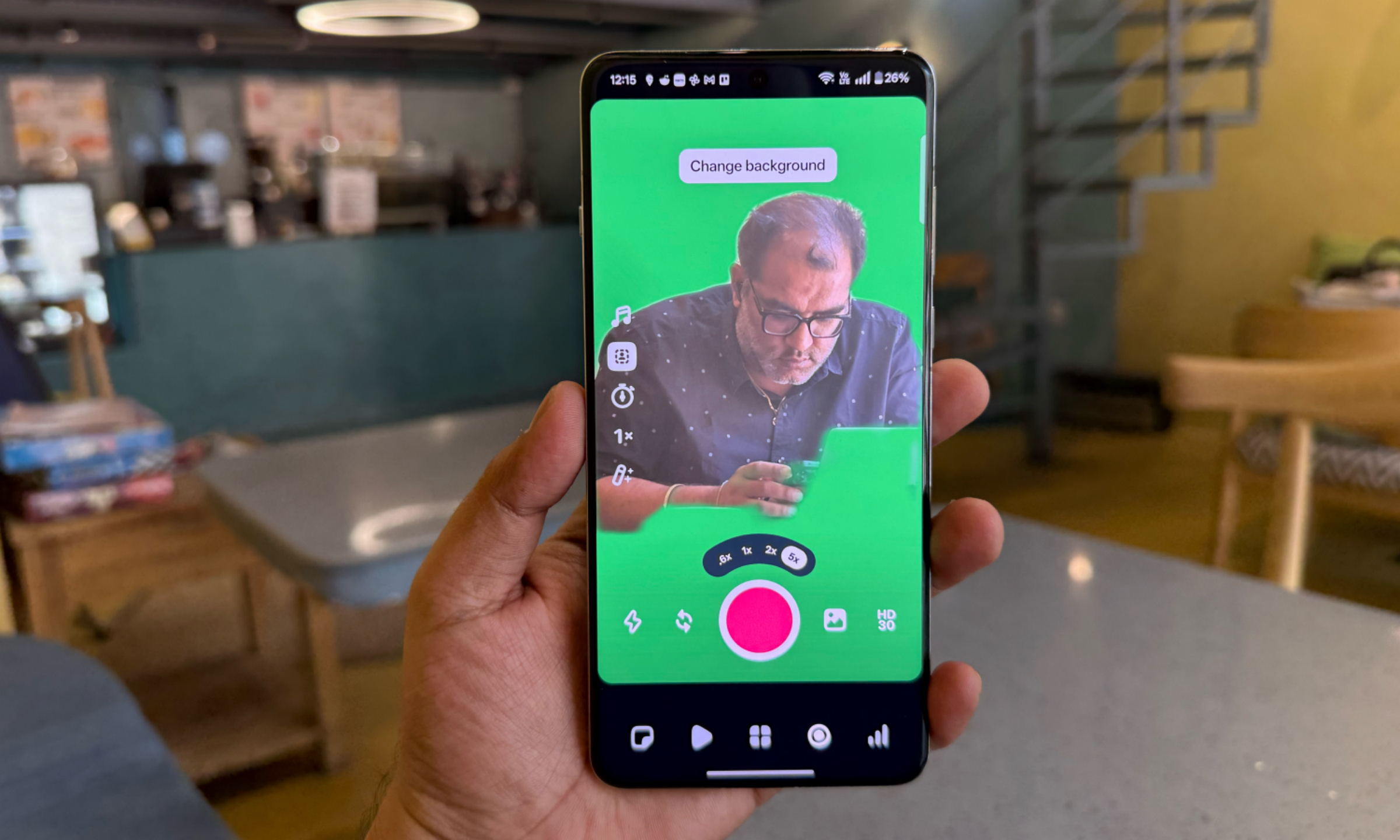
There’s an option to narrate your own audio, add captions, and use the overlay feature, which comes in handy for recording fun reaction-style videos. You can split the timeline, if you want, while giving unique audio effects to each segment.
Arranging, trimming, or expanding clip overlays atop the original video clips is extremely simple. Though it gets a bit crowded, you can safely handle four or five overlays above the base timeline without getting things too cramped on the screen.
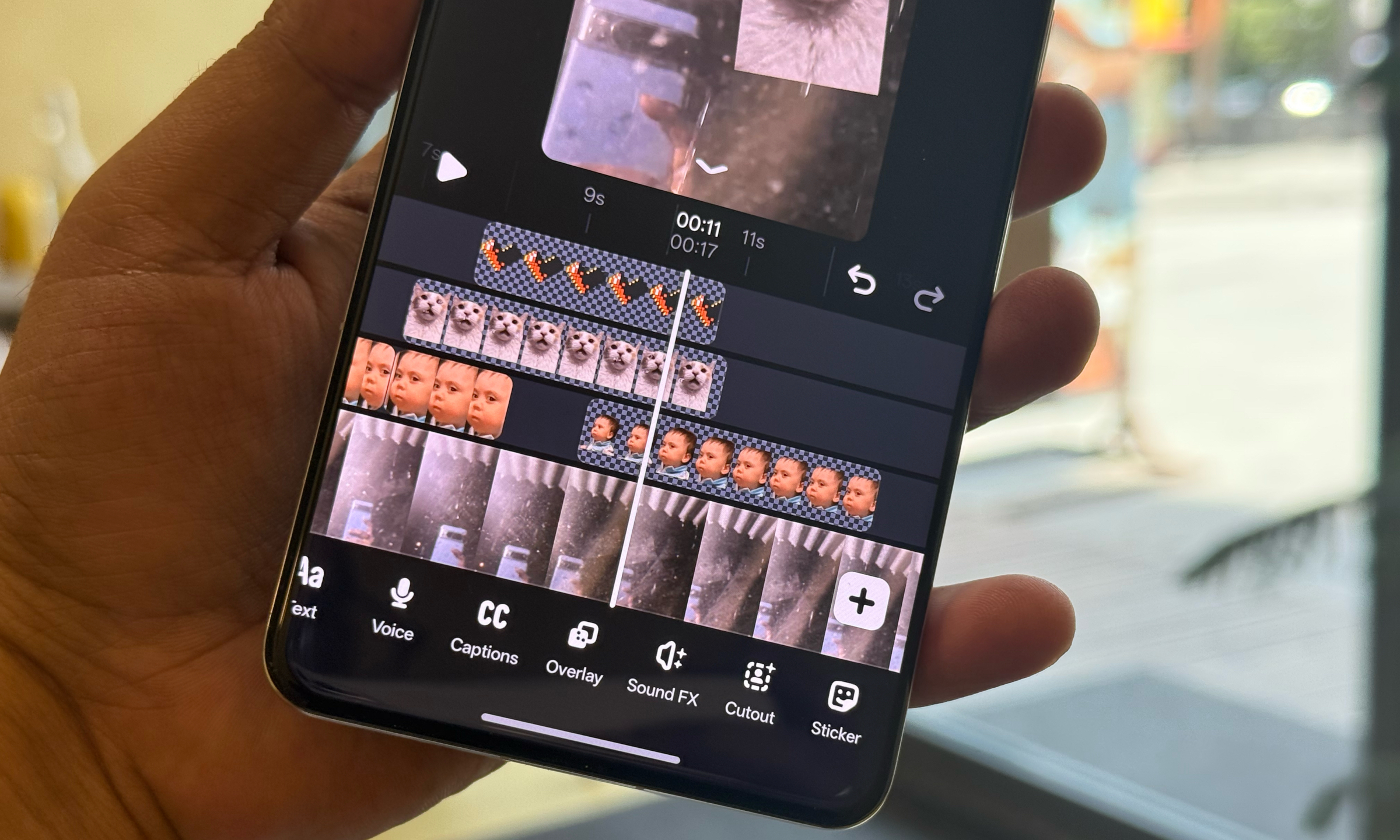
Additionally, you can switch between the camera lenses available on your phone for zoom or ultrawide frame effects. I also love the added perk of picking between standard and HDR video format. If you are eyeing effect-heavy clips, the green screen feature in the camera mode really comes in handy.
I quite like the AI-generated cutout effect, as it lets you seamlessly integrate video reactions and meme faces onto video clips without appearing too out of place. Then you have the Sound FX section, where you can pick from a wide range of reaction sound clips.
You can manually add captions, but the auto-caption system also did a fine job with the few audio clips that I tested with background narration. The onboard AI can also turn static images into a short video.
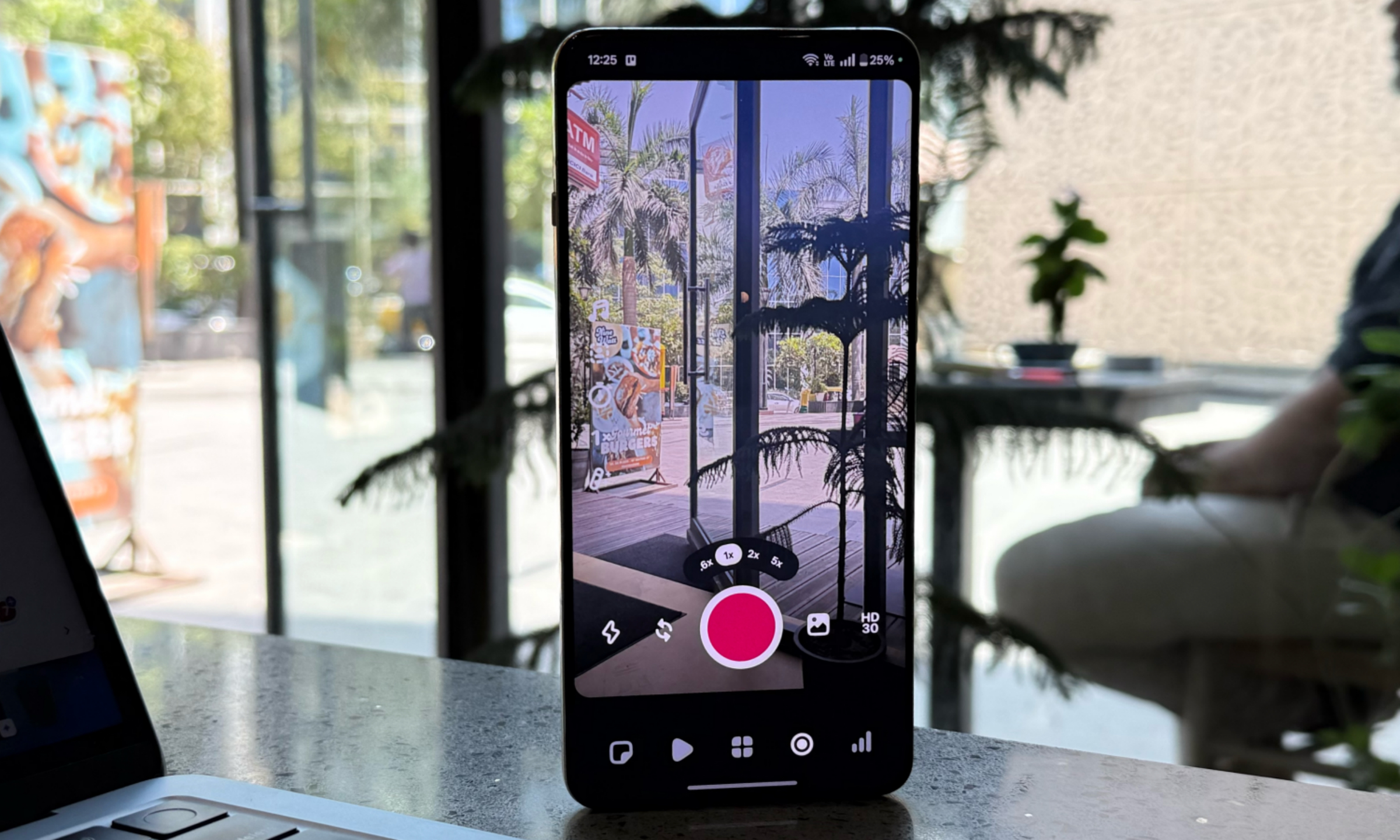
The cutout feature, powered by Meta AI, does a really good job of identifying the subject in a picture or clip that you are adding as an overlay. Finally, there’s a sticker section, identical to the one you can already add to Instagram posts and stories.
For exporting the final clip, you pick between HD (720p), 2K, and 4K resolutions. I was able to export a 17-second video in 4K resolution in 12 seconds, which is pretty good. If you are capturing directly from the camera, you get the same resolution and frame rate options.
You can also choose between 24, 30, and 60fps frame rate options. Once the video is exported, it is saved to your local storage. You can, however, directly post it to Instagram or Facebook, depending on whether you are already logged in on the phone.
A no-frills, all-fun video editing experience
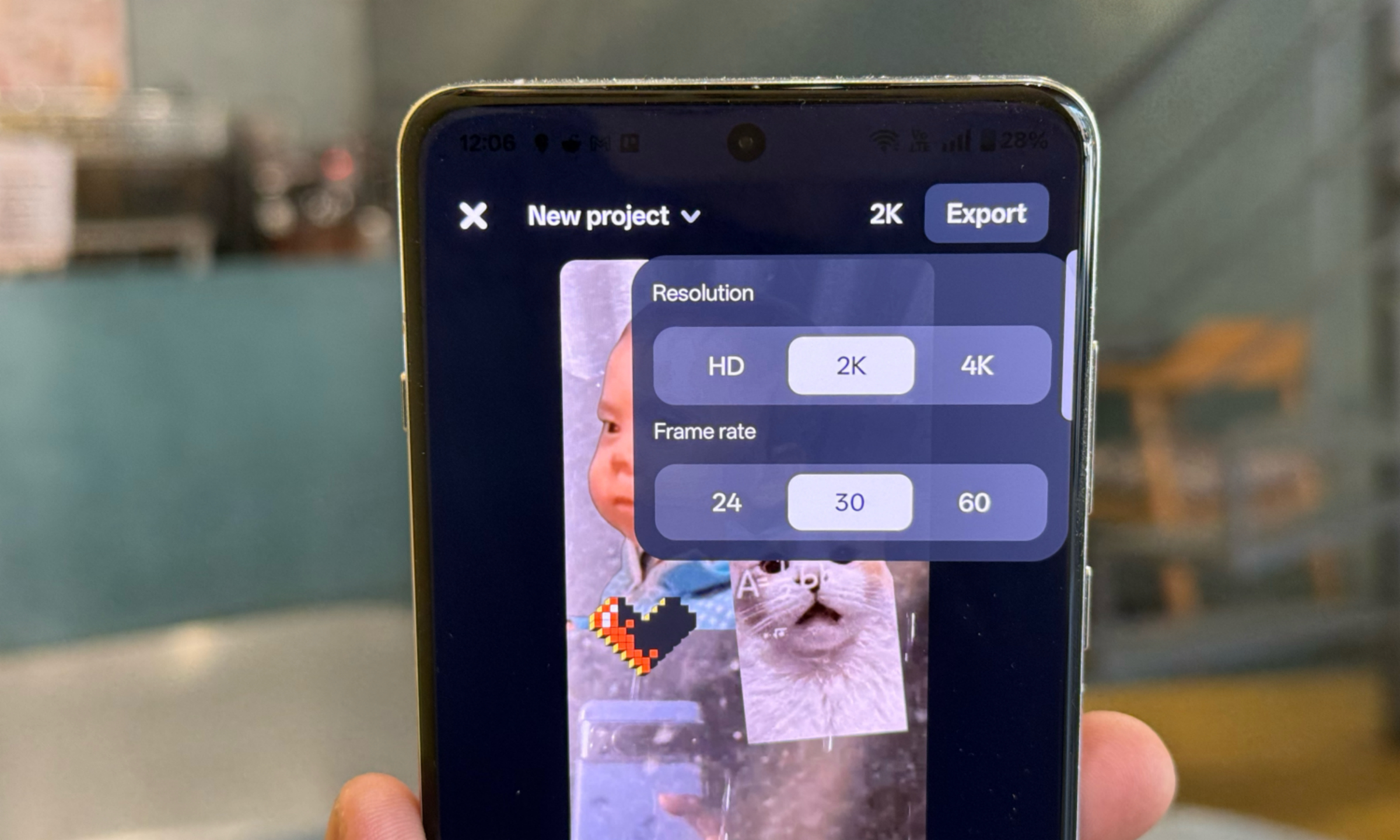
Overall, I found Edits to be a rather rewarding app. It could use a few more features, such as adding color-graded effects to videos captured from the camera, and direct integration of GIF or sticker overlays. Multi-camera capture from the front and rear lenses could also come in handy for vlogs, but you can always do so within a third-party app and import it to Edits.
I also wish there were an option to record videos longer than ten minutes in the Edits app, but I believe that the workflow would get too heavy on the system resources to handle. What I liked the most about Edits, however, is the familiar UI design, easy controls, and the fun effects that define a Reels video.
In its current shape, the Edits app is a pretty fantastic low-efforts option to capture and edit Instagram content. It’s fast, fun, and deeply rooted in the Instagram ecosystem, so you are never going to run out of content ideas. For beginners, the Edits app is as good as it gets at landing their feet in the chaotically wonderful world of social videos.
Read the full article here