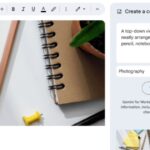S6 Triple Screen: 30-second review
The S6 is a triple-screen laptop monitor extender that essentially sees two additional displays sit on either side of your laptop’s main monitor. As with the laptop the S6 is designed to be portable, but due to the size and bulk, whilst it is easy to carry in the supplied case, it won’t easily slip into a laptop bag alongside the laptop. What makes the S6 different from other triple-monitor systems is the flexibility over the way the two additional monitors can be positioned.
When it comes to that positioning the monitors can be used together to extend the main display, or you can stack one on top of the other, or use just one. This means you have the option of travelling light with a single monitor or taking the whole ensemble to maximize your screen space. The design is ideal for those who need flexible screen solutions that can adapt to different work environments.
When it comes to build quality, the monitors and stand are all well finished, with carbon fibre-effect surfaces on the rear of the monitors and decent-quality materials used throughout, giving an overall impression of quality and robustness.
The stand is at the heart of the system and connects the two monitors with a design that offers plenty of flexiblity. This flexibility enables you to position the monitors in the traditional dual-monitor setup (with one monitor on each side of the laptop screen) or stacked on top of each other. The monitors can be used in either landscape or portrait mode although you’ll need to adjust the orientation settings manually in your computers display settings options.
We’ve reviewed a range of the best monitors for a dual setup and the best portable monitors, which help expand screen real estate. The S6 is slightly different. While the initial setup can be slightly complex, especially if you’re new to triple-monitor systems, it becomes much easier once you’ve gone through the process a couple of times. However, for users who are on the move or in confined spaces, such as trains, the setup time and the amount of space the extender occupies might not make it the most practical option for commuting.
In practice, as long as you have the space, the monitors are easy to set up. Once the position is sorted each monitor can be connected to a laptop through a USB Type-C connection, there are other options but this is the simplist with a cable from each monitor required to be connected to two seperate USB Type-C ports. Alternatively, you can use an HDMI or DP port from the computer to a USB type-C port on the monitors, but then if you use this route you’ll need a separate power source for each of the monitors.
Once everything is connected and powered, the S6 monitors function like any other external monitors and are seen individucally as you would expect from normal multi-monitor setups. The OSD (On-Screen Display) menu is accessable through a button on the back of each monitor, although accessing it can be a bit fiddly and some delicacy is needed with the adjustments.
As a whole these monitors perform well for office applications and watching back media. While the colour gamut will not meet the demands of professional creatives due to limited DCI-P3 coverage (only 80%), they do offer 97% sRGB, which is better than most portable monitors and more than good enough for business and general use. This makes the S6s monitors ideal for general use, business tasks, gaming, as well as watching media.
S6 Triple Screen: Price and availability
- How much does it cost? £489/ $379
- When is it out? Available now
- Where can you get it? You can get it from Amazon
As of the latest listings, the S6 Triple Laptop Screen extender is priced around £489/$379 It is available for purchase on Amazon.
S6 Triple Screen: Specifications
| Model: | S6 Triple Laptop Screen extender |
| Screen Resolution | 1920 x 1080 (Full HD) |
| Physical Dimensions | 360.7 x 216.6 x 45 mm |
| Weight | 2.3kg |
| Software | Compatible with macOS and Windows |
| Contrast Ratio | 1000:1 |
| Multimedia and Input Devices | N/A |
| Panel Technology | IPS |
| Aspect Ratio | 16:9 |
| Display Scan Frequency | 60Hz |
S6 Triple Screen: Design
The S6 offers two monitors that are designed to sit either side of your laptop’s main display, making it easy to extend the screen space. While the S6 shares similarities with other triple monitor extenders on the market, its standout feature is the flexibility it offers in terms of monitor configuration.
The S6 package includes a functional but slightly bulky carry case that holds the two monitors and the stand. The S6 isn’t the lightest option for a portable monitor solution coming in at just over 2.3kg, but the case and the secure fit of the monitors within it provide ample protection if you do want to transport them around.
The total weight and size, 360.7 × 216.6 × 45 mm, mean that this setup is better suited for use in a home office or at work. If you’re planning to take this setup with you, it’s possible, but carrying it alongside your laptop in a regular laptop bag may be cumbersome.
Each part of the S6 is separate, with the two monitors offering a 15.6-inch display with a 16:9 aspect ratio and 300cd/m² brightness. This makes the monitors suitable for most environments, providing ample brightness for indoor use, though it may not perform as well in bright outdoor conditions. The colour gamut is 72% NTSC, which is about average, and each monitor also comes with built-in speakers, which is a nice addition.
Inside the neat carry case the system is packed down with the monitors locking securely together using a magnetized fixing which in turn are fixed to the stand, its worth noting that the stand can be completely detactched. To set up, you simply detach the monitors from the stand, unfold the stand’s arms, and then reattach the monitors to the arms so they’re positioned either side of your laptops monitor. Once setup the three monitors reach a total span of just over a meter when connected to a 16″ MacBook Pro. The stand also allows for easy switching between landscape and portrait orientations, giving you even more flexibility in how you configure your setup.
One key point is that power for each monitor is supplied individually. This means that your laptop will need two fully functional USB Type-C ports that can supply both power and data. If your laptop only has one USB Type-C port, you’ll need to use an HDMI port from the computer to a USB Type-C port for the other monitor, and you’ll need an alternative power source for the second monitor, such as a power bank or an AC adapter.
Although this connection solution may seem a bit untidy, it does allow for flexibility in how you use the monitors. You can opt to use just one monitor or both. Once everything is connected, you can adjust the display settings using the OSD (On-Screen Display) menu, this is hidden away on the back of the monitor next to the USB Type-C ports and can be a little fiddly to navigate.
S6 Triple Screen: Features
The S6 features two 1080 resolution IPS screens and a stand that offers flexibility in how you configure the system. As already covered the standard placement for the monitors is on either side of your laptop’s screen, however, you can also stack them vertically by the side. Both portrait and landscape orientations are supported, which enables you to adapt the setup to your workflow, whether you’re working on documents, coding, or reviewing design work.
Each monitor connects via a USB Type-C port. If your laptop doesn’t have USB Type-C ports, you’ll need to use two display connections, such as HDMI or DP to USB Type-C, along with an alternative power source which will result in loads of cables.
Each monitor features three USB Type-C ports: two are used to receive both power and data, while the third is dedicated to display input (such as HDMI to USB Type-C or DP to USB Type-C cables). The OSD (On-Screen Display) menu is accessible through a rocker-style button located on the back of the monitor and next to these USB ports. The OSD menu enables you to make adjustments to the display settings such as brightness and contrast, though the position of the button can make it a little tricky to reach at times, and as each monitor is completely unconnected, if you adjust one, you then have to adjust the other separately.
In terms of display quality, the S6 supports a 1920 x 1080 resolution with a 16:9 aspect ratio. The IPS panels offer a wide viewing angle, ensuring that colours and brightness levels remain consistent even when viewed from different angles. The monitors offer a brightness level of 300cd/m² and 72% NTSC colour gamut coverage, which is decent for most general applications. While this setup may not be ideal for colour-critical tasks, such as professional photo or video editing, it works well for business tasks, media, and gaming.
One interesting feature of the S6 is that alternative sources can power the monitors. This makes the S6 monitor setup compatible with a decent range of devices, including tablets, smartphones, and of course laptops running macOS or Windows.
S6 Triple Screen: Performance
| Datacolor SpyderX2 | Row 0 – Cell 1 | Row 0 – Cell 2 |
| Row 1 – Cell 0 | Gamut | 5/5 |
| Row 2 – Cell 0 | White point | 3/5 |
| Row 3 – Cell 0 | Contrast | 5/5 |
| Row 4 – Cell 0 | Luminance uniformity | 4/5 |
| Row 5 – Cell 0 | Colour Uniformit | 4/5 |
| Row 6 – Cell 0 | Colour Accuracy | 3/5 |
| Row 7 – Cell 0 | Overall rating | 3.5/5 |
The S6 arrives packed into the neat carry case with the two monitors held together screen-to-screen by magnets. To start, you need to separate everything, including the stand. Whilst the magnetic fixings holding everything neatly together are strong everything seperates easily enough and once unpacked, you can unfold the stand’s arms and position your laptop between where the two monitors will be mounted. It’s then a case of adjusting the stand so that it fits the width of your laptop monitor before attaching the monitors. The instructions suggest attaching the monitors first, but we found this approach less faffy, especially in space-restricted areas.
Each monitor has three USB Type-C ports, two of which are used for power and data, while the third port is for display input only. If your laptop doesn’t have two USB Type-C ports, you’ll need to use a power bank or AC adapter to power one of the monitors.
In our tests with a MacBook Pro 16″ M1 Max, the setup process was easy enough. Once connected to the laptop’s USB Type-C ports, the monitors powered up immediately, and we were able to arrange and adjust the displays through the system’s display settings.
With a brightness level of 300cd/m², the monitors offer decent visibility in most environments. The matte finish on the screens reduces glare, making them easier to use in bright conditions, especially compared to the reflective screen of the MacBook Pro.
In terms of general use, the S6 performs well when web browsing, word processing, and watching back movies in HD. The additional screen space makes multitasking much easier, and the 60Hz refresh rate is more than adequate for most tasks, including most gaming. Colours and contrast levels are solid, though the display is limited to 1080p resolution.
The limitations of the colour gamut become apparent if you do need extra screen space for image or video editing. The S6 covers 75% of Adobe RGB and 80% of P3, which falls short of the requirements if you are a professional creative and you’ll start to see a lack of clarity and tone in some images. Essentially, if you edit using these screens, you are likely to edit content and tone that you can’t see, so while it may look great on this screen when viewed on a P3 compliant screen, it will inevitably look completely different. However, the monitors offer 97% sRGB coverage, making them more than sufficient for general business use and casual gaming.
S6 Triple Screen: Final verdict
The S6 Triple Laptop Screen Extender offers excellent value for money, especially if you need more screen space and flexibility in how you work. The monitors can be used together or independently, providing a level of versatility that isn’t available with many other portable monitor solutions.
While the S6 is portable, it’s not the lightest option, and the bulky but neat carry case might make it less convenient if you want to regularly tracel with the complete kit. However, the flexibility of using the monitors individually, along with the sturdy build quality and built-in speakers all adds to the S6s appeal.
The initial setup may take some practice, especially with the multiple cables and power connections involved, but once you get used to it, the process becomes intuitive. The ability to adjust the monitor layout to suit what you’re doing gives the S6 the advantage over other triple screen systems designed for laptops.
If you’re looking for a flexible, portable solution to extend your laptop display, the S6 is an excellent choice for business users, gamers, and general use. While it may not meet the needs of professional creatives who require high colour accuracy, it excels in offering a practical solution for expanding your laptops screen space.
Should you buy a S6 Triple Screen?
| Value | Offers good flexibility, but colour gamut limits creative use. | 4 / 5 |
| Design | Well-built with good material quality but slightly bulky. | 4 / 5 |
| Features | Great multitasking setup, limited for color-critical work. | 3.5 / 5 |
| Performance | Solid for business use, struggles with high-end graphics tasks. | 3.5 / 5 |
| Overall | Practical for general use, lacks features for creatives. | 3.5 / 5 |
Buy it if…
Don’t buy it if…
We tested out the best business monitors – and these are our top recommendations.
Read the full article here