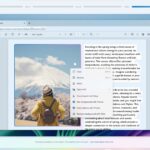When you buy a smartphone from Apple, Samsung, Google, or OnePlus, there’s always going to be the temptation to get a matching set of wireless earbuds to go along with it, as each manufacturer makes its own pair. But what exactly does it mean when you stay loyal to the brand, and is it worth it?
I’ve used the latest phones and earbuds from each manufacturer to find out. Here’s what you need to know — and which pair is the best.
What have I tested?
This isn’t a review of the phones or the earbuds; it’s a comparison of the app ecosystems and the extra features you get by matching Apples with, well, Apples, and so on. There are dozens of excellent true wireless earbuds available, so why should you stick to the same brand? It’s this aspect we’ve tested rather than going in-depth about the sound quality, battery life, or the phone’s individual audio-related features.
What devices have we looked at? The iPhone 16 Pro Max and the Apple AirPods Pro 2 are perhaps the best known and likely considered the benchmark for phone and earbuds integration, so they’re at the top of our list. Samsung’s Galaxy S24 Ultra has been matched with the Samsung Galaxy Buds 3 Pro, while the Google Pixel 9 Pro was used with the Google Pixel Buds Pro 2. Finally, there are the OnePlus Buds Pro 3, but rather than matching them with the soon-to-be-replaced OnePlus 12, I’ve used them with the OnePlus Nord 4.
All the earbuds are interchangeable and work with all the phones after connecting with Bluetooth, but when you connect to the same brand’s phone, there’s supposed to be some kind of benefit. At the very least, it should look and work seamlessly.
Let’s find out if you should stick with the same brand or if it’s just as good to mix and match.
Apple iPhone 16 Pro Max and Apple AirPods Pro 2

This is probably the best known and likely most widely used pairing in mobile tech. Initial setup is incredibly easy, you just put the AirPods Pro 2 next to your phone and tap a few on-screen buttons, and if you own more than one Apple product, the AirPods Pro 2 are immediately paired with them too, without the need to do anything more. Reconnecting takes a few seconds when you take the earbuds out of the case, and the Dynamic Island shows battery status when you connect them.
There are several ways to interact with the AirPods Pro 2. Open the Settings app, and there’s a menu option at the top of the list where you can adjust the noise cancellation modes and customize the earbud controls.
Dig further, and you can set up conversation awareness, volume reduction levels, ear detection, spatial audio, head gestures, and ear tip fit testing. Apple provides a lot of features, but you don’t have to use any of them. The Settings page can be ignored if you’d instead rather just stick to the basics.

For example, swipe down to show the control panel and tap the volume slider to show three controls for noise cancellation, conversation awareness, and spatial audio. Tap the icon shaped like an ear to access the built-in “background sounds,” so your iPhone and AirPods act like a white noise machine. Add the Batteries widget, and it shows the charge status for the case and earbuds.
What I like about the AirPods Pro 2 and iPhone integration is it’s truly part of iOS, rather than a tacked-on screen or a separate app to open and navigate. While there’s plenty of functionality, it never becomes overwhelming. The AirPods Pro 2 are also very comfortable to wear, the active noise cancellation is top-notch, Siri reads messages to you, and the touch controls are accurate and easy to activate. This is the benchmark pairing for a reason, and I don’t think you can go wrong buying a pair of AirPods Pro 2 to go with your iPhone.
Samsung Galaxy S24 Ultra and Samsung Galaxy Buds 3 Pro

The brilliance of iOS’s seamless integration with the AirPods Pro 2 is laid bare when you explore earbuds connected to an Android phone. Connecting the Samsung Galaxy Buds 3 Pro to the Galaxy S24 Ultra is easy enough, as is updating the software if required. However, things get less logical when you look for on-device controls and customization. There’s an Android widget to adjust the active noise cancellation level, and the volume control has its own “earbud” level, too, but to do anything else, you have to open Samsung’s Wearable app.
The app’s main screen shows the earbud charge level (but not the case’s battery level), noise cancellation settings, and options to adjust the equalizer, activate 360-degree audio and head tracking, plus customize the earbud controls. There are a few unusual features, too, including neck stretch reminders and the ability to select which apps have notifications read out.

There’s no dedicated panel for the Galaxy Buds 3 Pro in the phone’s notification shade, and when you tap the Bluetooth connection button, then the Settings icon, it takes you to a different but functionally similar page to the Wearable app. Here, you can give the Buds 3 Pro access to calls, permission to switch between devices, and turn on the UHQ high-quality audio mode. It’s all a bit of a mash-mash.
The Galaxy Buds 3 Pro’s noise cancellation is fantastic, though, and I love the stem lighting effects, plus I find them equally comfortable to wear as the AirPods Pro 2. While the integration with the earbuds isn’t quite as seamless as Apple’s, it’s still highly usable, and once you’re used to it, it’s just as fast. Additionally, the Galaxy Wearable app is available in the Google Play Store, so you can download it on any compatible Android phone. This widens the appeal of the Galaxy Buds 3 Pro a great deal.
Google Pixel 9 Pro and Google Pixel Buds Pro 2

Connect the Pixel Buds Pro 2 to the Pixel 9 Pro, and you will get a choice of ways to interact with the features. You can either go through the Bluetooth settings page or open the dedicated Pixel Buds app. Both end up doing the same thing, but it’s nice to have a choice, and it stops the need to dig through menus or the Bluetooth settings page.
Battery levels and noise cancellation options are at the top of the app’s main screen, followed by various features, including spatial audio, an equalizer, conversation detection, and a section providing information on volume levels and listening habits. Perhaps the biggest feature is the ability to talk to Google Gemini using the Pixel Buds 3. It’s responsive and fast, can read notifications, and doesn’t need your phone to be unlocked.

I like the no-nonsense Pixel Buds Pro 2 experience. The functionality is there, but Google has spent more time getting the size and fit of the minimalist Buds Pro 2 right rather than going overboard with anything more complex on the phone. The earbuds are a reliable way to converse with Gemini if that’s important to you, and there’s a handy little shortcut widget available that takes you to the Pixel Buds app from the home screen, too.
The Pixel Buds app is the Pixel Buds 3’s secret weapon because it’s also available in the Google Play Store so that you can download and use it on any supported Android phone. It works on the Galaxy S24 Ultra and the OnePlus Nord 4. While you don’t get access to Gemini in the same way as with a Pixel phone, it still has helpful features like multi-device connection.
OnePlus Nord 4 and OnePlus Buds Pro 3

Unlike the Galaxy Buds 3 Pro and the Galaxy S24 Ultra, the OnePlus Buds Pro 3 do not require an app when used with a OnePlus phone. However, if you’re connecting to another brand, it’s best to download the HeyMelody app to access all the functionality. Despite not needing an app, the OnePlus Buds Pro 3’s features and controls are rather hidden. There’s not even a widget available as part of OxygenOS or OnePlus’ typically useless Shelf feature.
Instead, you have to go to the Bluetooth settings page, then tap the “i” icon next to the connected Buds Pro 3 before accessing some of the features, like giving access to phone calls. But to get earbud-specific features, you have to tap another button — called Earbud Functions — and finally, you can see battery levels, noise cancellation settings, and more. I suppose it’s “built-in” to the software, but it never feels seamless or fast, just messy. If you download the HeyMelody app, it immediately prompts you to open the Bluetooth settings anyway, so don’t expect it to offer an alternative.

In the settings menu, like other earbuds tested here, there’s a fit test, spatial audio, an equalizer, and a choice of noise control levels when using the ANC. The earbuds also have a “neck health” mode, which requires the separate OHealth app to operate, and a white noise mode called Zen Mode Air. It’s unfortunate that accessing the Buds Pro 3’s features is a long-winded affair, as the earbuds’ touch controls are excellent, and I like the design and style of the earbud case, but using them with a OnePlus phone is the least appealing of the four tested.
What happens when you try to mix and match?
- 1.
Apple AirPods Pro 2 - 2.
Samsung Galaxy Buds 3 Pro - 3.
Google Pixel Buds Pro 2
Perhaps you prefer the size and shape of the Pixel Buds Pro 2, for example, but own an Apple iPhone? When you connect the Google earbuds to the iPhone, they work just as you’d expect and are controlled using the touch panels on each earbud, but the Pixel Buds app isn’t available, and there’s no way to easily change settings or update the firmware. It’s exactly the same situation if you want to use the Galaxy Buds 3 Pro with an iPhone.
However, the OnePlus Buds Pro 3 are different due to the HeyMelody app, which is available in the Apple App Store. This gives you the same experience found on a OnePlus phone on the iPhone — including access to all features, the chance to customize the controls, and update the firmware. The app is free and reliable, and it’s far more visually appealing than using the earbuds with a OnePlus phone.
Connect the Apple AirPods Pro 2 to an Android phone like the Pixel 9 Pro, and there’s the option under Bluetooth settings to enable spatial audio, but otherwise, all the controls are on the earbud’s stems. By mixing and matching, you will always miss out on some features, such as multi-device connection on the Galaxy Buds 3 Pro, certain codec support, or adjusting sound quality using an equalizer on unsupported devices, but you will still be able to use the earbuds due to the universal Bluetooth connection.
Finally, on devices with reverse wireless charging (the OnePlus Nord 4 does not, but the OnePlus 12 does), all connected wirelessly to all the earbud cases tested here, allowing you to add charge to the battery from your phone. The iPhone does not have wireless reverse charging, but it adds a charge to each earbud case when connected via a USB-C cable.
Is it worth staying loyal?

I wanted to understand if it’s worth sticking with the same brand when buying a phone and a pair of wireless earbuds, so what’s the verdict? Surprisingly, it’s not a straightforward “yes” answer.
The AirPods Pro 2 and iPhone combo is a surefire winner, and like using the Apple Watch with an iPhone, it gives you the best experience all around. However, the OnePlus Buds Pro 3 also work really well with the iPhone thanks to the HeyMelody app, so they’re also a good consideration.
If you’ve got an Android phone, you have a much wider choice with fewer compromises. The Google Pixel Buds Pro 2 and the Pixel Buds app let you alter settings and update the firmware on any Android phone, not just a Pixel phone. The Samsung Wearable app is also available in the Google Play Store and provides the same experience regardless of phone brand. As mentioned above, a few features will be missing when you mix and match like this, but overall, there won’t be much difference in the app itself.
Perhaps the biggest takeaway is in the case of the OnePlus Nord 4, as it’s almost more simple and convenient to use the Pixel Buds Pro 3 or Galaxy Buds 3 Pro than it is to use the OnePlus Buds Pro 2. While you can stick with the same manufacturer for your earbuds and phone, you can see it is possible to mix and match a little, so if you spot a deal that’s too good to miss, now you know what’s in store for you when you connect them to your phone.
Read the full article here