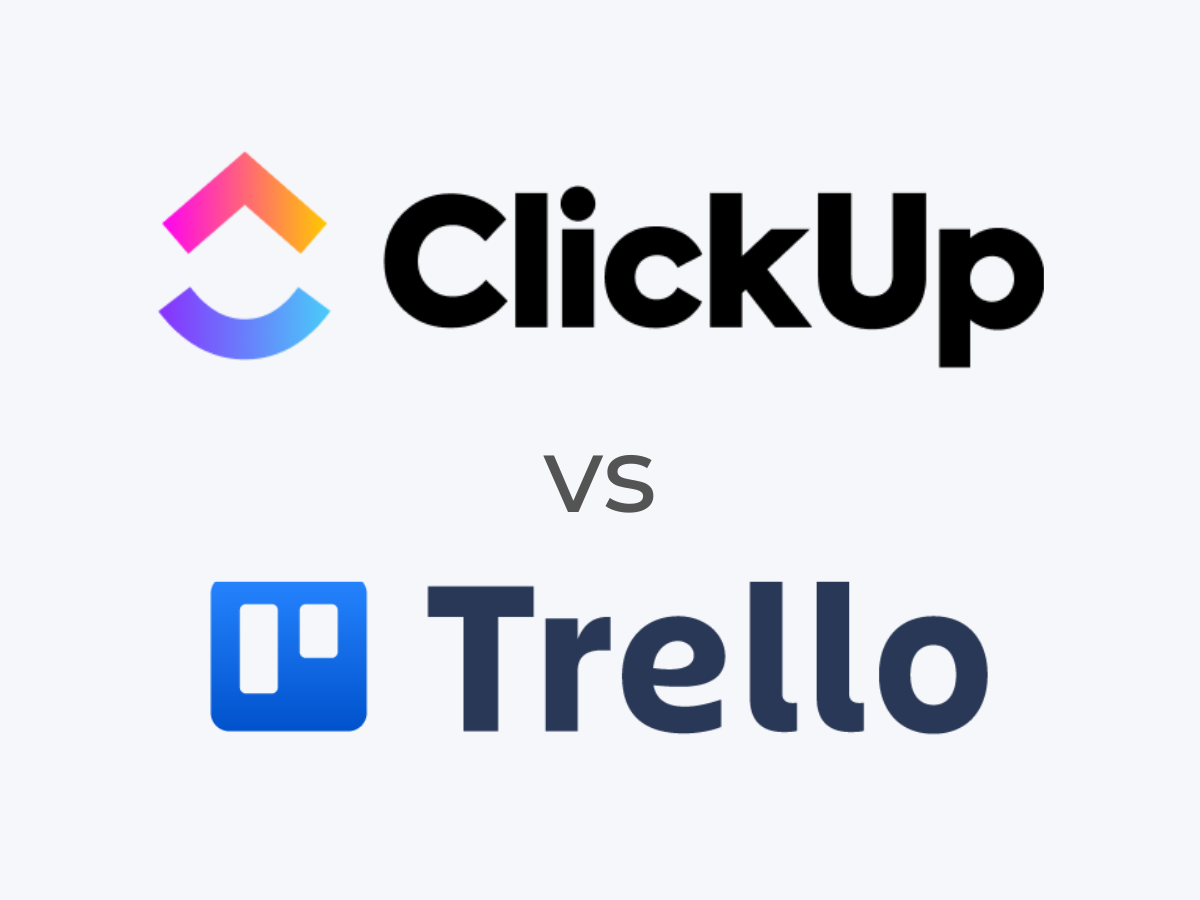Project management software is an essential tool for any team that needs to collaborate on work and meet deadlines. ClickUp and Trello are popular thanks to their user-friendly interfaces and customization options.
ClickUp is a feature-rich platform that allows planning, tracking, and managing any type of work, whereas Trello primarily uses boards, lists, and cards to improve workflows and task allocations. While these project management tools offer useful features, choosing which is best for your business will largely depend on your project management needs.
ClickUp vs Trello: Feature overview
ClickUp
ClickUp is project management software promoted as “the one app to replace them all,” and after using it extensively, it’s easy to see why. Within a single ClickUp workspace, I can work with lists, boards (kanban), calendars, Gantt charts, timelines, tables, mind maps, workloads, and more.
I could create dashboards, add attachments, comment, collaborate, and share. With the ability to create multiple workspaces, it’s possible to fine-tune each of those functions using templates that cover a wide variety of use cases.
Trello
Trello is project management software that offers the basics and has a user-friendly interface. It has always been known for its simplicity, and after using it for various projects, I found that its biggest strength lies in how quickly you can set it up and start working.
Unlike ClickUp, Trello does not want to be the one app to replace them all. Instead, Trello wants to be your quick-start visual project management tool. Trello makes it easy to set up an account and start building boards almost instantly. You can even create multiple workspaces based on simple templates and then view kanban boards, timelines, tables, calendars, dashboards, and maps.
Choose ClickUp if…
- Your team needs centralized project management for extensive collaboration.
- You require advanced features, such as automation and customization tools.
- You anticipate needing frequent or in-depth customer support assistance.
Choose Trello if…
- You’re an individual or small team seeking visual project management.
- You want a quick setup without a steep learning curve.
- You only need basic project tracking with an emphasis on kanban view.
1
Wrike
Employees per Company Size
Micro (0-49), Small (50-249), Medium (250-999), Large (1,000-4,999), Enterprise (5,000+)
Medium (250-999 Employees), Large (1,000-4,999 Employees), Enterprise (5,000+ Employees)
Medium, Large, Enterprise
Features
Agile Development, Analytics / Reports, API, and more
2
ClickUp
Employees per Company Size
Micro (0-49), Small (50-249), Medium (250-999), Large (1,000-4,999), Enterprise (5,000+)
Micro (0-49 Employees), Small (50-249 Employees), Medium (250-999 Employees), Large (1,000-4,999 Employees), Enterprise (5,000+ Employees)
Micro, Small, Medium, Large, Enterprise
Features
Analytics / Reports, API, Billing / Invoicing, and more
3
monday.com
Employees per Company Size
Micro (0-49), Small (50-249), Medium (250-999), Large (1,000-4,999), Enterprise (5,000+)
Any Company Size
Any Company Size
Features
Agile Development, Analytics / Reports, API, and more
ClickUp vs Trello: Comparison table
| Starting price (billed annually) | ||
| Automation | ||
| Built-in time tracking | ||
| Integrated chat options | ||
| Integrations | ||
| Free plan | ||
|
|
ClickUp vs Trello pricing
ClickUp and Trello have similar pricing structures, though I found Trello to be slightly more transparent since its website provides estimates for the enterprise plan. Both products’ pricing pages include clear breakdowns of what comes with each plan.
ClickUp pricing
- Free: No cost for unlimited Free plan members.
- Unlimited: $7 per person per month, billed annually, or $10 per person billed monthly.
- Business: $12 per user per month, billed annually, or $19 per user billed monthly.
- Enterprise: Contact sales for a custom quote.
ClickUp’s free plan has a 500MB storage limit, but there are no limitations on task creation. Other features include whiteboards, real-time chat, 24/7 support, and collaborative docs.
Paid versions of ClickUp enable features like unlimited automation, timelines, mind maps, and granular time estimates. ClickUp also has several live training courses available for the Enterprise plan, some of which come at an additional cost.
Trello pricing
- Free: No cost for unlimited cards and up to 10 boards per workspace.
- Standard: $5 per user per month, billed annually, or $6 per user billed monthly.
- Premium: $10 per user per month, billed annually, or $12.50 per user billed monthly.
- Enterprise: $17.50 per user per month, billed annually, for up to 50 users. Pricing varies based on the number of users.
Trello’s free plan provides unlimited cards, Power-Ups, and storage. However, limitations exist for workspace command runs, and there is a 10-board cap per workspace. Paying for Trello increases the size of files you can store, unlocks additional administrative and security features, and allows saved searches and advanced checklists.
Note that while you can use unlimited Power-Ups on all Trello tiers, many require additional paid subscriptions to access features.
So, which pricing model is better? It really comes down to what you need. ClickUp offers more value for businesses that need extensive features and customization. Trello, on the other hand, is more affordable and excels for simpler workflows, making it the better-priced tool for small teams with basic project management needs. For my use case, the advanced features and automation that ClickUp offers make it a better investment.
ClickUp vs Trello: Feature comparison
Views
Winner: ClickUp
ClickUp gave me much more flexibility and range with its 15+ view options. I toggled between various views seamlessly, which made switching between different project types smooth. The color-coding feature is also something I appreciate for organizing tasks visually, especially when managing multiple workflows.
Although Trello initially focused on its board format — inspired by kanban boards — it has significantly expanded beyond those. You can use board, timeline, dashboard, table, workspace, and map views. The workspace, table, and calendar views are beneficial for keeping track of the smaller details associated with large projects. I, however, didn’t find it to match the variety offered by ClickUp.
Ultimately, ClickUp comes out ahead of Trello here as it offers more diverse views across all its pricing tiers.
Automation
Winner: Tie
ClickUp offers more than 100 ways to automate your tasks. I found trying the pre-built automation within the platform’s templates a great way to explore automation. You can use automation to assign tasks, change priority levels, and more. You can even deploy ClickUp automation with external apps, expanding the functionality of your existing programs. You’re sure to get a lot out of ClickUp’s automated features, even if you don’t consider yourself an automation expert.
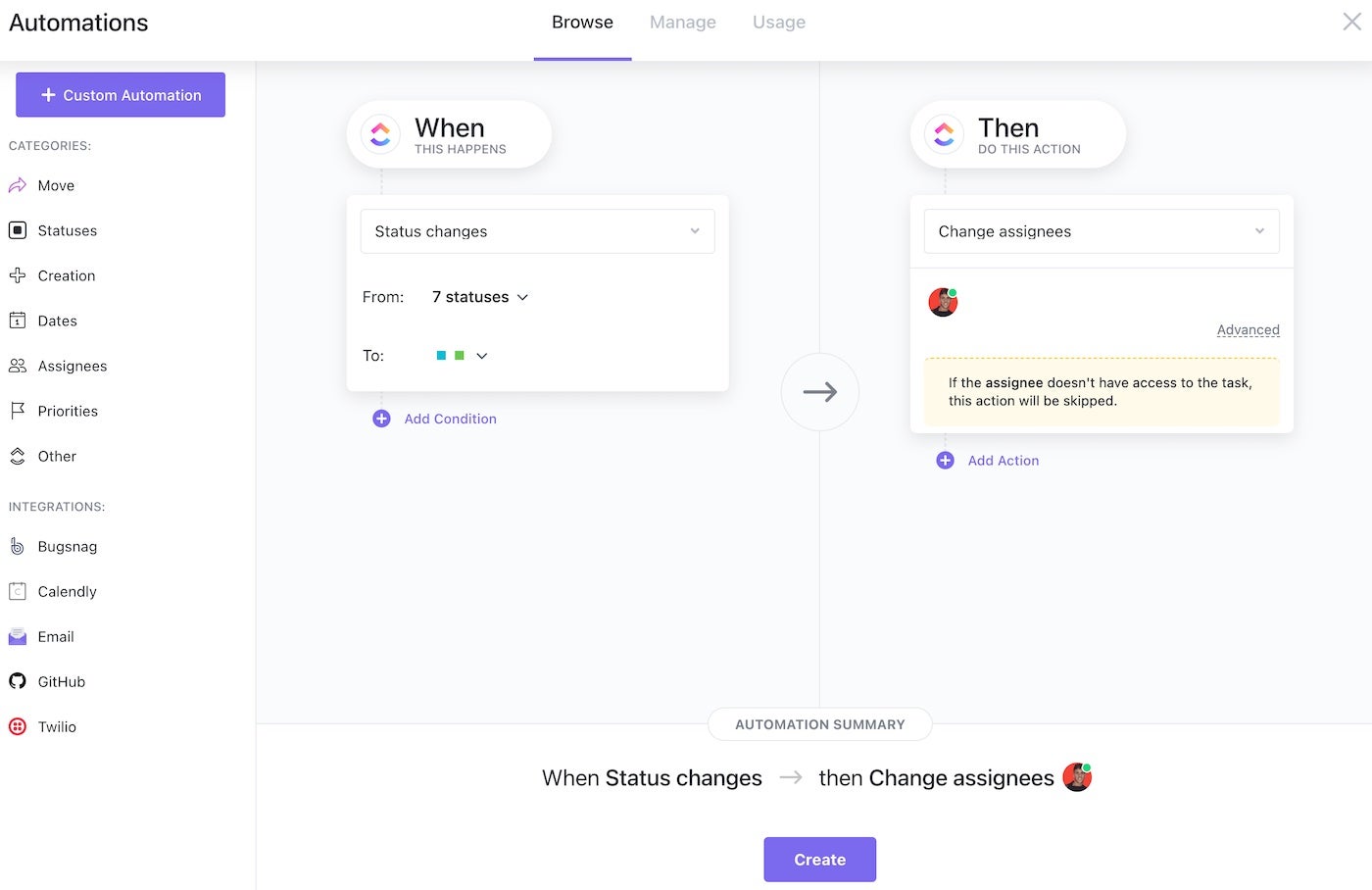
Trello’s automations primarily occur through the Butler feature. The instructions provided by Trello are straightforward even for newbies, which means that setting up rules and customizing boards and card buttons is simple. One click can trigger several actions, resulting in more efficient workflows. Butler also recognizes repetitive actions and suggests relevant tips to automate them. And similar to ClickUp, Trello’s automation potential extends to third-party apps.
As for which offers better automation features, I’ll give this a tie, depending on your use case, because the automation offerings of the two tools are both extensive.
Templates
Winner: Trello
ClickUp’s wide range of ready-made templates greatly impressed me. Whether you want to create a 24-hour schedule or a social media content plan, templates exist to guide those tasks and many others. I could filter the template list by type or skill level, making it easier to find the most fitting option.
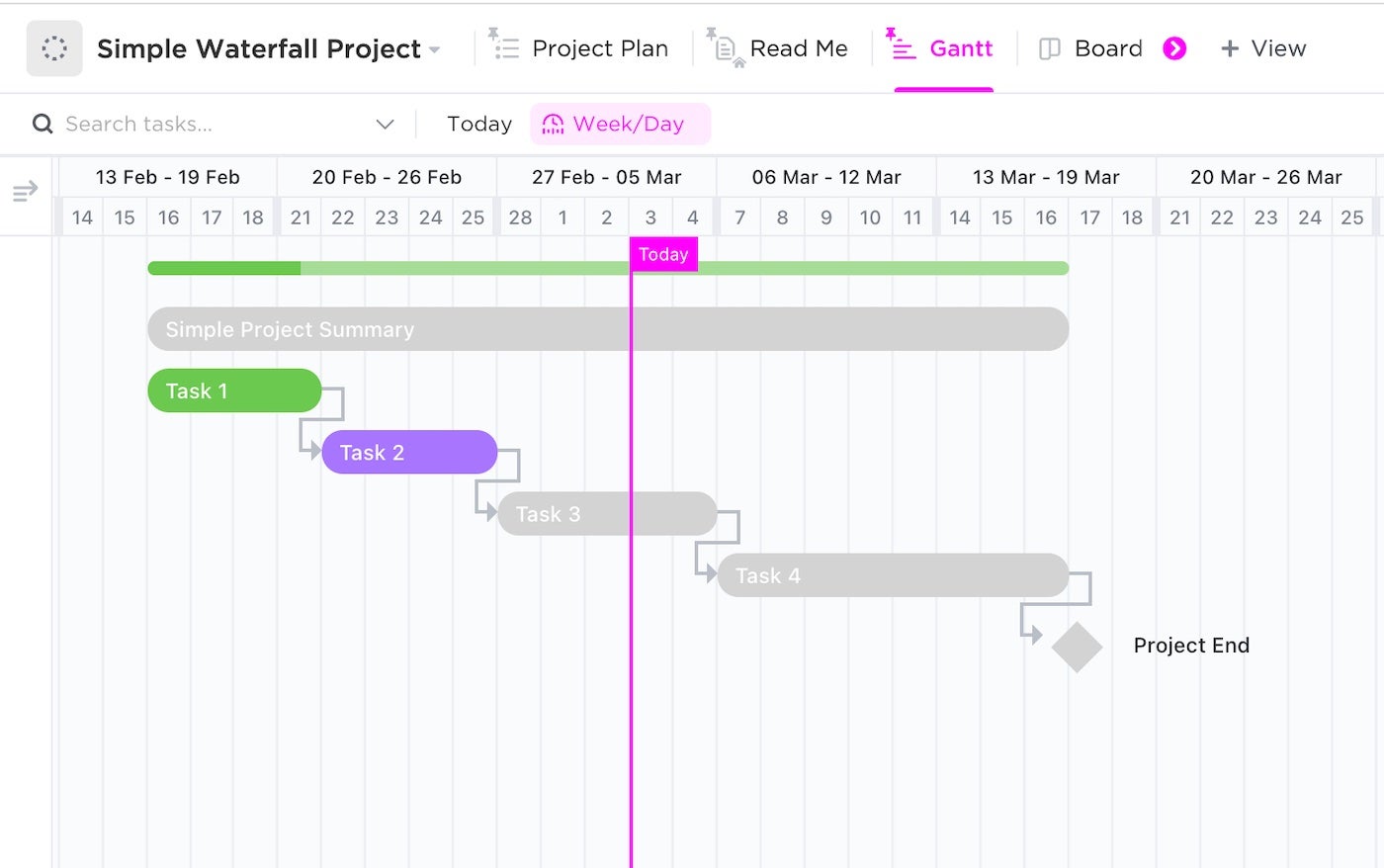
Trello also has an impressive range of templates that are as extensive as ClickUp’s and categorized by type. One feature I feel sets them apart is that Trello allows users to create and share their own templates. This gave me access to some community-generated options that I didn’t find in ClickUp.
Comparing their templates, they both have a massive selection, which makes it quite close when assessing which is better, but my pick is Trello based on the community-contributed templates.
Collaboration
Winner: ClickUp
When it comes to collaboration, I found ClickUp to be much more versatile. I can create whiteboards to map out ideas and workflows, use in-app chat for real-time communication, and even convert whiteboard items into tasks. I also appreciate the ability to email within the platform and assign tasks directly through comments.
On the other hand, Trello keeps things simple by using workspaces. Workspaces are containers for Trello boards, making it easier for people to work together. Upgrading to a different Trello tier expands workspace features for all users. While this works fine for smaller teams, I want more collaborative features when handling larger projects.
Which offers the better collaboration tools? ClickUp is more advanced, which makes it better suited for distributed teams and complex projects.
Ease of use
Winner: Trello
When it comes to ease of use, I have to give this one to Trello. It wins because of its simple and intuitive design. Trello’s kanban-style interface makes it easy for users to start immediately. I found that even users new to project management could begin organizing tasks in minutes, which is a key advantage.
In comparison, I found ClickUp, while highly flexible and feature-rich, to sometimes feel overwhelming because of its many features and customization options. Although ClickUp provides extensive documentation and tutorials, the learning curve is steeper.
Between the two, Trello is much easier to use, especially through its user-friendly and straightforward setup.
Customer support
Winner: ClickUp
I found ClickUp to provide a more robust customer support system. It includes 24/7 support even in its free tier and live chat support even on its lower pricing tiers, which I found incredibly helpful for quick resolutions. Additionally, ClickUp offers resources like webinars, a private user group on Facebook, and detailed documentation. Trello offers support mainly through email and its help center, but I didn’t find a live chat option. For more advanced tiers, ClickUp’s dedicated support makes a big difference.
Ultimately, ClickUp has more extensive support options than Trello.
Security
Winner: ClickUp
Both tools take security seriously, but ClickUp goes a step further. In addition to two-factor authentication and encryption, it offers more advanced security options like single sign-on and enhanced permissions for larger teams. Trello’s security is sufficient for most small to medium-sized teams, but it doesn’t match ClickUp for more advanced requirements.
I found ClickUp to be the more secure tool as it delivers more advanced security features across pricing tiers.
Mobile app
Winner: ClickUp
I’ve used both mobile apps, and while both are functional, ClickUp provides a better experience. I could access almost everything I needed on the go, including task management, time tracking, and collaboration tools. Plus, I particularly liked ClickUp’s integration with Siri on iPadOS. Trello’s mobile app is easier to navigate, but it lacks some of the more advanced features available in the desktop version. I found it to be best for users who want a simpler mobile tool.
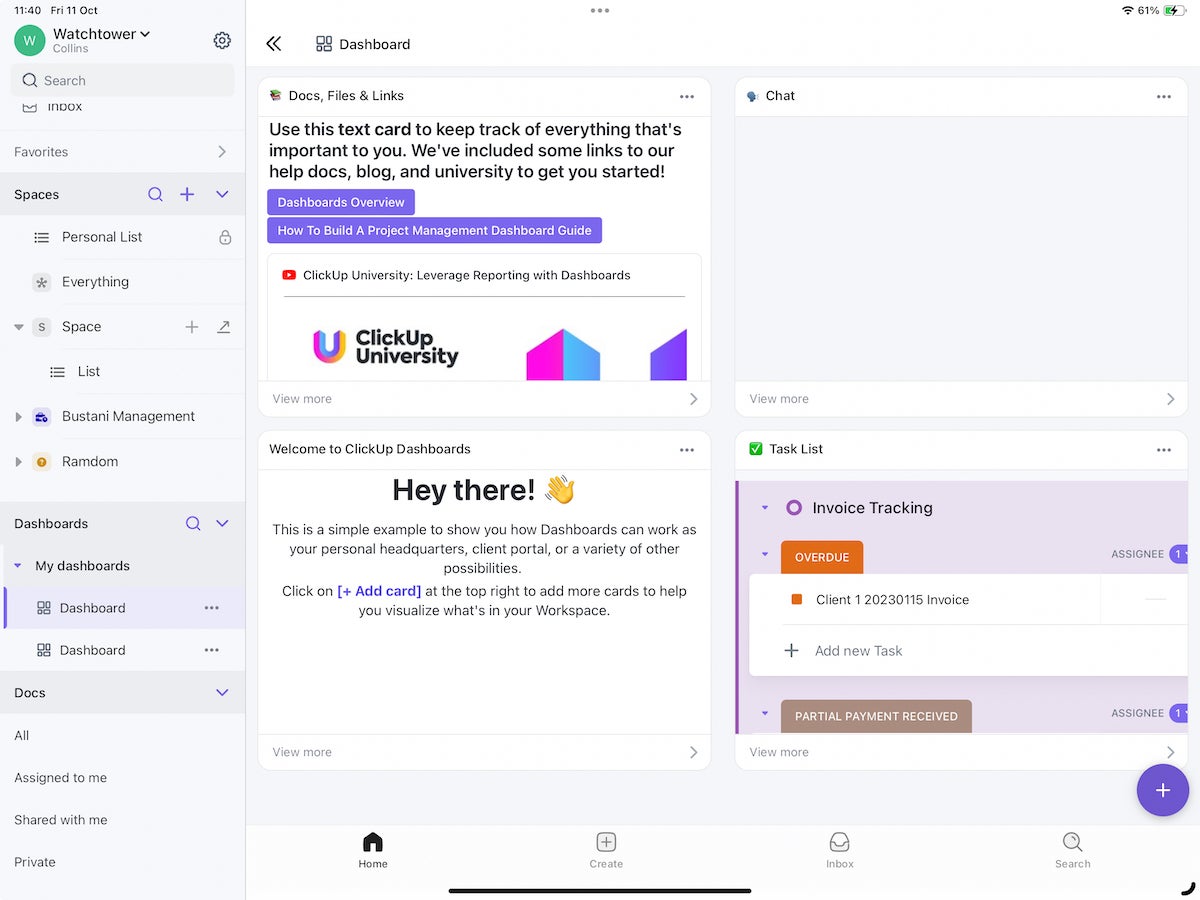
Ultimately, I found ClickUp to offer more functionality through its mobile app.
ClickUp pros and cons
ClickUp pros
- User-friendly and customizable interface.
- Various ways to view project details.
- New features are released frequently.
ClickUp cons
- Steep learning curve.
- Confusing pricing structure.
- Occasional slow loading times.
SEE: For more information, check out this full ClickUp review.
Trello pros and cons
Trello pros
- Ease of use.
- Many ways to organize projects and their content.
- Task tracking is straightforward for everyone involved.
Trello cons
- On-screen information can be overwhelming for large projects.
- Limitations on lower pricing tiers can be overly restrictive.
- Less customization and fewer features than some competing products.
SEE: For more information, read this full Trello review.
Should your organization use ClickUp or Trello?
Although ClickUp and Trello both have plenty of features, users more often characterize ClickUp as a central hub that helps them reduce the number of platforms they need to use. Conversely, many find Trello easier to learn to use because it’s more straightforward.
If budgeting is a significant concern, Trello has a less substantial price difference between each tier’s annual and monthly prices. However, since prices for both tools are per user, it’s important to calculate how many people you plan to have using the platform.
Spend time thinking about your organization’s must-have features, along with the aspects you could do without, if necessary. Then, study each product’s offerings in detail while getting feedback from others at your organization who will use it, and see which gets you closest to your ideal project management solution.
Choose ClickUp if…
- You need diverse project views, like lists, boards, calendars, and more, to suit different types of projects and workflows.
- Automation is important to you; you want over 100 ways to automate tasks and integrate with external apps.
- Your team requires advanced collaboration tools, such as whiteboards, in-app chat, and task conversion from whiteboards.
- You need robust customer support, including 24/7 availability and live chat support across even the lower pricing tiers.
- Security is a priority for your organization, and you require features like two-factor authentication and single sign-on.
Choose Trello if…
- You need a simpler, more user-friendly tool with an intuitive kanban-style interface that’s quick to set up.
- Pricing is a major factor for your team, as Trello is more affordable for basic project management needs.
- You need access to community-contributed templates, allowing you to benefit from various shared templates.
- Your team prefers working with a visual project management tool.
However, if neither ClickUp nor Trello seems right for you, you may want to check out these top task management tools or read through specific ClickUp alternatives and Trello alternatives.
Methodology
My comparison of ClickUp vs Trello was based on three key criteria—features, pricing, and user experience. I first compared their pricing and features based on content from their websites and tested both tools myself for a variety of project scenarios. This allowed me to compare the features they advertised against the capabilities they actually offered. I compared my findings with verified user reviews to see if my user experience was unique or common. I tested the two tools via web and iPadOS to get both the desktop and mobile experience.
Read the full article here