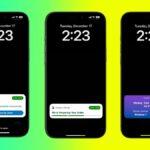Are you a regular Duolingo user? We have some exciting news for you! Once again, the popular language learning app offers its Duolingo Year in Review.
As the year comes to a close, it’s the perfect time to reflect on the past 12 months. Many apps have created special features that allow you to look back and see what engaged you throughout the year. For instance, Spotify Wrapped and Apple Music Replay show you your favorite songs and albums, while Reddit Recap reveals which sections of the app you visited most frequently.
If you’re a Duolingo user and want to see how you used the app in 2024, here’s what to do.
How to find your Duolingo 2024 Year in Review
Accessing your Duolingo Year in Review is very intuitive, but we will guide you through the process in case you need help.
Step 1: Open the Duolingo app on your smartphone.
Step 2: You should see a pop-up for your 2024 Year in Review. Chose the blue See Year in Review button.

Step 3: If you can’t see the pop-up, choose the Profile button at the bottom of the screen instead. From there, select the See Year in Review option.
Step 4: Select Start on your screen to browse your Duolingo 2024 Year in Review. You can also swipe up when applicable.
Step 5: You’ll see statistics on the lessons you’ve completed, the minutes you’ve spent learning a new language, the words you’ve learned, and more.

Step 6: You can tap Share for a reward to share your Duolingo 2024 Year in Review. If you share it, you’ll receive a special leaderboard badge.
Step 7: Finally, choose the X icon in the top-left corner to leave your Duolingo 2024 Year in Review.

If you have a Duolingo account, you can access this year’s Duolingo Year in Review. You can view it again any time by returning to your Profile page within the app. Enjoy!
Read the full article here